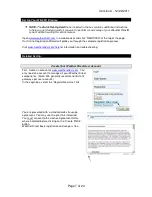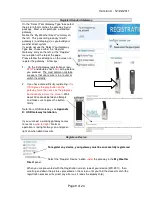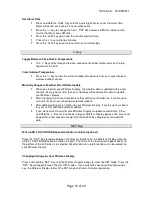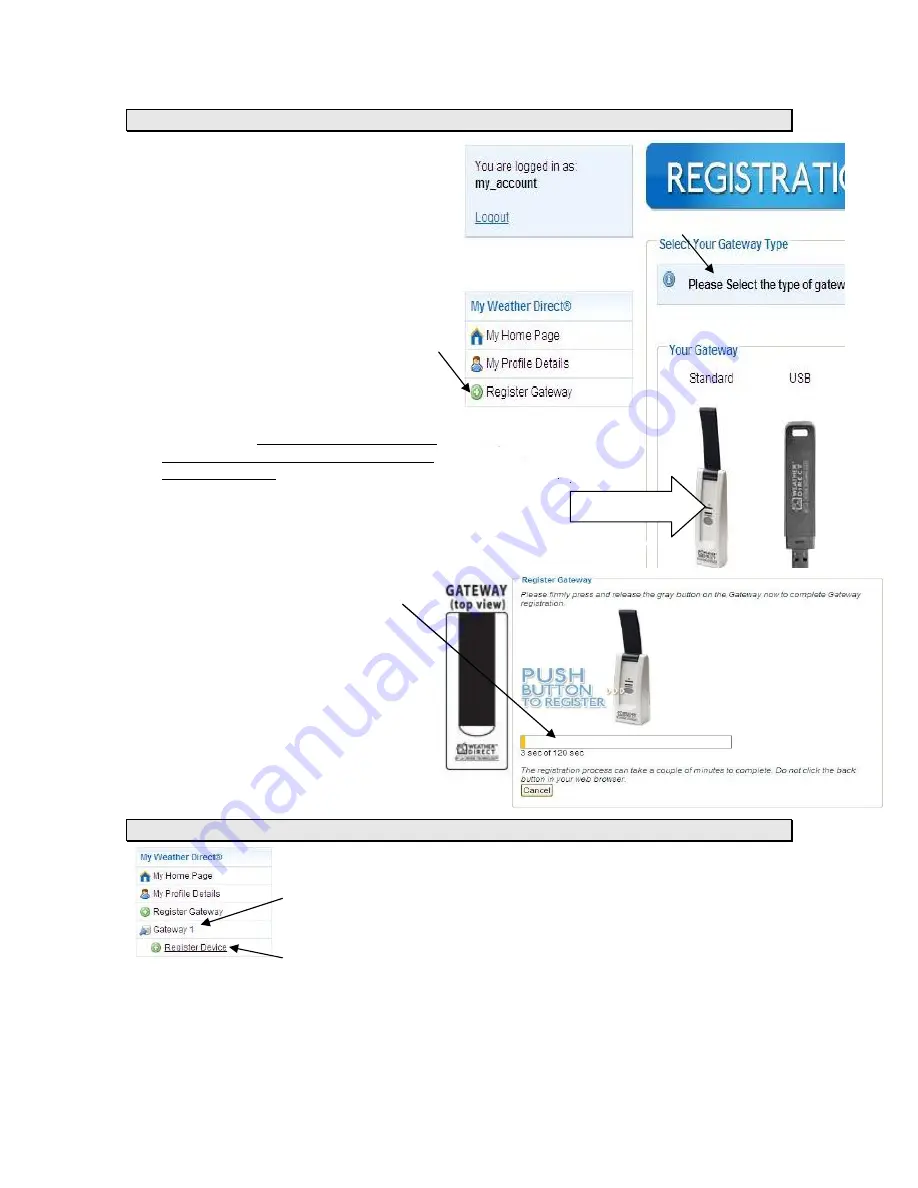
Version 3 - 12/22/2011
Page 9 of 24
Register Standard Gateway
On the “Select Your Gateway Type” box select
the picture that matches the gateway in your
package. Most users purchase a standard
gateway.
Notice the “My Weather Direct” summary on
the left. This panel will gradually fill with
gateway(s) and display(s) as you build your
weather direct system.
If you do not see the Select Your Gateway
Type box, choose either the “Register
Gateway” entry on the left, or the “Register”
menu option at the top of the page.
Please follow the directions on the screen to
register the gateway. A few tips:
1.
On the first gateway registration screen,
STOP
and double-check
ALL
wiring before
you proceed. The most common mistake
we see is that user’s wire is in a router or
switch incorrectly.
2. If you have some difficulty registering,
it is
OK to press the gray button on the
gateway more than once as the progress
bar advances across the screen
. Wait
about 30 seconds between attempts
and make sure to press the button
firmly.
Note: For a USB Gateway, see
Appendix
D: USB Gateway Installation.
If you succeed, a working gateway comes
to rest at a
solid red light
. Normal
operation is red light always on and green
light on when data transmits.
Register a Device
To register any device, your gateway must be successfully registered
Select the “Register Device” option
under
the gateway in the
My Weather
Direct
panel.
When you are presented with the Registration screen, look at your device (WD-2511), then
scroll up and down the pictures presented on the screen until you find the closest match (the
registration process will correct any errors as it reads the display chip).