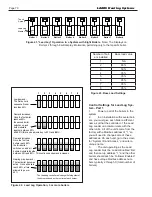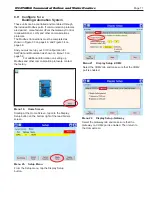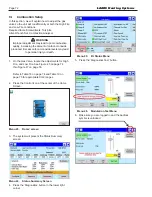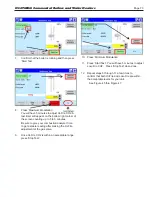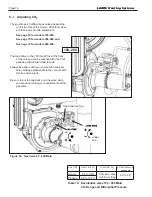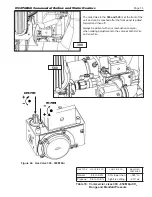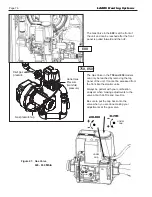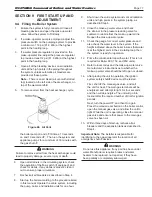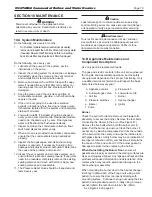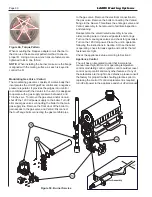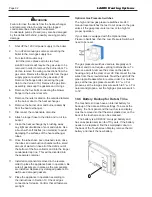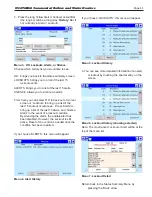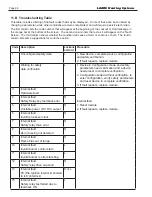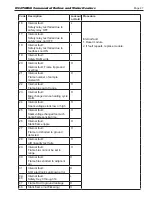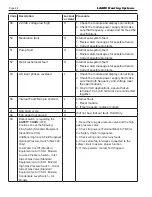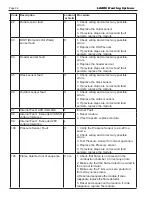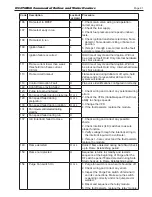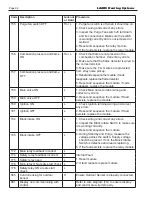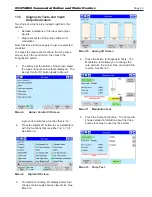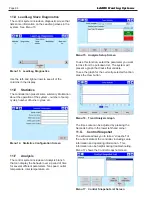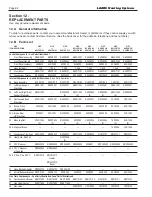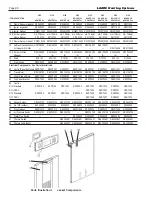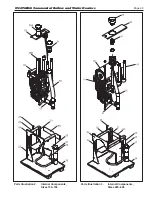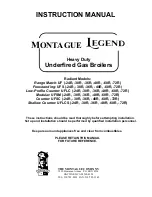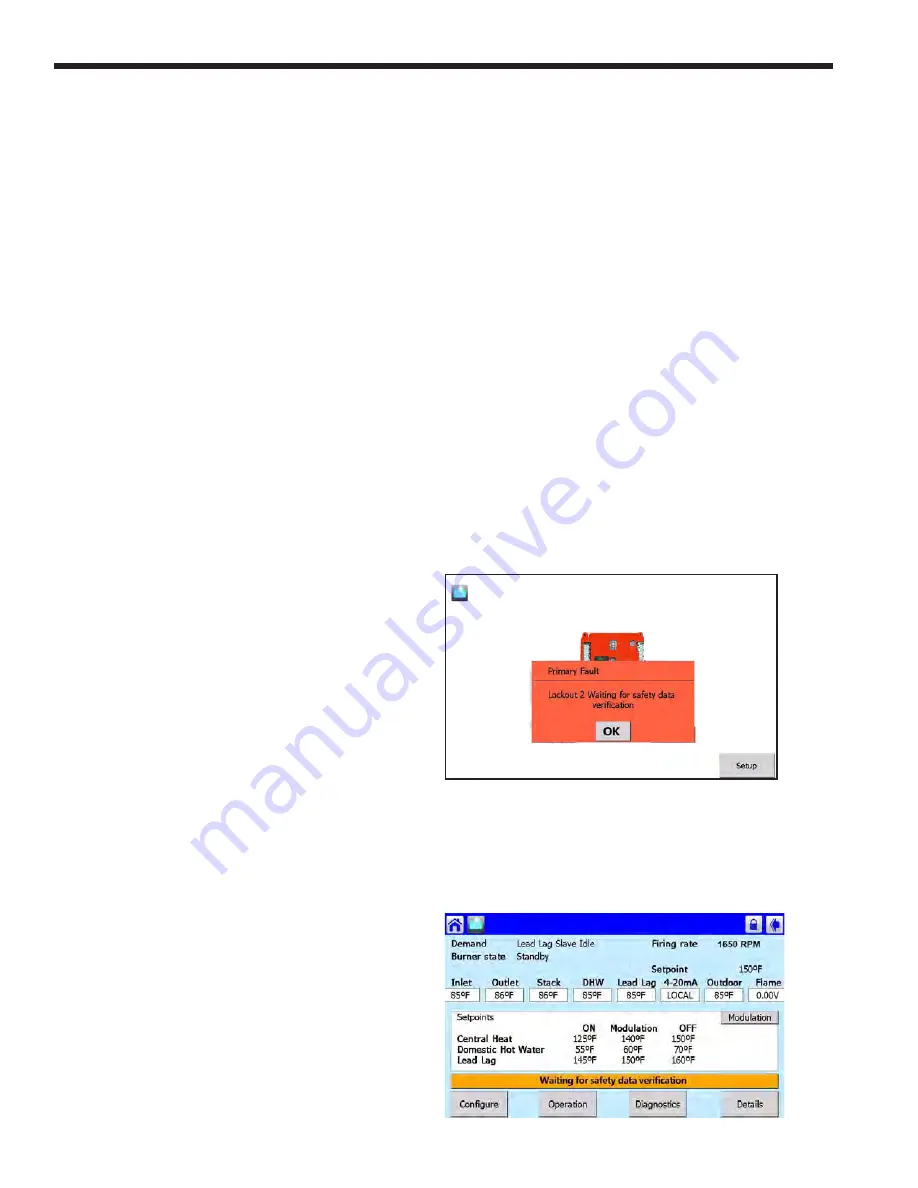
Page 84
Section 11
TROUBLESHOOTING
11.A Lockouts, Holds, and Alerts
The control system responds to three kinds of
trouble indications:
•
LOCKOUT:
A “lockout” is caused by a serious
problem that might involve a safety issue.
Once the controller enters a lockout, the
burners will shut down, and will not be allowed
to run again until the cause of the problem
is corrected, and the control is manually
reset. The controller will also lockout if you
change a safety-related parameter, and the
unit will require ‘Safety Verifi cation’ before the
control will be allowed to operate. (For more
information on verifi cation, see Section 9)
During a lockout condition, the image of the
affected controller on the ‘home’ screen will
appear in red. A bell symbol will appear in the
upper left-hand corner of the control screen.
The system maintains a “history” of the 15 most
recent lockouts.
•
HOLD:
The system may enter a “hold” for a
period of time before locking out. This allows
the controller to see if the error becomes
resolved prior to the hard lockout. Holds may
also show during ignition sequence and normal
operation, as the control moves from one task
to another.
•
ALERT:
An “alert” indicates that some feature
of the control system’s operation was not
correct, delayed or waiting for a response.
This indicates a change in state of the control
system and doesn’t necessarily mean there is
a problem. For example, Alerts occur as the
fan speed transitions from the pre-purge to the
startup. This indicates that the control system
is waiting for a condition to be satisfi ed. No
Reset is required to recover from an alert. The
system maintains a “history” of the 15 most
recent alerts. Sometimes it can be helpful to
check this list as a troubleshooting aid.
11.A.1 Responding to a Lockout, Hold, or Alert
1. If a problem occurs while the system is starting
up, the system will declare a Hold. A brief
explanation of the cause of the Hold will appear
in an orange bar across the bottom of the
screen. If you tap the orange bar, the system
will present more information about the Hold.
Correct the cause of the problem, and press the
button on the screen to clear the Hold.
2. If a serious problem continues, the system will
Lockout. A brief explanation of the cause of the
Lockout will appear in an orange bar across the
bottom of the screen. If you tap the orange bar,
the system will present more information about
the Lockout.
Correct the cause of the problem, and press the
Reset button.
3. If an Alert occurs while the system is running,
the system will present a note across the
bottom of the screen. If you tap the orange bar,
the system will present more information about
the Alert. Press the OK button to indicate that
you have seen the Alert.
4. If an audible alarm on the display is active, you
can use the Silence button to stop it.
11.A.2 Viewing the Lockout and Alert
Histories
If your boiler is in a Lockout status, the Home
Screen will be look like Menu 1
1. To view the Lockout/Alert history, start at the
‘home’ screen Menu 1.
Menu 1. ‘Home’ screen (
shown in Lockout
)
2. Touch the Control Icon in the center of the
screen and the Status Summary Screen will
appear.
Menu 2. Status Summary Menu
LAARS Heating Systems
Summary of Contents for Neotherm NTH
Page 4: ...LAARS Heating Systems...
Page 36: ...Page 36 Figure 22 Hydronic Piping Single Boiler Zoning with Circulators LAARS Heating Systems...
Page 52: ...Page 52 Figure 36 Ladder Diagram 7 H Ladder Diagram LAARS Heating Systems...
Page 100: ...Page 100 Parts Illustration 4 Internal Components Sizes 750 850 LAARS Heating Systems...
Page 102: ...Page 102 Parts Illustration 6 Gas Train Components Sizes 600 850 LAARS Heating Systems...