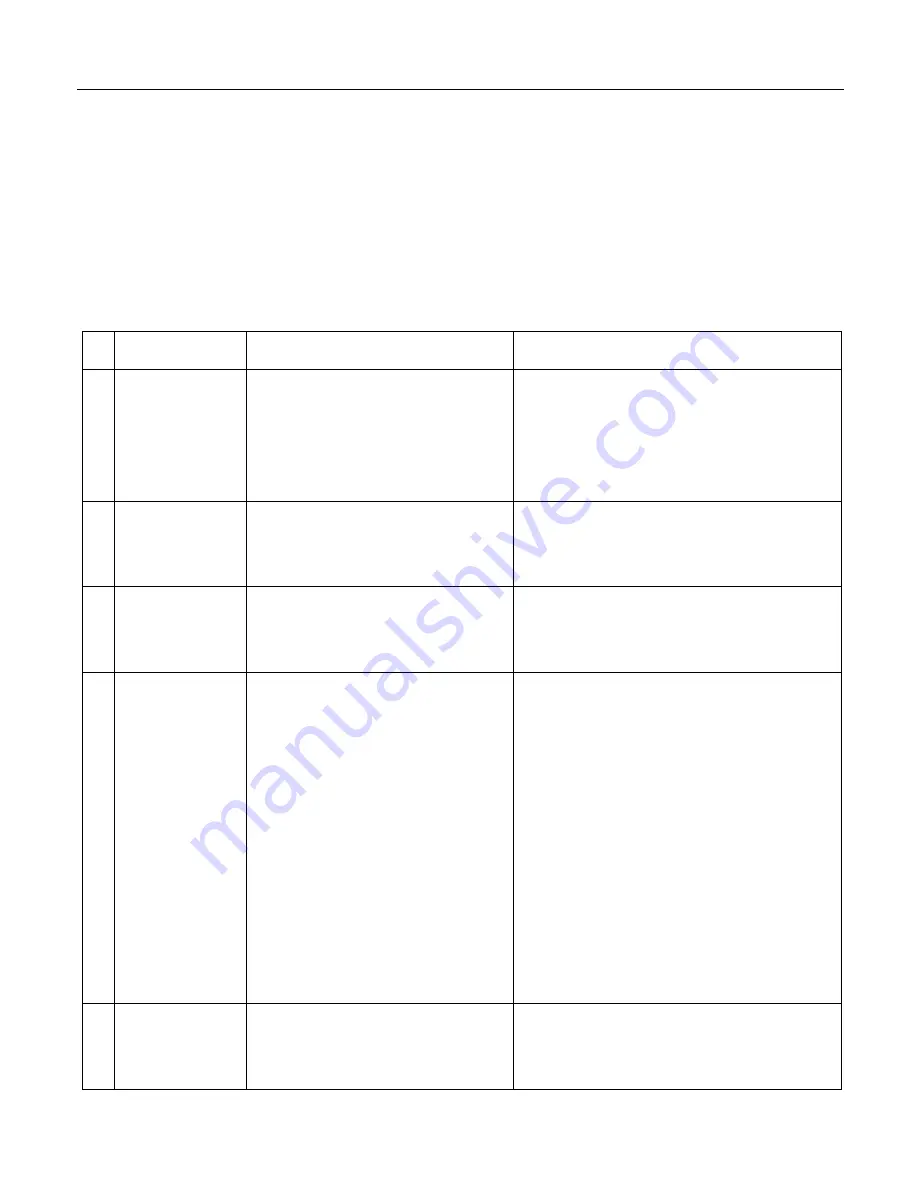
Lab12 gordian - Multifunctional Power Distributor / Conditioner
Page
5
of
10
Menu structure
All the information for your power line and the configuration of gordian's filter is accessible and
updatable through the device's OLED display. You can switch among 11 different menu screens using the
"Navigation" rotary/push knob on the left of the face plate. Rotate the knob to navigate through the
menu and push it to perform any extra action. See below a brief description of the available menu items.
Menu item
Description
Available Actions
1
Main AC
information
Provides information about the most
important characteristics of your
power line. That is RMS voltage,
frequency, RMS current and power
consumption.
-
2
THD Analysis
Provides information about the Total
Harmonic Distortion of your system’s
voltage and current signal.
-
3
DC Voltage and
Power Factor
Analysis
DC voltage and Power Factor
measurement.
-
4
Ground and
polarity check
Checks your socket’s ground and
polarity.
Switch off gordian and invert the direction of
your wall socket plug if you see a "Polarity:
REV!" message. This is the best for the
performance and safe operation of your
devices.
If you see a "Ground: Broken!" or "Ground:
Weak" message this means that gordian has
detected a problematic ground connection.
Check that your socket plug is firmly
connected. If the message remains, then you
may need to refer to qualified personnel to
have your house's electrical network
inspected.
5
EMI noise
Measurement of the EMI noise of
your line (frequencies > 10.000 kHz).
Output measurement
-




























