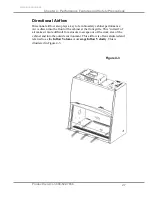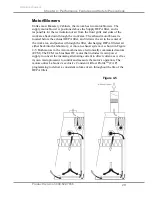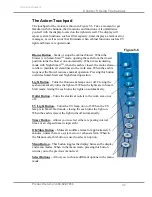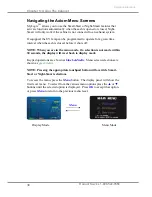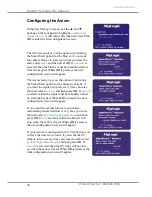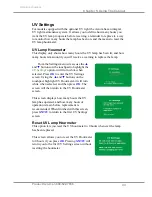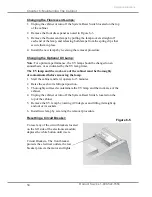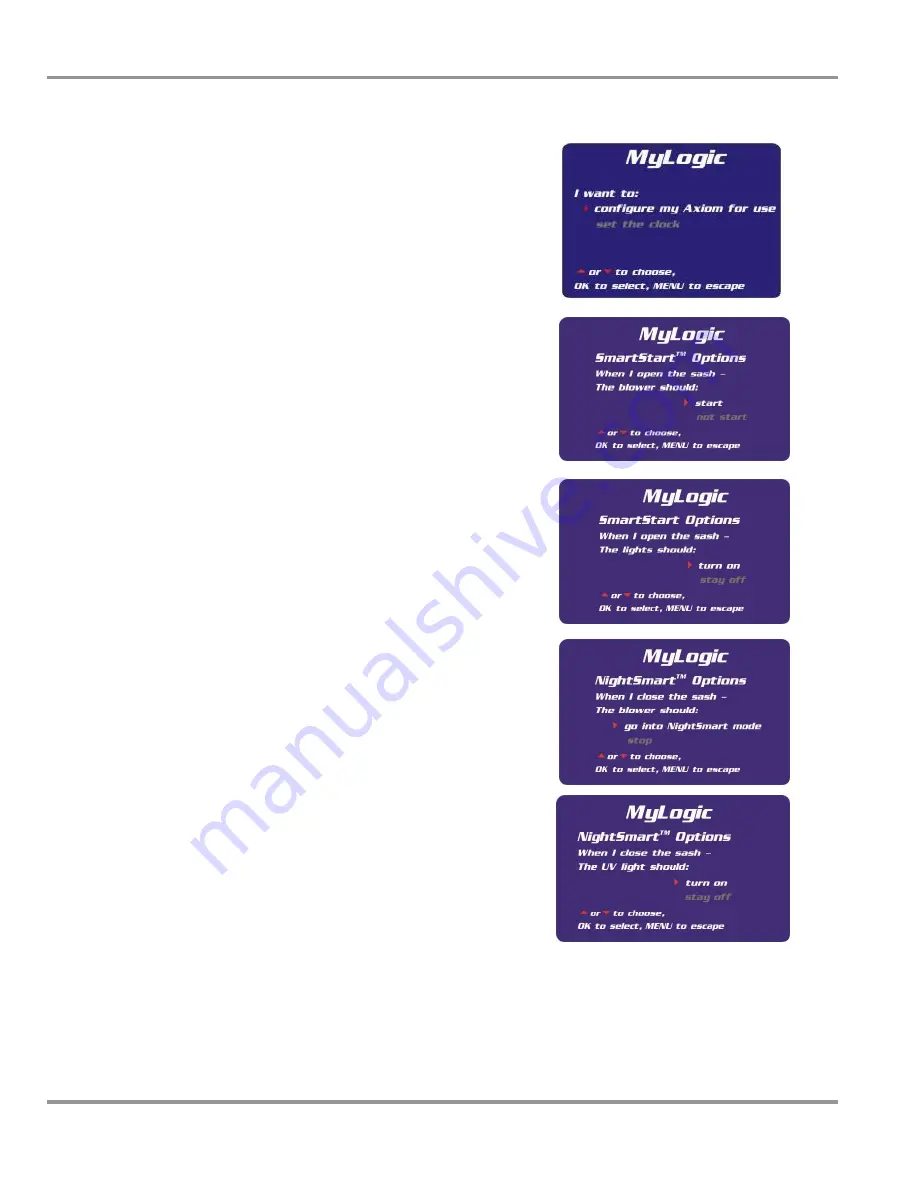
Chapter 5: Using The Cabinet
Product Service 1-800-522-7658
40
Original instructions
Configuring the Axiom
In the first MyLogic screen, use the
▲
and
▼
buttons on the touchpad to highlight
configure my
Axiom for use
-it will turn white when selected. Press
OK
to enter the first configuration screen:
The first screen gives you the option of activating
the Smart-Start option for the blower; if you want
the cabinet blower to start every time you raise the
sash, select
start
, and then press
OK
. If
not start
is
selected, then the blower must be manually started
from the keypad. When
OK
is pressed, the next
configuration screen will appear.
The next screen gives you the option of activating
the Smart-Start option for the fluorescent light; if
you want the lights to turn on every time you raise
the sash, select
turn on
, and then press
OK
. If
stay off
is selected, then the lights must be manually turned
on from the keypad. When
OK
is pressed, the next
configuration screen will appear.
If you want the cabinet blower to run slowly,
maintaining reduced airflows every time you close
the sash, select
go into Night-Smart mode
and then
press
OK
. If
stop
is selected, then the blower will
stop when the sash is closed. When
OK
is pressed,
the next configuration screen will appear.
If your Axiom is configured for a UV light, then you
will see the next two screens; if you want the UV
lamp to turn on every time you close the sash, select
go into Night-Smart mode
, and then press
OK
. If
stay off
is selected, then the UV light will not turn
on when the sash is closed. When
OK
is pressed, the
final configuration screen will appear.