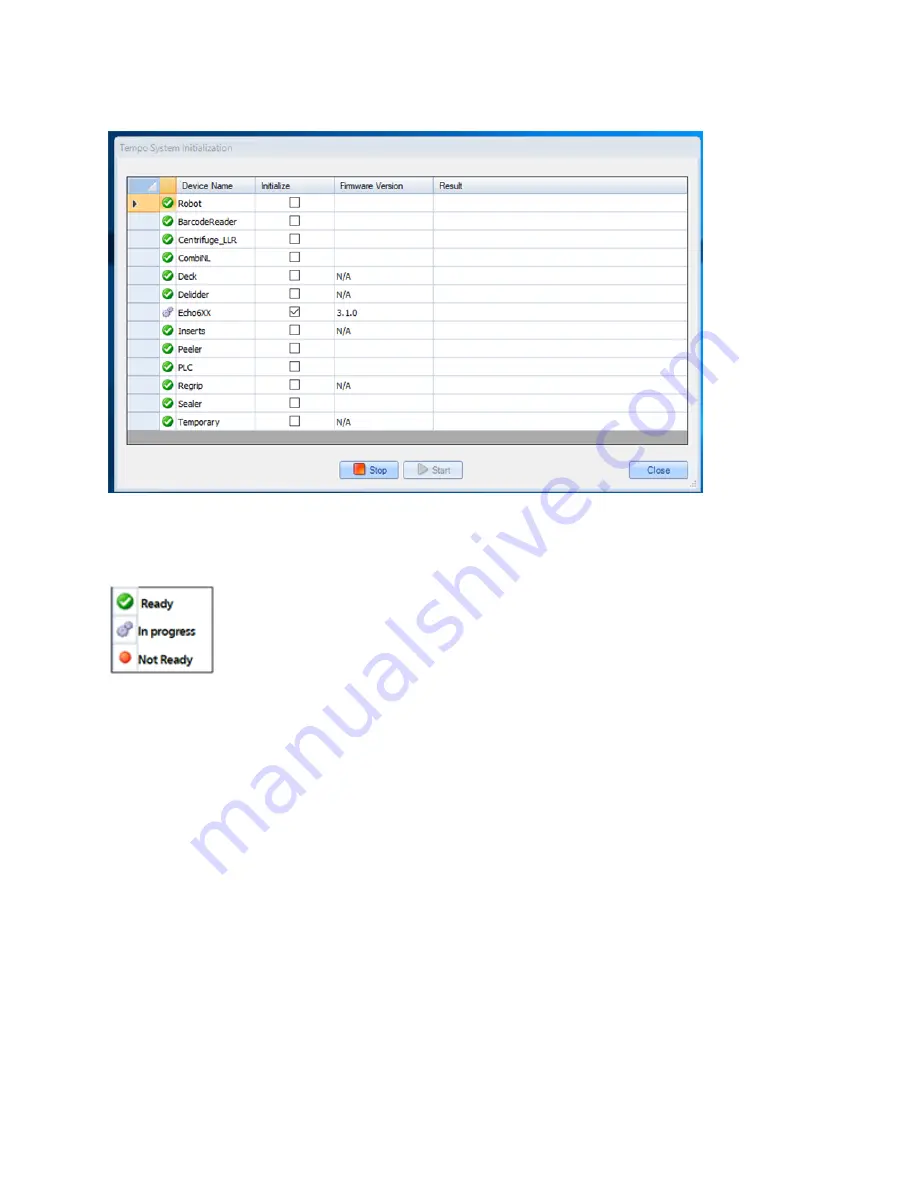
Figure 61: Tempo System Initialization
As each device initializes successfully, the icon next to the device name quickly cycles through different icons until a green
circle with checkmark appears, signaling that initialization is successful. The devices also indicate firmware version when
the initialization is complete.
Figure 62: Initialization Status
Setting Up Before A Run
These instructions explain how to set up the Access system before a run protocol begins. Refer to the
Tempo Automation Control
Software User Guide Version 2.0
for instructions on how to create a protocol.
1. Open the safety door to gain access to the plate storage system.
2. Remove the racks you need. If the racks contain plates from a previous run, you need to clear the plate locations:
a. Open the Tempo software, click the
Plates
tab and select a storage device. Plate locations are listed for each rack.
b. Select the plate locations or rack you want to clear. Click
Empty Selected Locations
or
Empty Selected Racks
to
clear plate information from the software.
3. Load one or more racks with source and destination plate, as well as any additional plates you may need from the labware,
intermediate plates, and counterbalance plates for the centrifuge.
4. Inventory the racks:
a.
Select the plate locations or rack you want to clear. Click
Empty Selected Locations
or
Empty Selected Racks
to
clear plate information from the software.
b.
Go to the number of the rack you just loaded and click
Inventory
.
If the plates are barcoded, the software records the barcode IDs on the inventory list. This step identifies plate
64
PN | 001-15357
USER GUIDE | Access™ Dual Robot System
Setting Up Before A Run













































