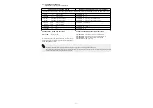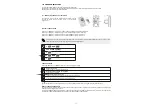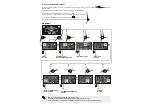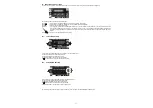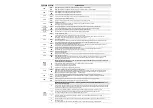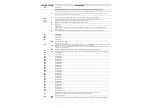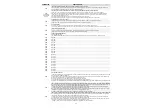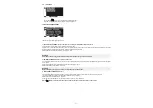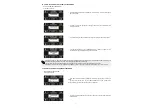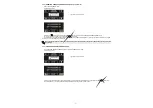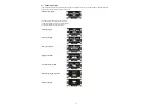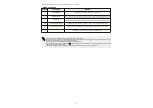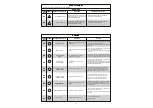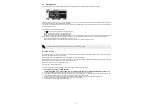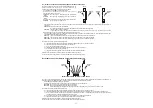47
22.3)
HOW TO CHANGE THE SERVICE PASSWORD
Ÿ
Select "SERVICE PASSWORD".
Ÿ
Press OK (F1) button.
Ÿ
It is required to repeat the new password, so type the previous combination again.
Ÿ
If the typed password is correct the “PASSWORD OK” message appears on the
display for one second, then the system switches back to the PASSWORD
MANAGEMENT section; press the EXIT button to return to the general
programming menu
Ÿ
If the typed password doesn't match the previous one, the PASSWORD ERROR
message appears on the display; the system will switch back to the PASSWORD
MANAGEMENT section and the user will have to repeat the procedure.
Ÿ
Type the primary password.
Ÿ
Type the new service password, selecting a combination of 5 characters from the
letters A-B-C-D.
Ÿ
It is required to repeat the new password, so type the previous combination again.
Ÿ
If the password typed is correct, “PASSWORD OK” is shown on display for one
second and the system returns to the PASSWORD MANAGEMENT section.
Press the EXIT button to return to general programming menu.
If the typed password doesn't match the previous one, the PASSWORD ERROR message appears on the display; the system will switch
back to the PASSWORD MANAGEMENT section and the user will have to repeat the procedure.