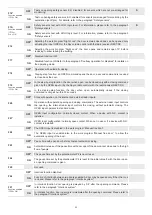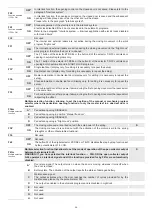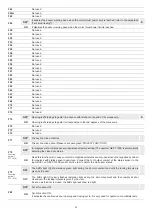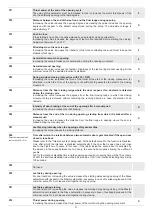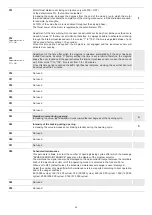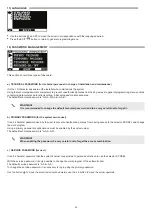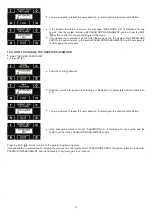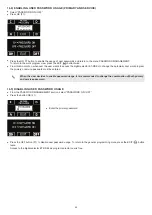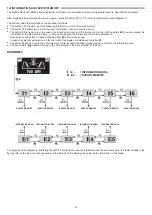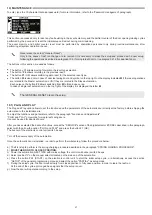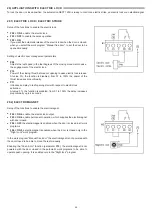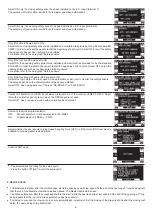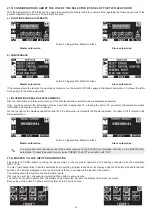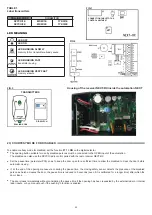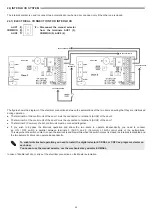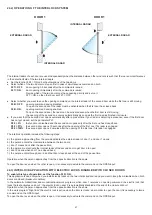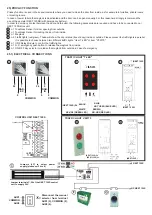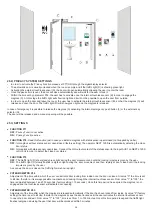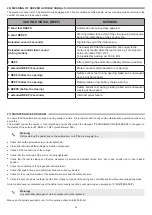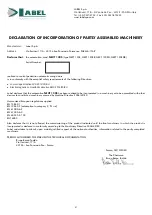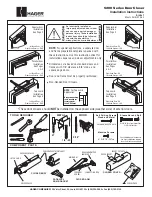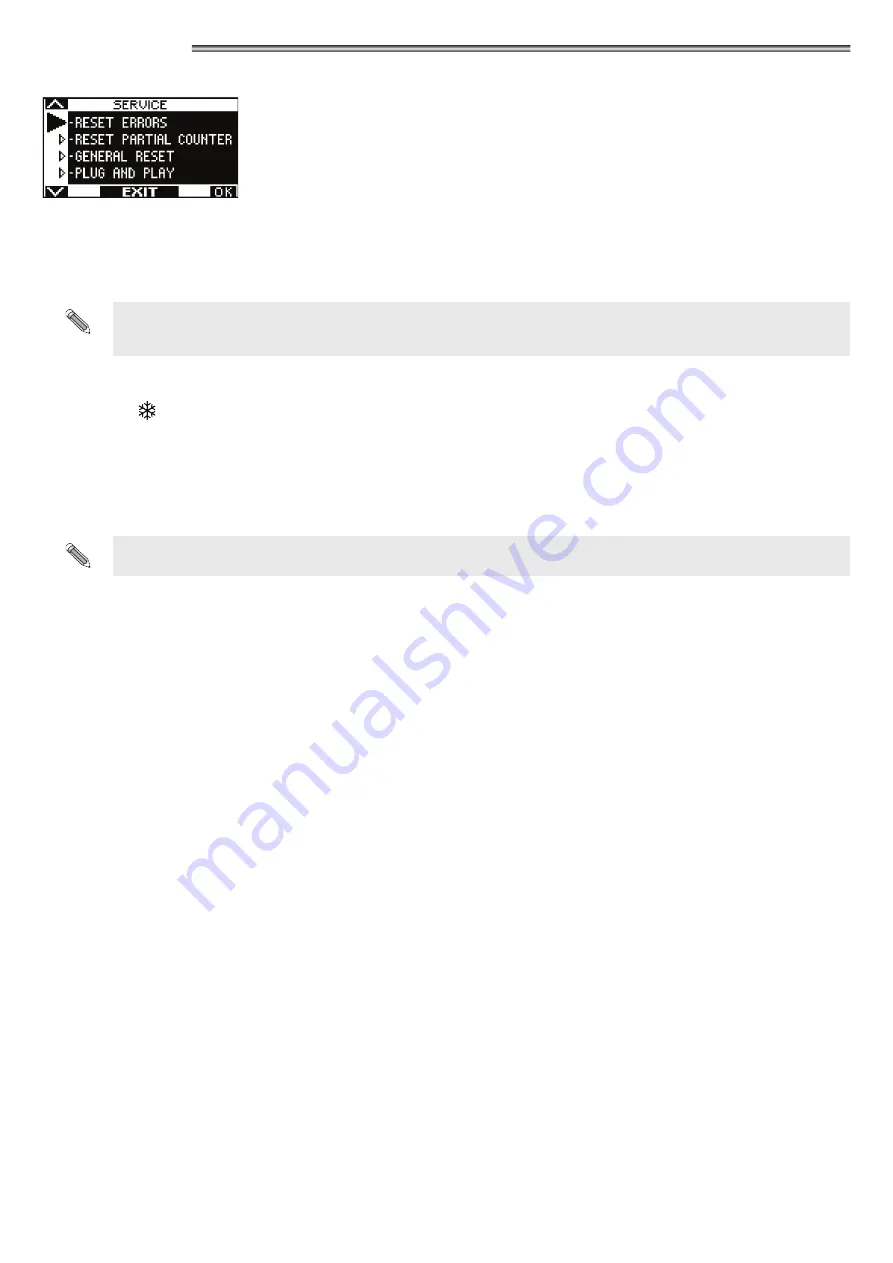
47
19) MAINTENANCE
To enter, type the 10-character technical password (for more information, refer to the “Password management” paragraph).
This section is accessed only to reset any fault existing in the events memory and the partial counter of the door opening/closing cycles
performed by the door and to reset the initial setup carried out during commissioning.
The event memory and partial counter reset must be performed by specialized personnel only during routine maintenance, after
performing all system operation checks.
Never erase the setup ("General Reset").
Only in the cases of leaf run change or arm removal it is necessary to erase the setup and proceed with a new setup
following the operations described in paragraph 10.3 (for single leaf door) or in paragraph 21.2 (for dual leaf door).
The buttons in this section are used as follows:
•
The button ν
allows moving forward in the reset type selection.
•
The button ^
F2
allows returning to the previous reset.
•
The button
F1
(OK) allows confirming data reset for the selected reset type.
•
The button
F3
is used only in case of dual leaf swing door and symbol on the top right on the display indicates
M
if the reset operations
are related to the Master automation, or
S
if they are related to the Slave automation.
Each pulse on the button
F3
allows switching from
M
to
S
and vice versa.
In case of single leaf automation, on the top right of the display it is displayed the letter
M
.
The GENERAL RESET clears the setup.
19.1) PLUG AND PLAY
The Plug and Play option allows to set the functions and the parameters of the automatic door directly at the factory, before shipping the
automation to the installation site.
To adjust the functions and parameters, refer to the paragraph "Functions and Adjustments".
“PLUG and PLAY” only works for single-leaf swing doors.
It cannot be used for dual‑leaf doors.
After you have selected the desired functions, access the "SERVICE" section of the digital selector ET-DSEL described in this paragraph,
select with the arrow the option "PLUG and PLAY" and press the button F1 (OK).
The buzzer of the electronic control unit emits 5 beeps.
Turn off the power supply of the automation.
Once the automatic door is installed, in order to perform the initial setup, follow the procedure below:
a) The first step to perform is the spring charging procedure described in the paragraph "SPRING LOADING PROCEDURE".
b)
MOVE THE DOOR TO CLOSED POSITION.
c) Power the automation NEXT 120S with mains voltage, the control unit buzzer emits 5 beeps.
d) Select position "
I
" on the manual selector located on the side cap of the automation.
e) Press the button PS1 (START) on the electronic control unit to start the initial setup cycle, or alternatively, access the section
"SETUP" of the general programming menu and select the option "PARTIAL" as setup mode.
f) During the setup cycle, the door moves slowly from closed position to fully open position, in order to learn the leaf run.
At the end of the cycle a prolonged beep signals that the setup is over.
g) Now the door will operate according to the setup.