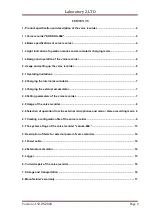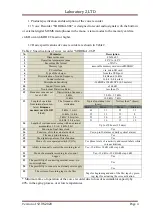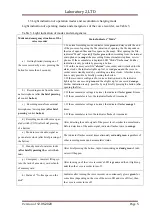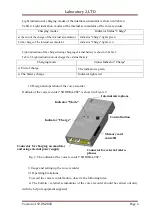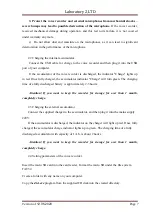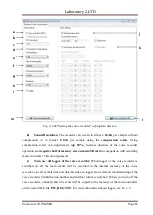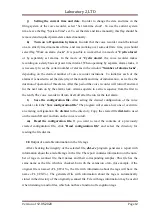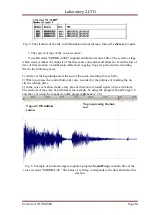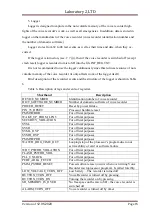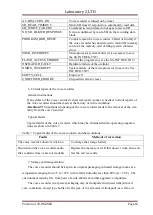Laboratory 2,LTD
Version of
12.05.2020
Page 12
j)
Setting the current time and date
. In order to change the date and time in the
filing system of the voice recorder, select "Set real-time clock". To use the current system
time, leave the flag "System Time" set. To set the date and time manually, this flag should be
removed and required parameters entered manually.
k)
Turn on / off operation by timers
. In order that the voice recorder would be turned
on at a strictly fixed moments of time, and was working over some definite time, you should
select flag "Work on alarm clocks". It is possible to work either in a mode of "
Cyclic alarm
"
or by separately set alarms. In the mode of "
Cyclic alarm
" the voice recorder makes
recording on a daily basis at preset time interval. When operating by separate alarm clocks, it
is necessary to set the certain number of alarms in the window "
Number of alarm clocks
",
depending on the desired number of voice recorder inclusions. To initialize each of the
alarms it is needed to set the date (day of the month) and time of initialization , as well as the
duration of operation of this alarm. After this period the voice recorder will turn off and wait
for the next turn on by the alarm clock. Alarms operate in a strict sequence from the first to
the tenth. The voice recorder will turn itself off after the run for the last alarm.
l)
Save the configuration file.
After setting the desired configuration of the voice
recorder, click the "
Save configuration file.
" The program will create a new one or overwrite
an existing configuration file
dict.ini
to the directory. Copy the created file
dict.ini
to used
on the microSD card and turn on the voice recorder.
m)
Read the configuration file.
If you want to read the contents of a previously
created configuration file, click "
Read configuration file
" and select the directory for
reading the file dict.ini.
2.8
Output of available information in the file tags.
After checking the integrity of the selected file,
dict.exe
program generates a report with
information about the available tags in the file. The report contains information on the num-
ber of tags in scanned file, their names and their corresponding samples. This file has the
same name as the file, which is checked, but with the extension «.txt» (for example, if the
original file is named «FL_8.WAV», the file with information about the tags will have the
name «FL_8.TXT»). The generated file with information about the tags is automatically
stored in the directory of the originally scanned file. File with tags information may be useful
when listening to audio files, which do not have function of recognition tags.