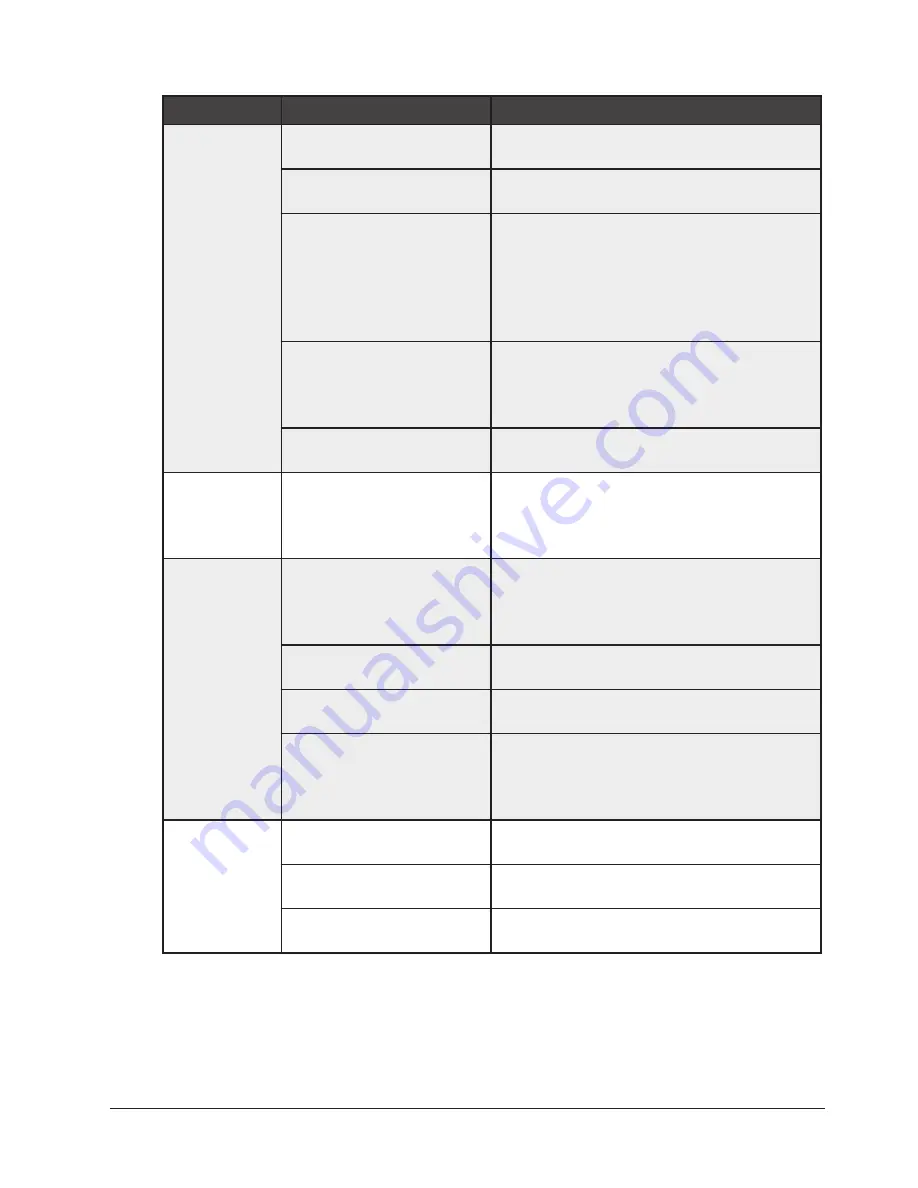
The PrimeSight UNITY 9000 Video Processor User Manual
51
8 - Troubleshooting
PROBLEM
POSSIBLE CAUSE
SUGGESTED ACTION
Image is too
dark
Brightness setting is too low
Increase the brightness setting up to maximum
value
Debris is covering the distal
tip of the scope
Clear the EndoSheath window or the distal tip
of the scope
Light guide fiberoptic bundle
may be damaged
Check the distal end of the endoscope to
ensure that light is coming out from the light
guide bundles. (Do not look directly into the
light guide bundles). If no light is visible, the
endoscope should be sent back to LABORIE for
repair.
Patient material or other
substance on the light guides
Clean the distal tip with an alcohol prep pad
to remove material or stain. Excess staining
may not be correctable or the lens may require
replacement.
Internal light source is
deteriorating.
Return the endoscope to LABORIE for repair.
Image on the
monitor is a
solid light blue
There may be a problem
with the connection from the
processor to the integrated
LCD monitor.
Return the Processor to LABORIE for repair
Image colors
are not
accurate
Settings on the external
LCD monitor are not correct,
including Brightness and
Contrast
Reset the external LCD monitor settings back
to the factory default settings.
Endoscope has not been
properly white balanced
Perform another Auto White Balance.
Colors are too saturated or
not saturated enough
Adjust the Color control in the Enhance screen
or color settings on the external monitor
Cables from the Processor to
the external monitor are not
connected properly, or are
damaged
Inspect cables to ensure they are not damaged
and are properly connected. Cable may need
to be replaced, or use an alternate video
output from the Processor.
Image is black
and white
Endoscope is not connected
properly to the Processor
Ensure scope is properly connected to the
Processor.
LCD monitor or external
monitor settings are incorrect
Adjust the settings back to the factory default
settings.
Scope or Processor is
damaged
Send the endoscope and Processor to
LABORIE for repair.














































