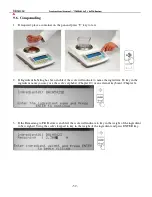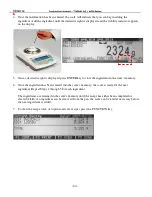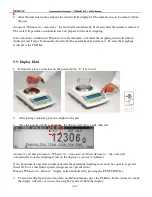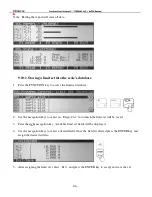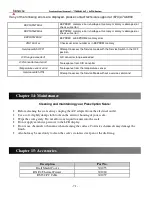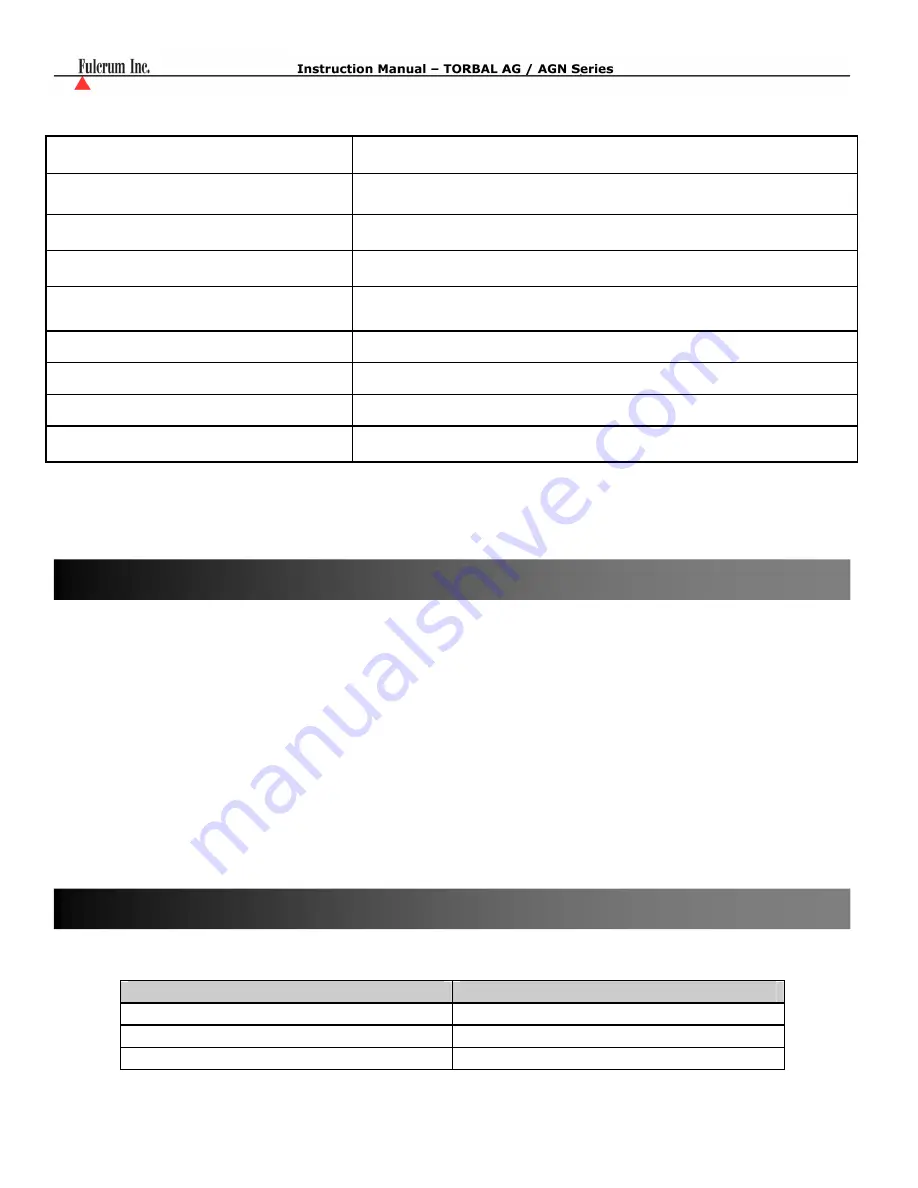
- 71 -
If any of the following errors are displayed, please contact technical support at (973)-473-6900
EEPROM1 Error
EEPROM1 memory error (shortage of memory, memory is damaged, or
check sum error)
EEPROM2 Error
EEPROM2 memory error (shortage of memory, memory is damaged, or
check sum error)
EEPROM Error!
EEPROM1 or EEPROM2 memory error
CRC Error xx
Check sum error number xx in EEPROM memory
Service switch OFF!
Attempt to access the Service mode with the Service Switch in the OFF
position
A/D range exceeded!
A/D converter range exceeded
A/D converter read error!
No response from A/D converter
Temperature sensor error!
No response from the temperature sensor
Service switch ON!
Attempt to access the Service Mode without a service command
Cleaning and maintaining your Prescription Scale:
•
Before cleaning the scale always unplug the A/C adapter from the electrical outlet.
•
Use a soft, slightly damp cloth to clean the exterior housing of your scale,.
•
Wipe the scale gently. Do not allow any liquid to enter into the scale.
•
Do not apply extensive pressure to the LCD display.
•
Do not use chemicals or benzene when cleaning the surface. Corrosive chemicals may damage the
finish.
•
Alcohol may be used only to clean the scale’s stainless steel pan or the draft ring.
Description
Part No.
Draft Shield Cover
301055
RXP-4 Thermal Printer
301060
RS232 PC Cable
301057
Chapter 15: Accessories
Chapter 14: Maintenance