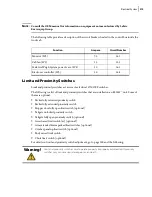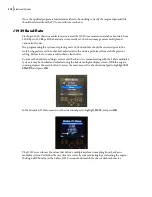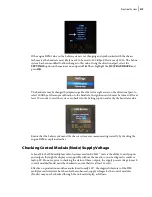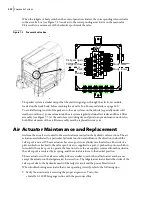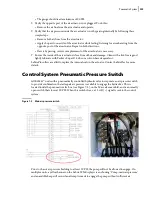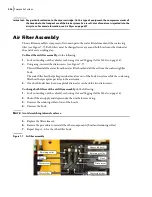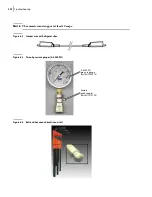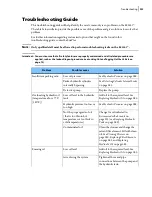Electrical System
317
Figure 6
-
6 Service kit #01208
Labrie does not archive previous revisions of programs; this will ensure if there is any issue with
the new program the original may be installed back into the module. Failing to upload the original
program will result in it being lost when the revised program is installed.
• Connect a PC with the CoDeSys program installed, to the Labrie control console.
• Turn the vehicle ignition to the on/run position
• Open the IFM Download program on the PC.
• Select the Identity tab to ensure that the PC is communicating with the Labrie IFM system.
• Select the Upload tab. A prompt will appear to name the program; typically, the original
program and revision number is used.
• Save the program on the PC (This will take several minutes).
• Once the IFM program uploads an “UPLOAD COMPLETE” message will appear; select “OK”.
After completing these steps, the new program may be downloaded.
Once the download is completed, click on the “RUN” button on the Download program (see Figure
7). Check to ensure that the baud rate setting matches the original setting noted earlier to avoid
chassis/Labrie system communication issues.
Figure 6
-
7 Download program
Summary of Contents for EXPERT
Page 1: ...EXPERT TM MAINTENANCE MANUAL...
Page 2: ......
Page 3: ...EXPERT MAINTENANCE MANUAL...
Page 10: ...viii Table of Contents...
Page 18: ...8 Introduction...
Page 244: ...234 General Maintenance...
Page 251: ...Lubrication 241 Figure 4 11 Glass compartment lubrication chart optional...
Page 252: ...242 Lubrication Figure 4 12 EXPERT lubrication chart...
Page 264: ...254 Lubrication...
Page 320: ...310 Hydraulic System...
Page 357: ...Troubleshooting 349...
Page 358: ...350 Troubleshooting...
Page 386: ...378 Multiplexing...