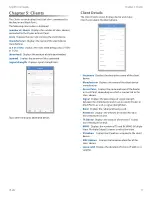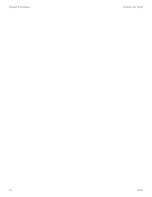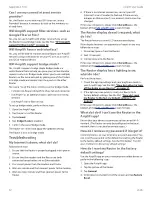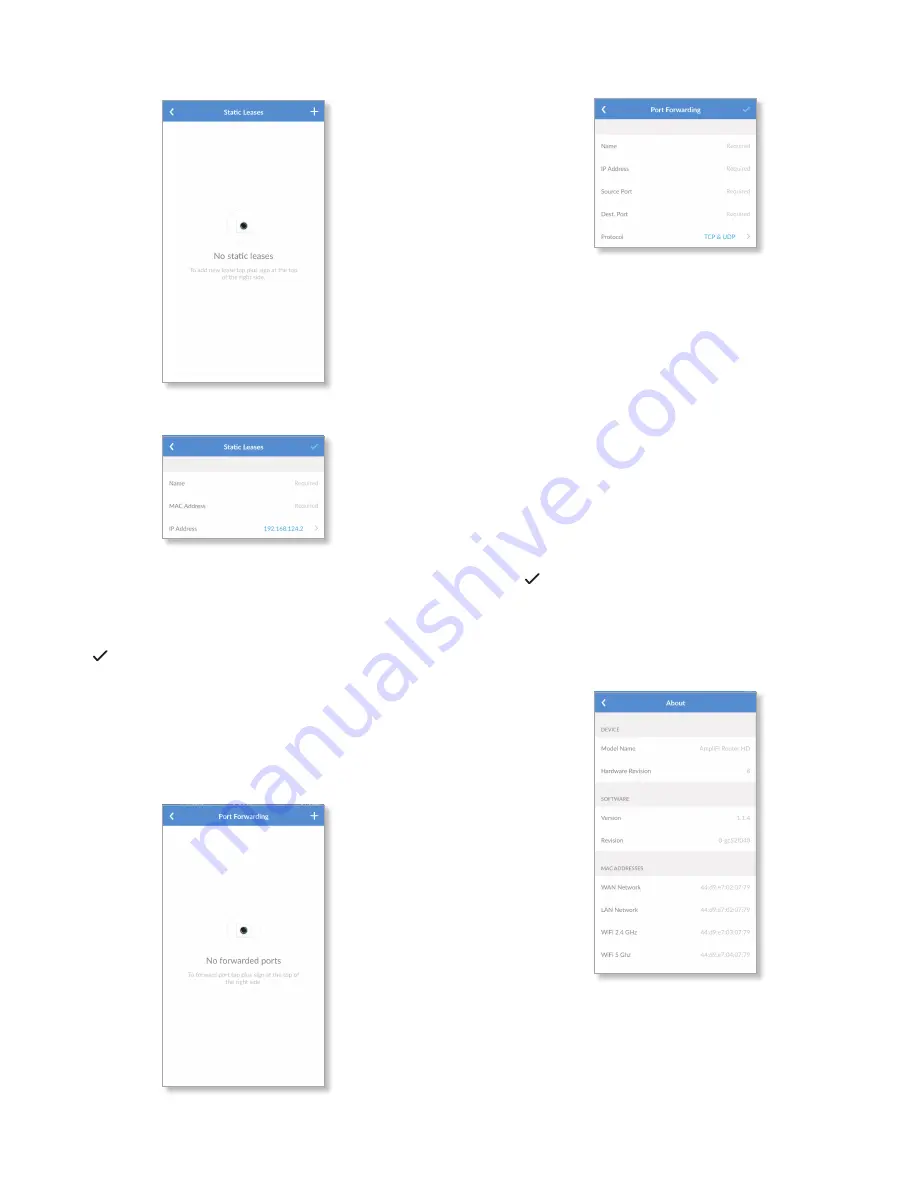
10
AmpliFi User Guide
Chapter 2: Devices
ULabs
Static Leases
To map a static IP address to a specific MAC address, tap + .
-
Name
Enter a descriptive name for the device that will
be assigned a static IP address .
-
MAC Address
Enter the MAC address of the device .
-
IP Address
Select the IP address you want to assign .
Tap to save your changes .
Port Forwarding
The
Port Forwarding
screen for the Router allows you to set
up port forwarding rules . Typically you configure a port
forwarding rule so a host on the external network can access
a server on the internal network by using the public IP
address (or hostname) of the Router .
To create a port forwarding rule, tap + .
-
Name
Enter a descriptive name for this rule .
-
IP Address
Enter the LAN IP address that will receive
the forwarded port traffic .
-
Source Port
Enter the port or ports that will be
forwarded to the LAN . You can identify the port or ports
by name, number, and/or range . To specify multiple
ports, use a comma-separated list .
Example:
https,20-23,554
-
Dest. Port
Enter the port or ports that will receive the
forwarded port traffic . You can identify the port or ports
by name, number, and/or range . If you do not specify
this port, then the original destination port of the traffic
will be used .
-
Protocol
Select the appropriate protocol: TCP, UDP, or
TCP & UDP .
Tap to save your changes .
About
The
About
screen for the Router displays the model name
and version numbers of the device and software, as well as
the MAC addresses of the hardware interfaces .
Device
•
Model Name
Displays the model of the Router .
•
Hardware Revision
Displays the revision number of the
Router hardware .