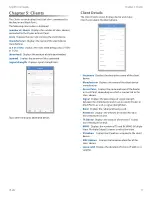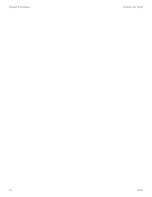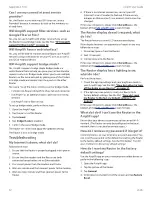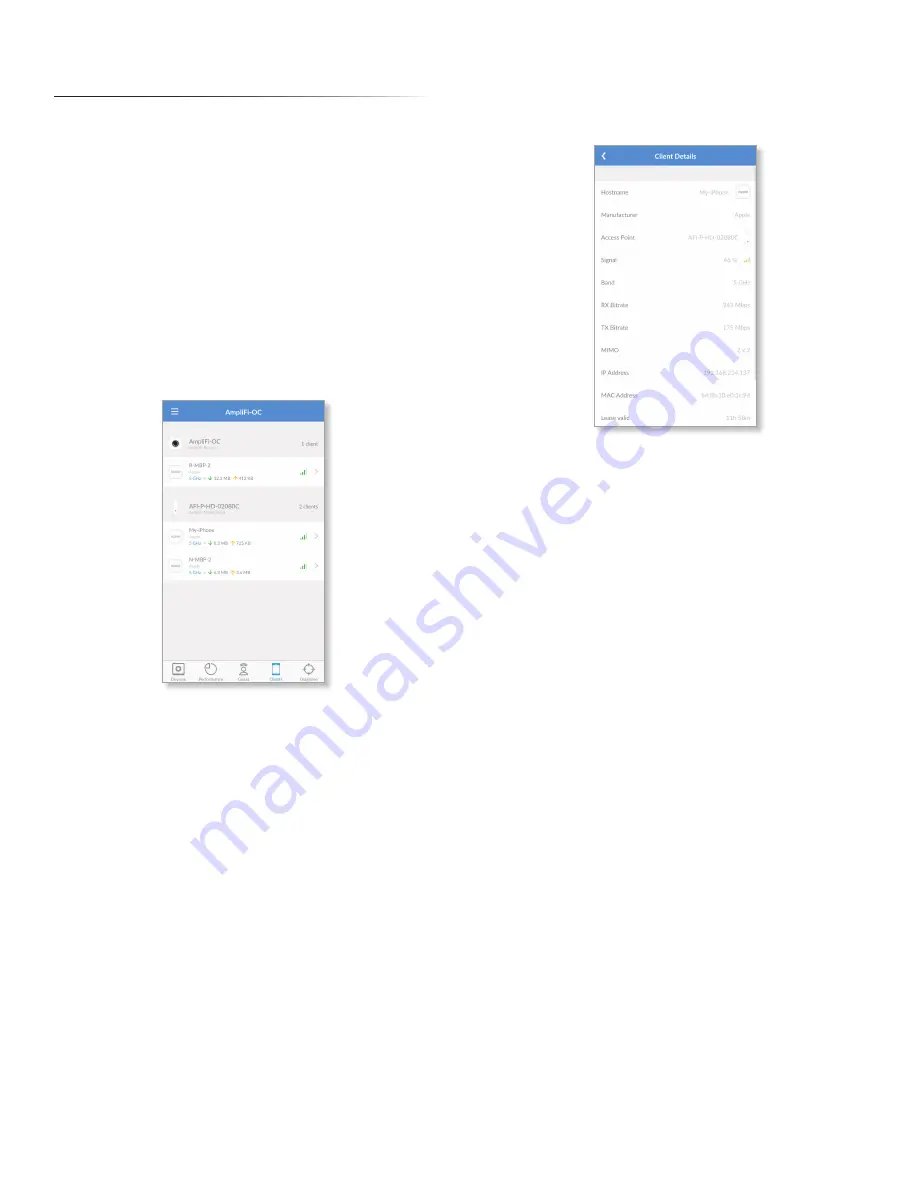
17
AmpliFi User Guide
Chapter 5: Clients
ULabs
Chapter 5: Clients
The
Clients
screen displays the list of clients connected to
the Router and Mesh Points .
The following information is displayed:
(number of) clients
Displays the number of client devices
connected to the Router or Mesh Point .
(icon)
Displays the icon representing the client device .
(manufacturer)
Displays the name of the client device
manufacturer .
(2.4 or 5) GHz
Displays the radio band being used, 2 .4 GHz
or 5 GHz .
(download)
Displays the amount of data downloaded .
(upload)
Displays the amount of data uploaded .
(signal strength)
Displays signal strength bars .
Tap a client to display additional details .
Client Details
The
Client Details
screen displays device and status
information about the client device .
•
Hostname
Displays the descriptive name of the client
device .
•
Manufacturer
Displays the name of the client device
manufacturer .
•
Access Point
Displays the name and icon of the Router
or Mesh Point, depending on which is connected to the
client device .
•
Signal
Displays the percentage of signal strength
between the client device and its access point (Router or
Mesh Point), as well as signal strength bars .
•
Band
Displays the radio band being used .
•
RX Bitrate
Displays the amount of receive (RX) data
transmitted per second .
•
TX Bitrate
Displays the amount of transmit (TX) data
transmitted per second .
•
MIMO
Displays the number of TX and RX MIMO (Multiple
Input, Multiple Output) streams used by the client .
•
IP Address
Displays the IP address assigned to the client
device .
•
MAC Address
Displays the hardware identifier of the
client device .
•
Lease valid
Displays the duration of time its IP address is
valid for .