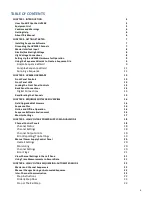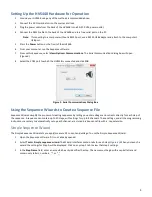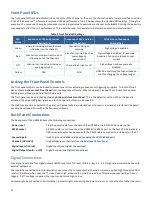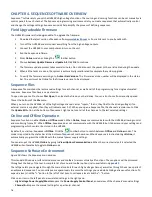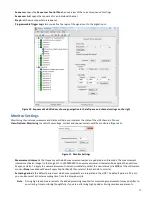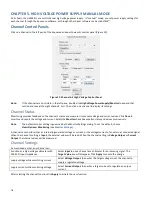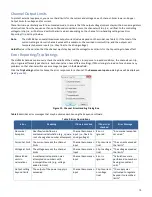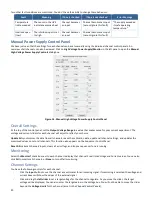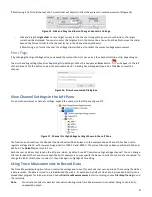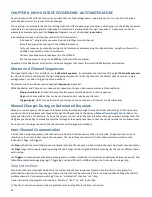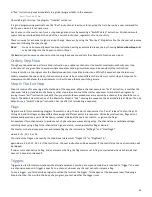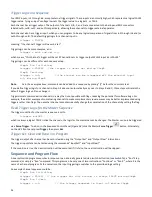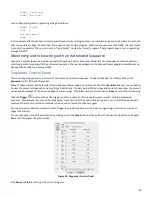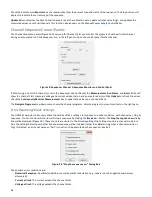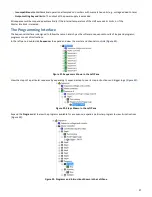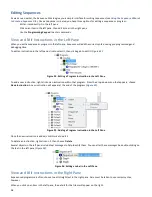13
CHAPTER 3. HVS448 HARDWARE
Most control of the HVS448 sequencer occurs through the Sequence software environment. The HVS front panel (
Figure 9
) also
includes several important functions that let you use the unit without a computer.
Figure 9. HVS448 Front Panel (3000V model shown)
Front Panel Controls
The
Power button
and
Power LED
are located in the upper left corner of the front panel. During power up the LED will flash green
and red while the system runs its initial diagnostics.
While the programming of the HVS448 must be done on a computer, once a sequence file has been sent to the HVS448, it can be
operated using the front panel buttons. The front panel buttons typically work in pairs, by either of two methods:
1.
Select a channel or step (A–H) and then select a function to perform on that channel/step. When you select the
channel/step, its LED will remain lit until you select a function. Push the channel/step button again to deselect it.
2.
Select a function, then select the channel(s) to apply that function to. The function button will remain lit after you select a
channel, indicating that you can select additional channels. Push the function button again to deselect it. Selecting a
different function will also deselect the first function.
The front panel controls are as follows:
A
–
H
Select individual channels or sequence Steps, A–H.
All
Select all channels/steps, so you can apply a function to all of them at once.
Enable/Disable
Enable/disable the channels (see
Disable/Enable High
V)
Trigger
Force the trigger of a channel. The trigger only affects an
Await Trigger
function in that channel’s sequence.
(see
Inter-Channel Communication
).
Push
Trigger
, then
ALL
, to trigger the Master sequencer, which has authority over individual channel
sequencers.
Pause
Pause the current sequence. All channels will remain frozen in their last state. Press the button again to
resume the sequence. You do
not
need to select a channel or step before pushing Pause.
Run
Jump to the selected Step, A–H, in the sequence.
Stop
Stop the sequence if one is running and set all high voltage channels to be inputs (i.e., they neither source
nor sink current). You do
not
need to select a channel or step before pushing Stop.