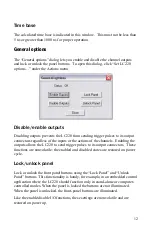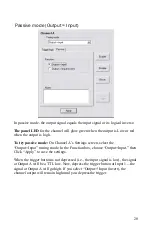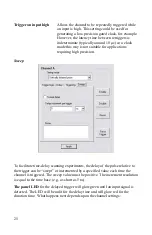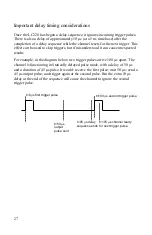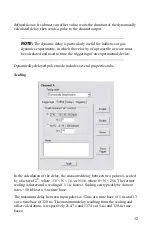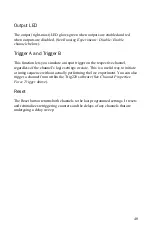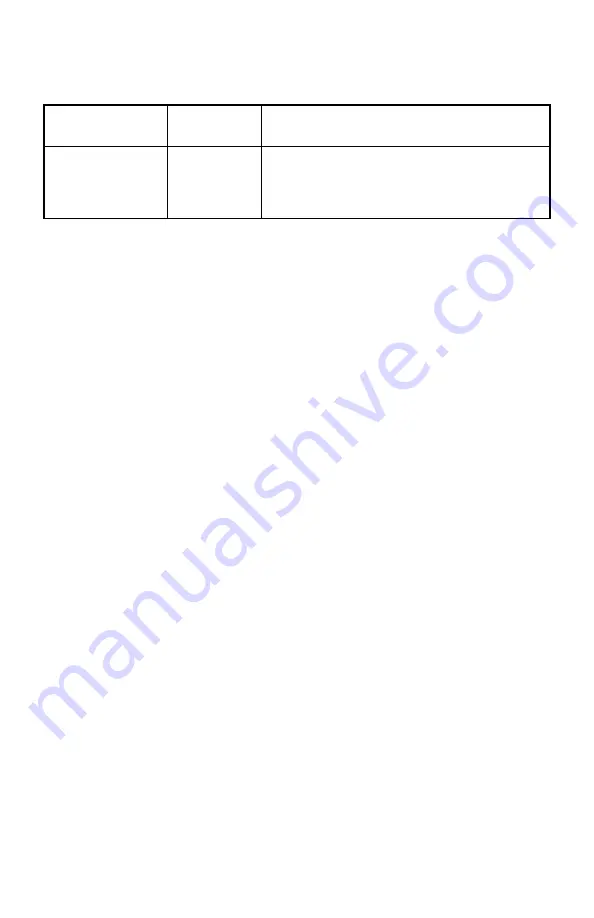
26
Retriggering
enabled?
Edge
triggered?
The channel LED…
no
yes or no
remains red (no more triggers accepted)
yes
no
glows green (waiting for next trigger)
yes
yes
is off; glows green once input goes low.
To try the delayed pulse mode:
1.
Under Time base settings, choose internal clock X 1/8 (320 ns time
base).
2.
In Channel A’s properties screen, select “Statically delayed pulse.”
3.
On the Delay tab, enter a delay of 1 s and duration of 500 ms.
4.
On the Triggering tab choose “Retrigger N Times” and set N=0. Choose
“Input high (level trigger),” then click “Apply” to save the settings.
5.
Click the trigger pushbutton. One second after you push it, the output of
Channel A will go high for 500 ms.
6.
The channel LED remains red, indicating it is not ready to trigger. Push
the button again. You’ll see that you cannot retrigger the channel. Click
the “Reset” button on the LC220—the LED glows green and you can
once again trigger the channel.
7.
On the Triggering tab, choose “Retrigger N times,” set N=5, then click
“Apply.” Depress and hold the trigger button. As long as the trigger is
depressed (i.e., the input signal is high) the channel will continue to
trigger until the limit is reached.
8.
Again on the Triggering tab, select “Rising Input (Edge Trigger)” then
click “Apply.” Depress and hold the trigger button. The channel will
trigger only once, no matter how long you hold the button. Release the
button and depress it again, and the channel will be triggered once more
(switch bounce may produce triggers when the button is released).
9.
On the Delay tab, check “Inverted output,” then click “Apply.” The
output will be the inverse of that described in Step 4.
10.
On the Sweep tab, set the sweep to 0.5 s per trigger, and on the Delay tab
select Normal. Click “Apply.” The time delay before the output pulse
will increase with each trigger.