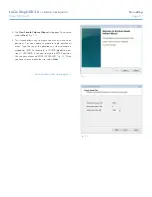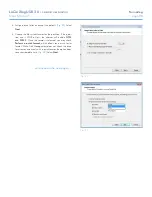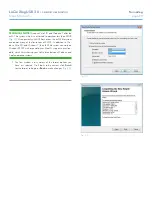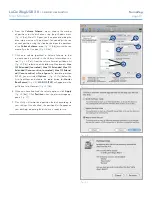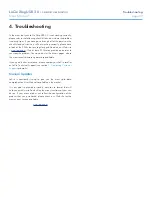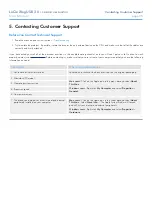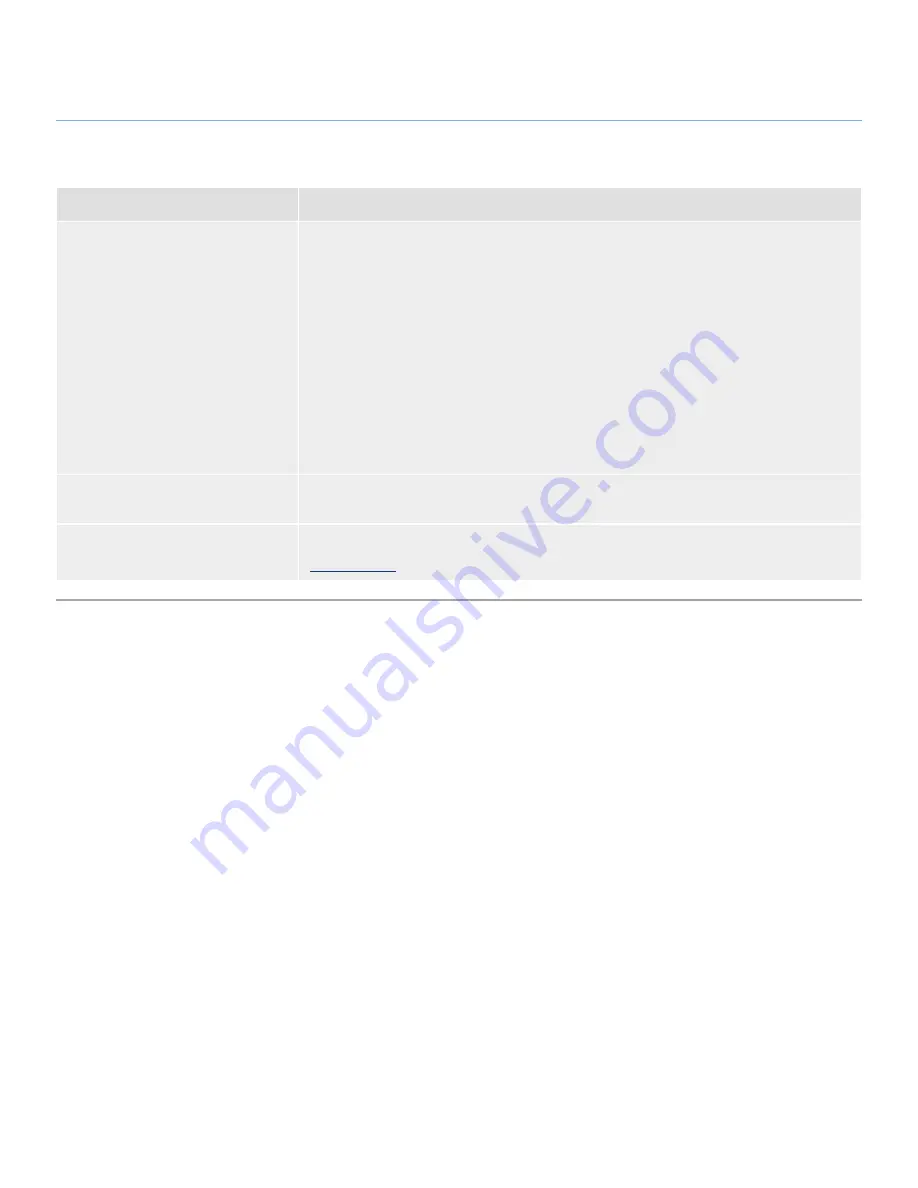
LaCie 2big USB 3.0
•
DESIGN BY NEIL POULTON
Troubleshooting
User Manual
page 34
4.2. Basic Troubleshooting Topics
Problem
Solutions
The 2big USB 3.0 is not recognized
by the computer.
If there is no icon for the 2big USB 3.0 on the desktop (Mac users) or in My Computer (Win-
dows users):
✦
Check the interface cable connection. Check both ends of the USB cable to make sure
that they are fully seated in their respective ports. Try disconnecting the cables, waiting
10 seconds, and then reconnecting them. If the drive is still not recognized, restart your
computer and try again.
✦
Make sure your computer meets the minimum system requirements for compatibility with
the 2big USB 3.0. See section
1.1. Minimum System Requirements
for more information.
✦
Check that all power connections are working: the 2big USB 3.0 power supply (see sec-
tion
2.2. Turn the Drive On
); the power outlet; and the on/off LED button on the face of
the drive.
✦
Make sure that the drive has been properly formatted. Please see section
3.4. Formatting
and Partitioning
.
The 2big USB 3.0 is working slowly.
If other USB devices are connected to the same port or hub, disconnect them to see if the
2big USB 3.0’s performance improves.
Power supply failure.
Replacement power supplies can be purchased from LaCie at:
www.lacie.com