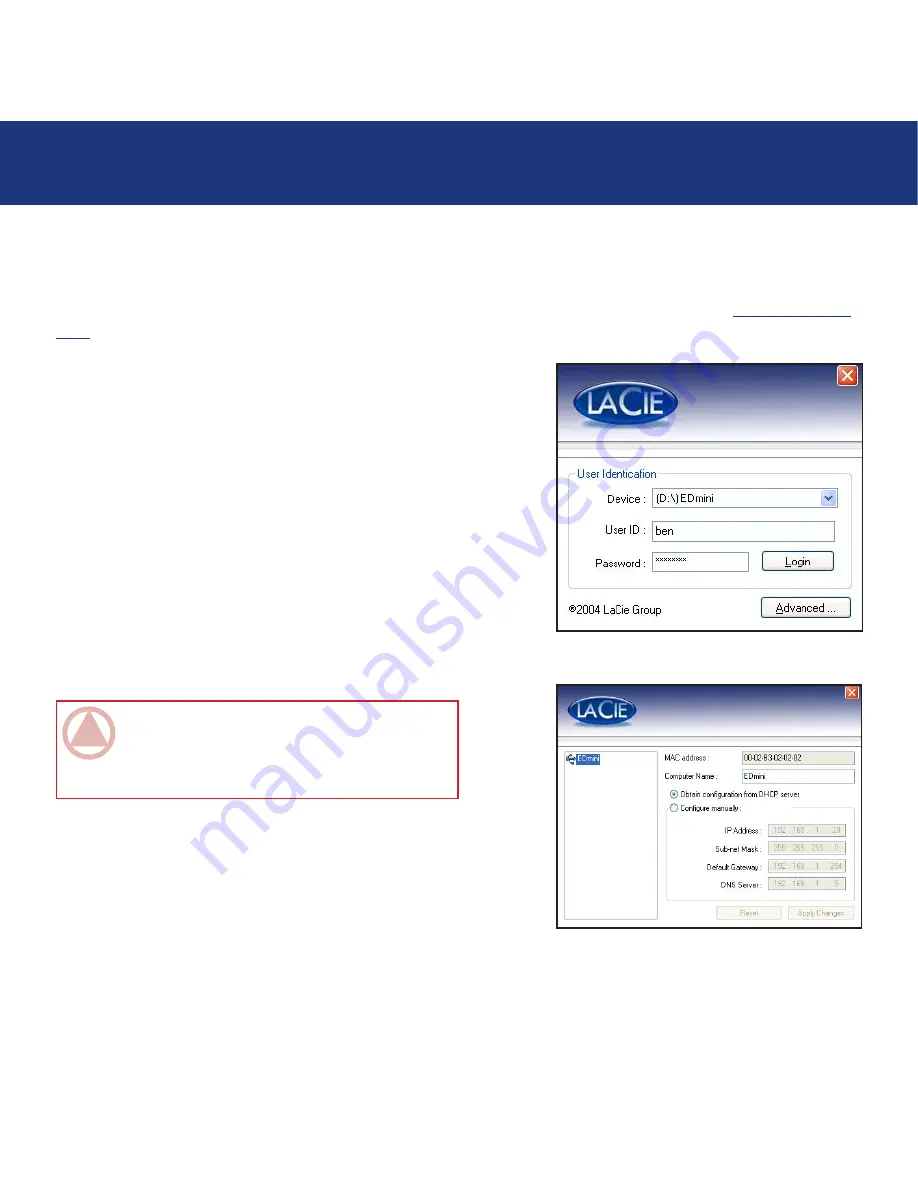
page
LaCie Ethernet Disk mini
User Manual
Using the Ethernet Disk mini Via USB
7.2. Configuring The LaCie Ethernet Disk mini
There are two different options for changing or checking the IP address of the LaCie Ethernet Disk mini, based upon the
method being used to connect the LaCie Ethernet Disk mini. The Ethernet method is covered in section 4.
Configuring Your
Drive
.
When using the USB interface, the LogOn window will automatically
appear at the first connection. If it does not display on first connec-
tion or you want to open the program later, simply open the LaCie
Ethernet Disk mini and start the EDmini LogOn application.
From this window (
fig. A
), press the
Advanced
button, which will
launch the
Advanced
window (
fig. B
).
The
Advanced
window will allow you to verify or modify the LaCie
Ethernet Disk mini’s network configuration. The left-side of the
Advanced window will display a list of all of the LaCie Ethernet Disk
minis that are detected on the local USB bus (if there are other LaCie
Ethernet Disk minis attached via Ethernet, they will not be detected.
Only LaCie Ethernet Disk minis attached via USB will be detected by
the EDmini LogOn application).
The right-side of the Advanced window will display the network
configuration information of the LaCie Ethernet Disk minis that are
attached:
MAC Address
– This represents the Media Access Control (MAC)
address of the LaCie Ethernet Disk mini’s unique hardware number.
Computer Name
– This is the name that is used to identify the LaCie Ethernet Disk mini over the network. The default name
is “EDmini,” but you may modify the name.
ImpOrTANT INfO:
If DHCP is enabled, but there is
not a DHCP server available on the network, the LaCie
Ethernet Disk mini will use the IP configuration that is
specified in the Configure manually section.
Fig. B
Fig. A
Summary of Contents for 300952U - Ethernet Disk Mini NAS Server
Page 1: ...Ethernet Disk mini v 2 0...
















































