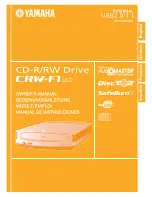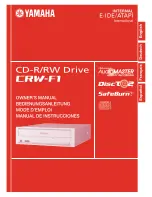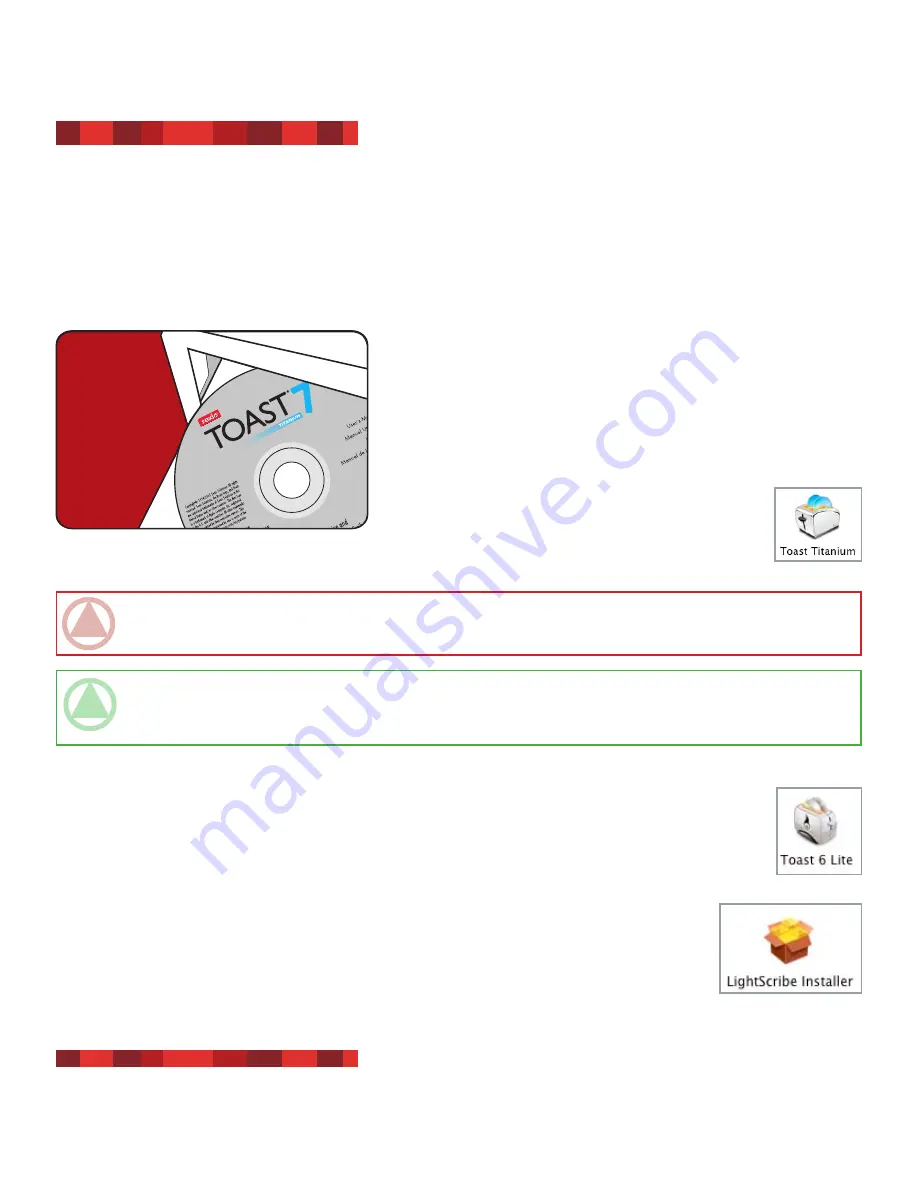
LaCie Slim DVD±RW Drive User Manual
FireWire / LightScribe / Toast 7 Titanium
. Getting Connected
.. Installing The LaCie DVD Utilities
... Installing the Recording Software
Insert your LaCie DVD Utilities CD-ROM into your internal DVD/CD-
ROM, and follow the instructions below that are based on each particu-
lar operating system. For more information about the various programs,
please refer to the software’s Help section.
Mac OS 0..9 and later
Double-click the Toast 7 Titanium CD-ROM icon and
then open the “Toast 7 Titanium” folder. Drag and
drop the Roxio Toast 7 Titanium application icon into
the Applications folder on your hard drive.
Mac OS 0.. and later
Double-click the LaCie Toast CD-ROM icon and then open the “Roxio Toast 6 Lite” folder. Drag and drop the
Roxio Toast 6 Lite application icon into the Applications folder on your hard drive.
... Installing the LightScribe Labeler Software
Double-click the LaCie Utilities CD-ROM icon named “Toast 7 Titanium” and then open the “LaCie
LightScribe Labeler” folder. Double-click the “LightScribe Installer” icon and follow the onscreen
instructions.
For more information, see the User Manual located in the LightScribe Labeler folder.
Getting Connected
page 9
IMPoRTaNT INFo:
You will be prompted for the CD key the first time you use your application. The serial number for your
copy of Toast 7 Titanium is located on the front of the Toast 7 Titanium CD-ROM sleeve.
Technical noTe:
Toast 5.2.2 for Mac OS9.x is available on your CD-ROM, but LaCie no longer offers support
for this operating system. For more information on Toast 7 Titanium and LaCie LightScribe Labeler, see their respective
user manuals.