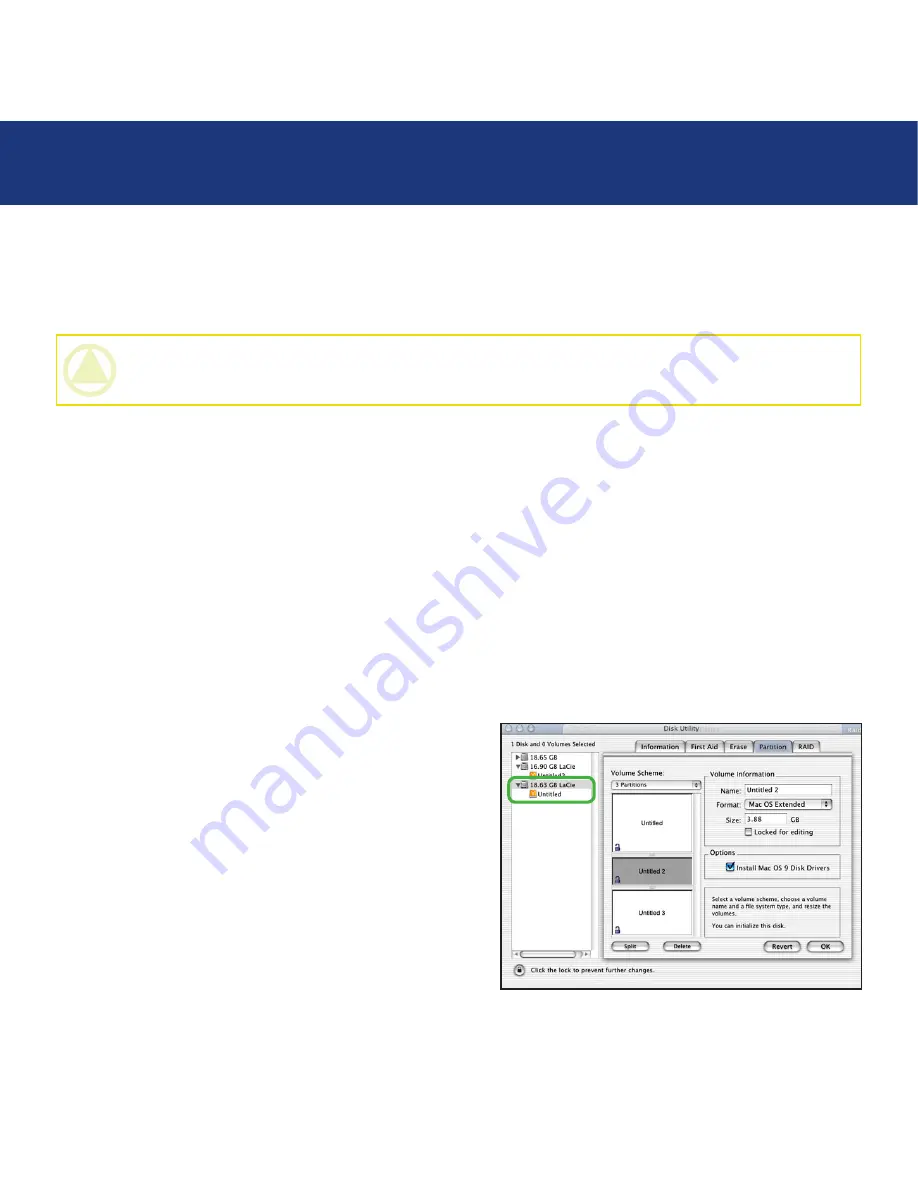
page 0
LaCie Little Big Disk
User Manual
Using Your LaCie Little Big Disk
4.1. Formatting And Partitioning Your LaCie Little Big Disk with Triple Interface
Once you have set-up your LaCie Little Big Disk with Triple Interface, you can reformat or partition it to suit your needs. The
LaCie Little Big Disk with Triple Interface is pre-formatted as a Mac OS Extended volume.
4.1.1. Mac Users
• Mac OS 9.x – Install and use LaCie Silverlining Pro, which is included with your drive.
• Mac OS 10.x – Use the Apple Disk Utility application, which is native to the operating system.
For instructions on installing and using Silverlining Pro, please refer to the Silverlining manual, located on your LaCie Stor-
age Utilities CD, in PDF format.
Formatting And Partitioning Using Mac OS 10.x
1. Connect the drive to the computer via one of the interface ports.
2. Once the drive mounts onto the desktop, go to the
Menu Bar
, and open
Go
.
3. From the
Go
menu, click on
Applications
.
4. In the
Applications
menu, open the
Utilities
folder,
and then double-click
Disc Utility
from the Utilities
folder.
5. The
Disc Utility
window will open. In the left side of the
window will be a list of the available hard disk drives.
You should see a volume that represents your internal
hard drive, and one that reads
LaCie
(
fig. A
).
6. Select the LaCie drive, and then click on the
partition
tab.
Fig. A
CAUTION:
Following these steps will erase anything that is on the hard drive. Therefore, if you have information that
you want to protect or continue to use, backup this information before performing these steps.
















































