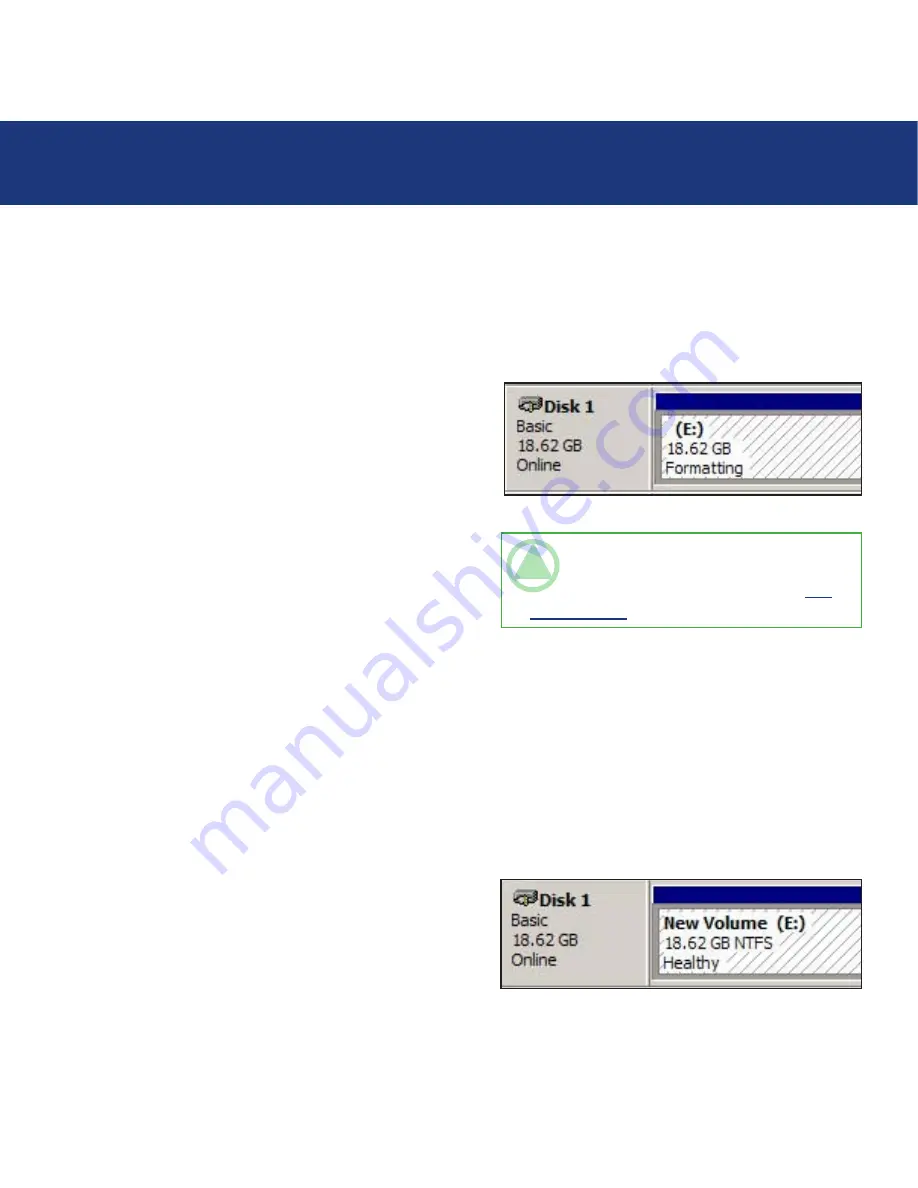
page
LaCie Little Big Disk
User Manual
Using Your LaCie Little Big Disk
8. This will bring up the
Create partition Wizard
. Click
Next
.
9. Select
primary partition
. Click
Next
.
10. Here you must specify partition size. It is recommended that you leave the partition set to the maximum available size,
unless you want multiple partitions on the same drive. Click
Next
.
11. Select Assign drive letter and select the desired letter for
the drive. Click
Next
(
fig. C
).
12. Select Format this partition… and then select a file
system:
FAT32
FAT32 is a file system that is compatible with Windows
98 SE, Windows Me, Windows 2000 and Windows XP;
however, it has limitations. In Windows 2000 and Windows
XP, you will not be able to create a partition greater than
32GB.
NTFS
NTFS is a newer file system that is compatible only with
Windows NT, Windows 2000 and Windows XP. It has
fewer limitations than FAT 32 and will enable a partition to
be created that is larger than 32GB.
13. Click
Next
.
14. Click
Finish
.
15. Disk Management will create the partition and begin
formatting the drive. Once completed, close Disk Man-
agement and your new drive will be ready to use (
fig.
D
).
Fig. D
Fig. C
TEChNICAL NOTE:
For a more detailed
discussion on the various file system formats and
partitioning, please refer to section 5.1.2.
File
system formats
.
















































