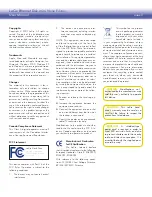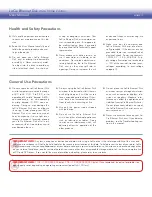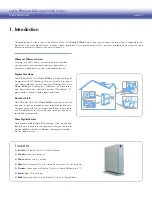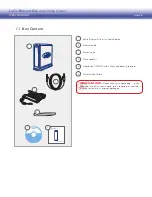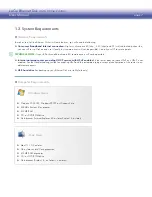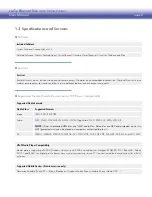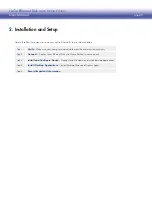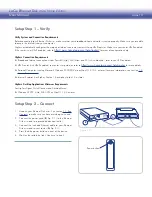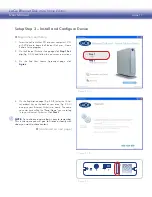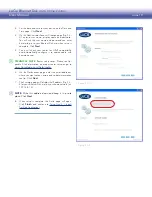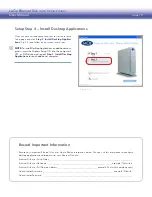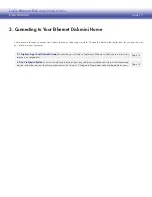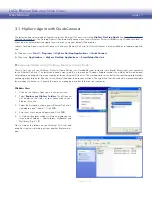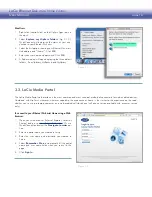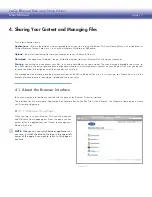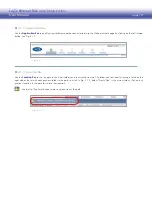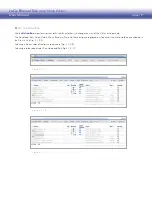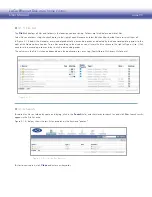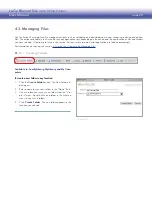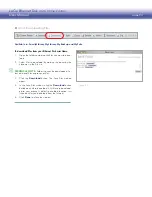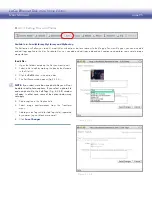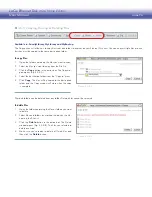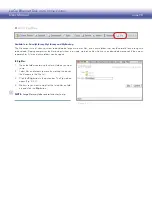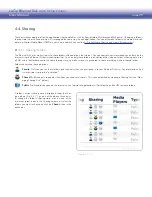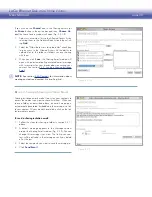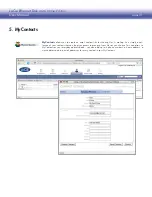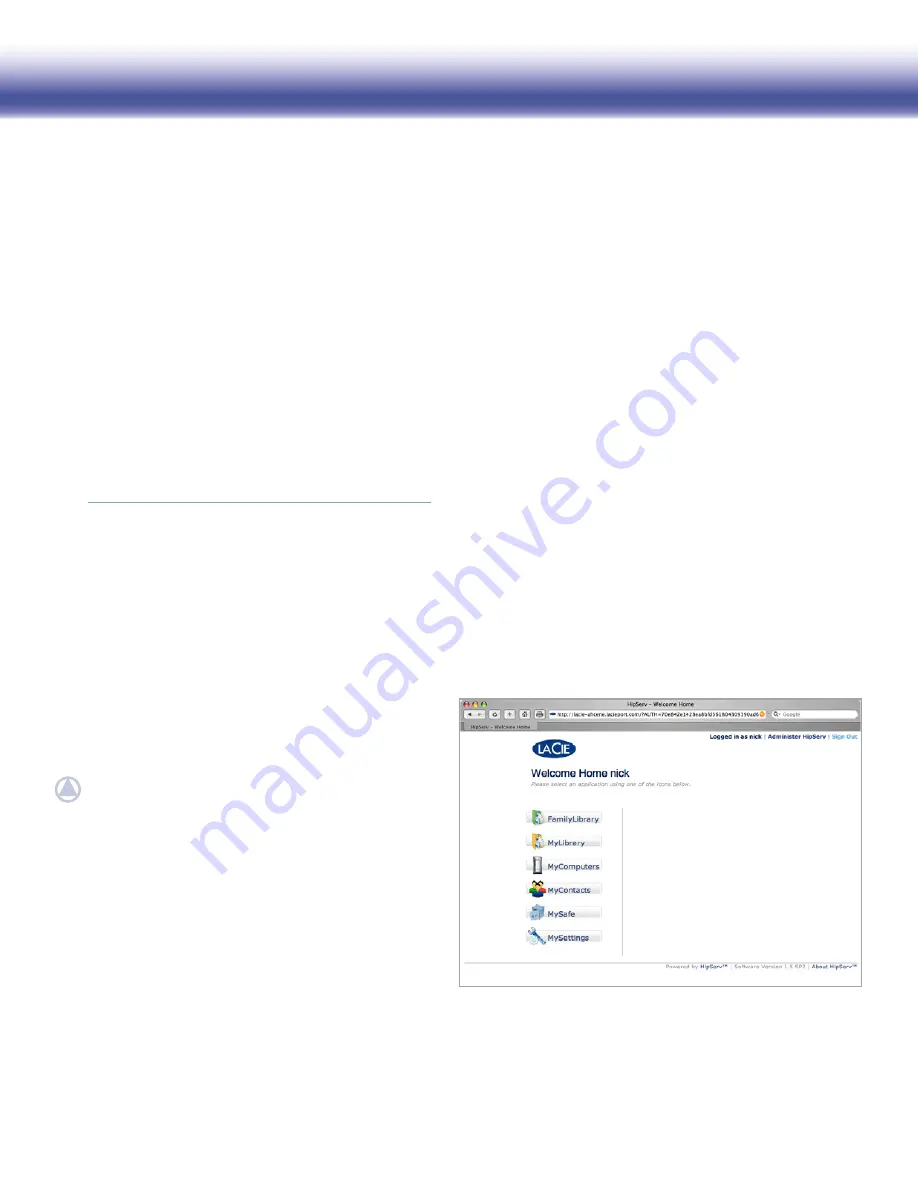
LaCie Ethernet Disk mini
Home Edition
User Manual
page 17
4. Sharing Your Content and Managing Files
First, a few common terms:
Applications
: refers to the different screens available when you sign in to your Ethernet Disk mini Home Edition with a web browser
(Internet Explorer, Firefox, Safari, etc.), such as FamilyLibrary, MyLibrary or MyBackup.
Upload
: the act of transferring files from your computer to your Ethernet Disk mini.
Download
: the opposite of Upload – the act of transferring files from your Ethernet Disk mini to your computer.
Sharing
: Controlling who can access your files (such as a photo album, or home video). They can be made available to only you, to
the whole world, or to only a specified group of people. Invitations to remotely access content on your Ethernet Disk mini can be sent
to friends and family through an email that includes a secure link.
File management and sharing are the primary functions of the LaCie Ethernet Disk mini. In this section, you’ll learn how to use the
browser interface to access, download, upload and share your files.
4.1. About the Browser Interface
When you log in to your Ethernet Disk mini the personal-
ized Welcome Home page opens. From this page you can
access all of the applications you’ll need to manage your
Ethernet Disk mini.
NOTE:
Although you can switch between applications at
any time, just click the blue LaCie logo in the upper left
corner of the page if you want to return to this page at
any time.
Figure 4.1.1
4.1.1. Welcome Home Page
■
Take a few moments to familiarize yourself with the parts of the Ethernet Disk mini interface.
The interface has five main parts: Application Bar, Location Bar, Action Bar, File List and Search. The Welcome Home page is where
you’ll start after logging in.