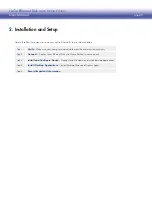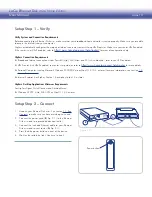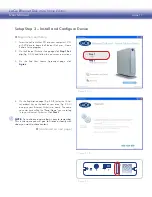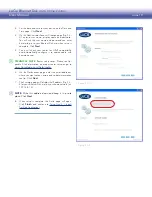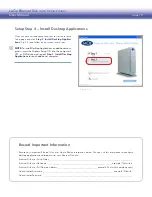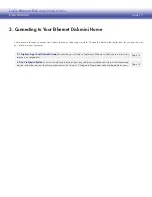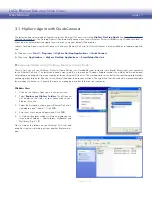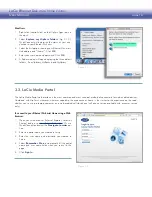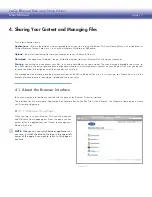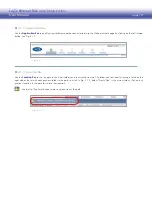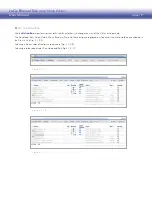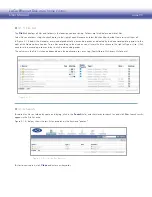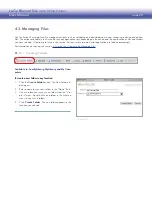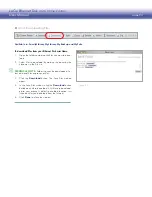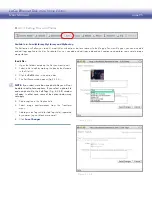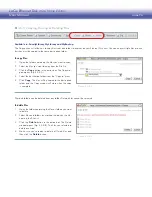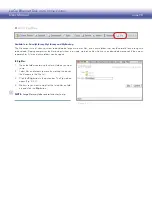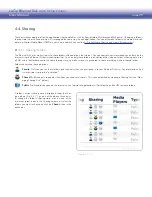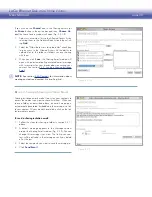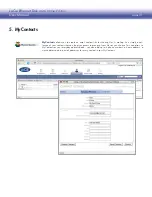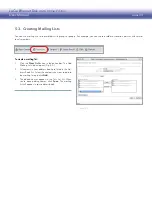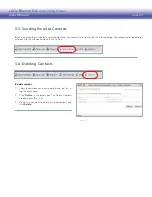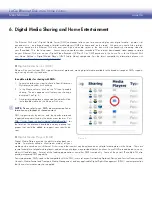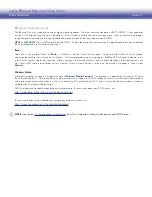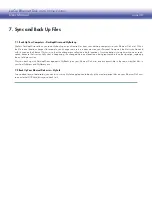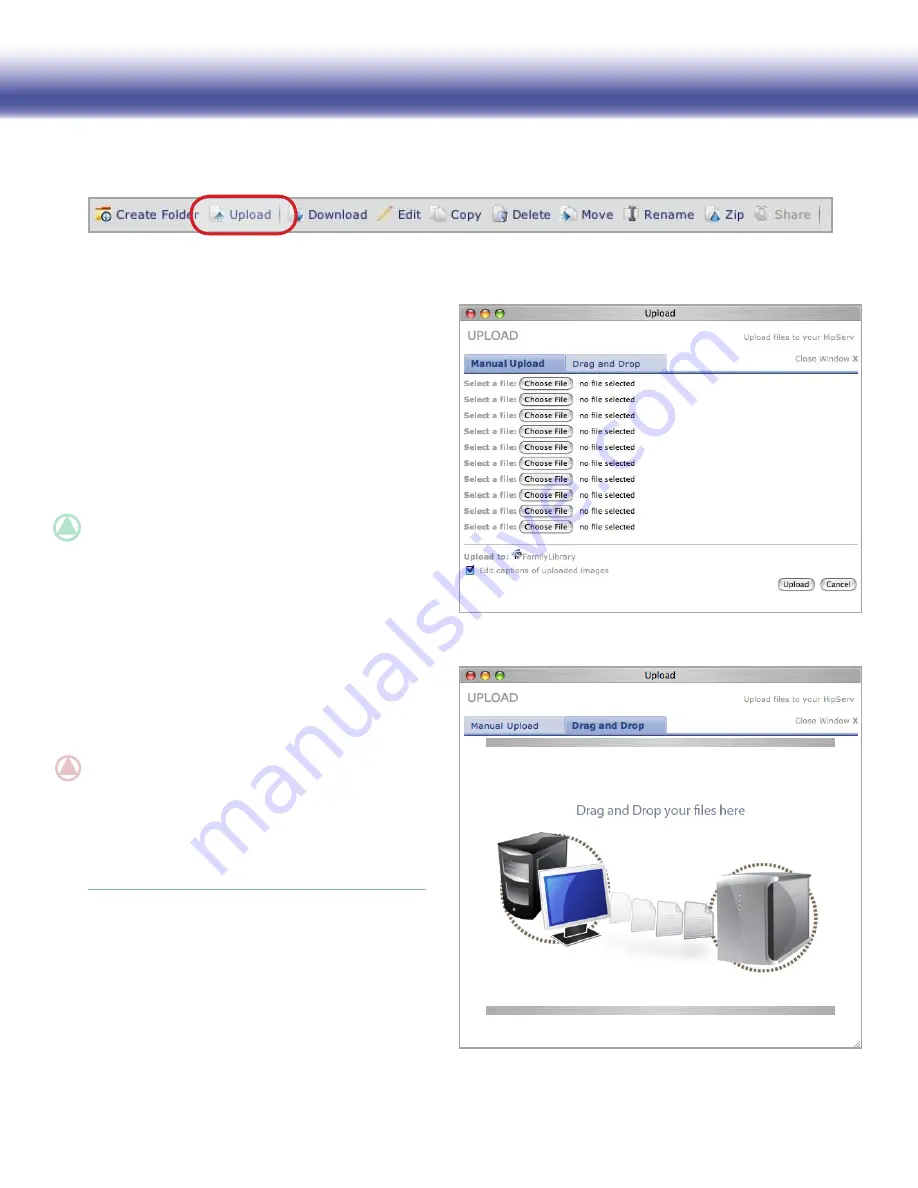
LaCie Ethernet Disk mini
Home Edition
User Manual
page 23
4.3.2. Uploading Content
■
To upload files or folders:
Navigate to the folder you want to upload files to.
1.
Click the
2.
Upload
button. The Upload window opens.
Select Manual Upload (selected by default) or Drag
3.
and Drop. See below.
Manual Upload
For each file you want to add, click the
Choose File
button
and select the file to upload. When you have made your
selections, click the
Upload
button.
TECHNICAl NOTE:
Folders cannot be uploaded with
the Manual Upload tool. To upload folders, use Drag and
Drop.
Drag and Drop
Drag and Drop is simple. Just open a Windows Explorer
window (Windows) or a Finder window (Mac), find the file or
folder you want to upload and drag it into the area indicated
in the Upload widow (Fig. 4.3.2-B). You can drag and drop
files from multiple locations on your computer, but they will
all be uploaded to the same folder on your Ethernet Disk
mini.
IMpORTANT INFO:
You must have Java installed on
your computer to use Drag and Drop. If Java is not in-
stalled on your computer, use the prompts in the Drag
and Drop window to download and install Java. Please
note that you may need to close and restart your browser
for changes to take effect.
Figure 4.3.2-A
Figure 4.3.2-B
Available in: FamilyLibrary, MyLibrary and MyBackup