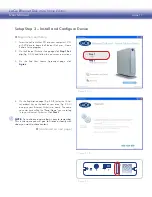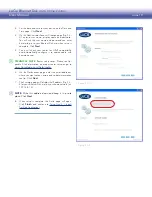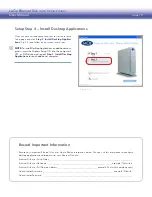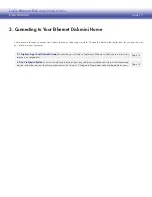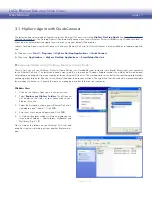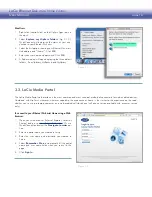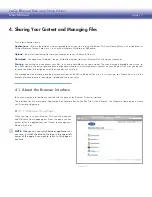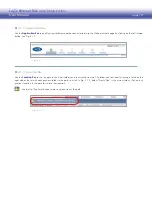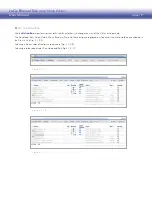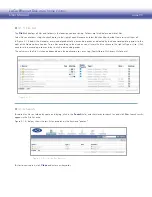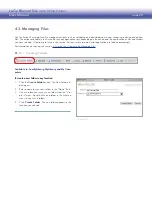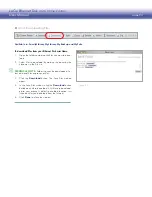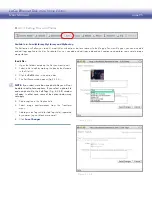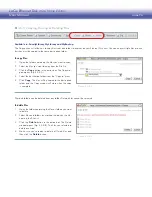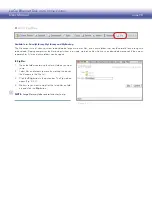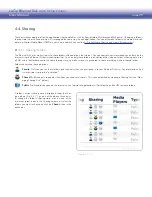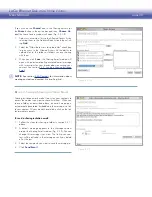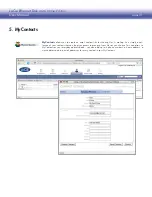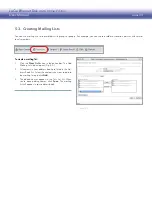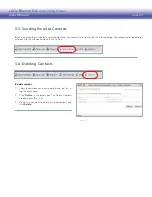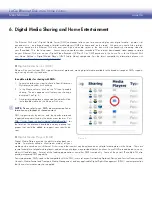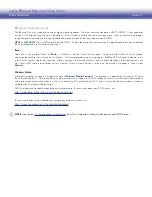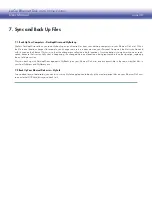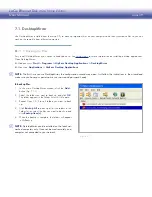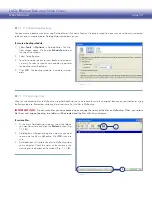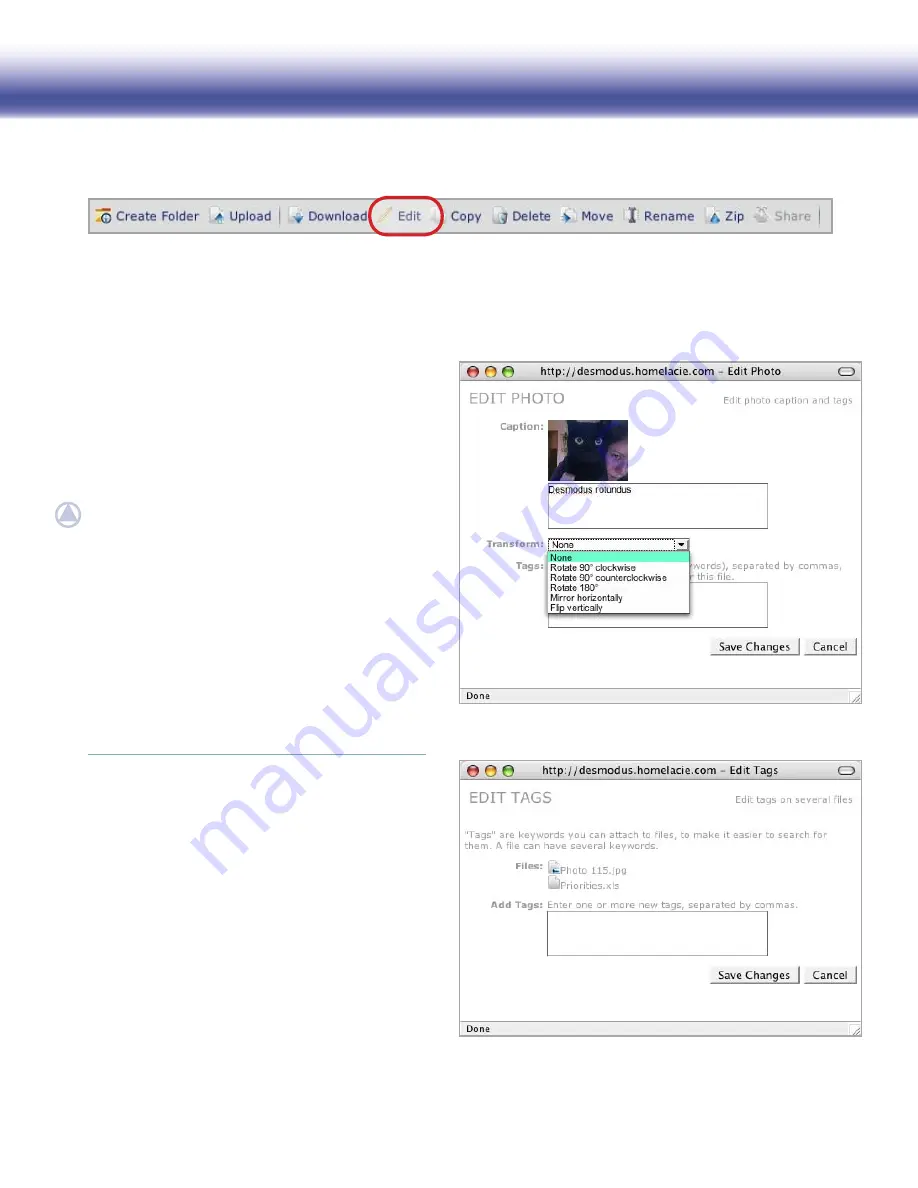
LaCie Ethernet Disk mini
Home Edition
User Manual
page 25
4.3.4. Editing Files and Photos
■
Available in: FamilyLibrary, MyLibrary and MyBackup
The Edit action will allow you to edit / modify files with actions that are relevant to the file type. For most file types, you can only add
and edit tags applied to the files. For photo files, you can add and edit tags, add and edit captions and perform some simple image
manipulations.
Figure 4.3.4-A
To edit files:
Open the folder containing the files you want to edit.
1.
Select a file to edit by marking the box by the filename
2.
in the File List.
Click the
3.
Edit
button in the action bar.
The Edit Photo window opens (Fig.4.3.4-A).
4.
NOTE:
If you select more than one photo file you will not
be able to edit photo captions. If you select a photo file
and non-photo file, the Edit Tags (Fig. 4.3.4-B) window
will open. In either case, some of the options below may
not apply.
Add a caption in the Caption field.
5.
Select image transformations from the Transform
6.
menu.
Add tags in the Tags field (or Add Tags field), separated
7.
by commas (eg. cat,black,eyes,animal).
Click
8.
Save Changes
.
Figure 4.3.4-B