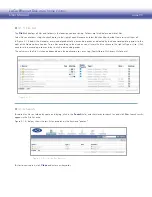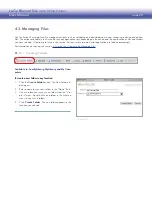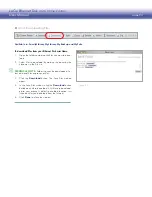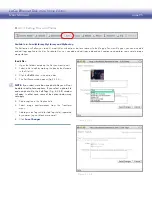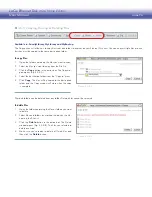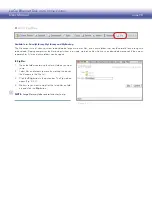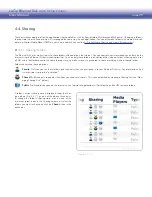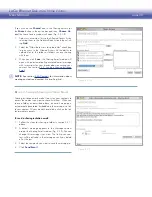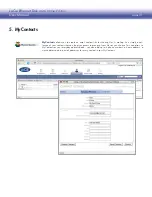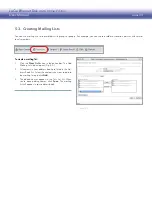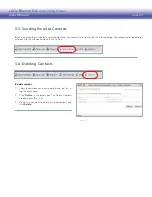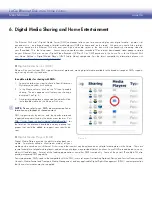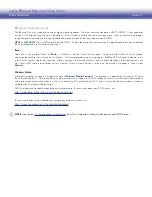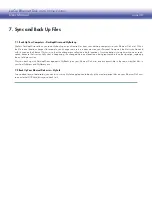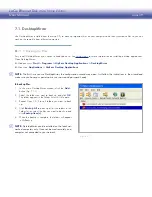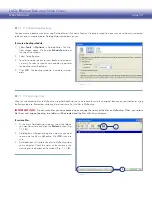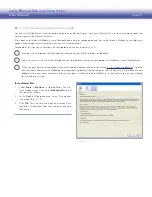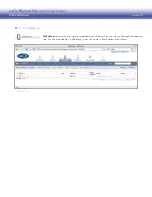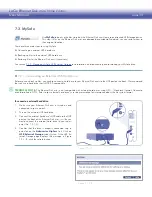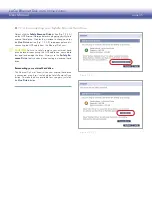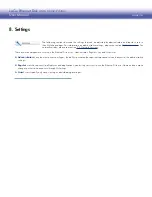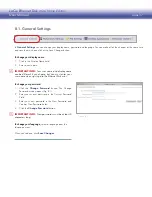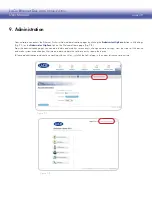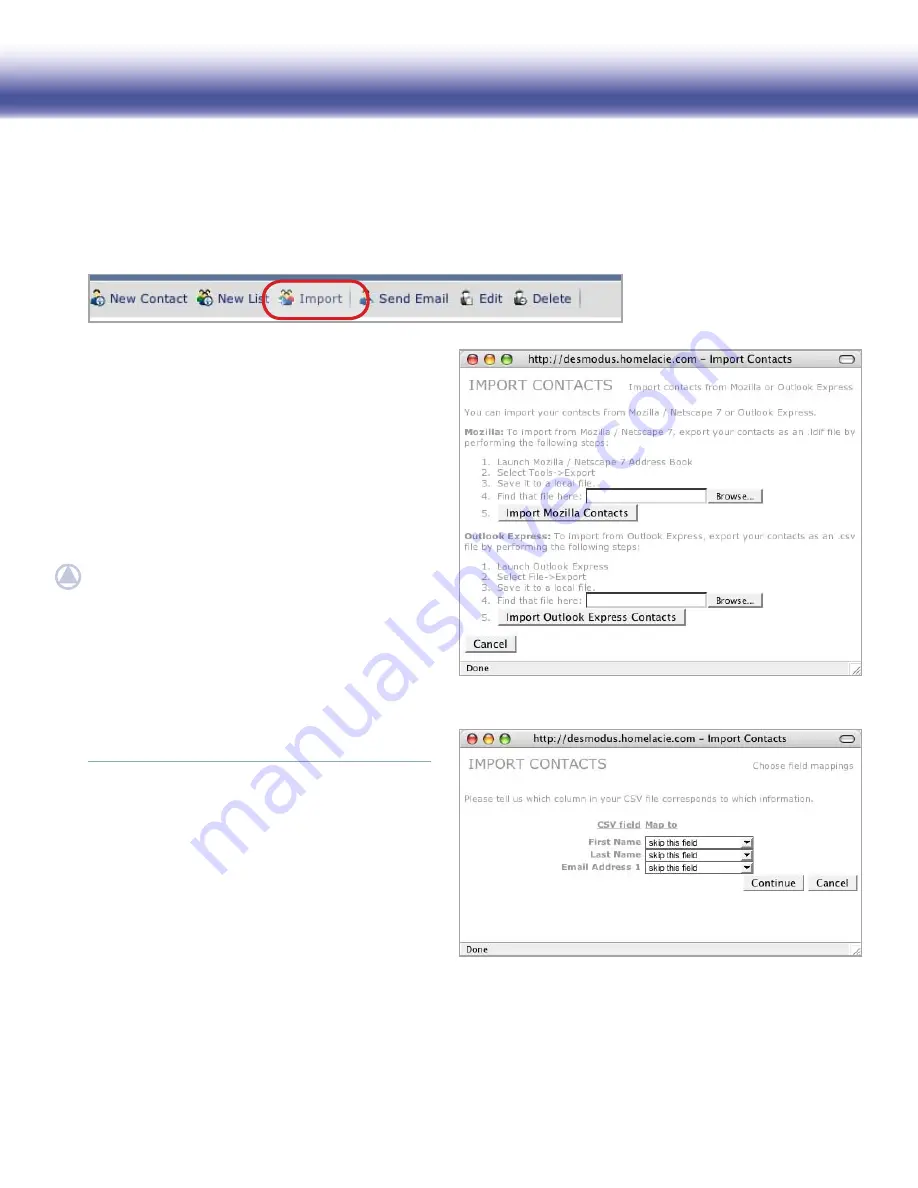
LaCie Ethernet Disk mini
Home Edition
User Manual
page 34
5.4. Importing Contacts
To import contacts:
Click the
1.
Import
button in the action bar.
Follow the instructions in the Import Contacts window
2.
for exporting the proper type of file.
Click
3.
Browse…
to locate the file on your computer.
Click
4.
Import Mozilla Contacts
or
Import Outlook
Express Contacts
.
Match the columns of your exported file to the corre-
5.
sponding contact details fields (Fig. 5.4-B, .csv shown).
Click
Continue
.
NOTE:
You can simplify the matching process by re-
moving unnecessary fields from your exported .csv file
by opening the file in a spreadsheet program such
as Microsoft Excel and deleting empty columns. In
the .csv file used for Fig. 5.4-B, all columns but First
Name, Last Name and Email address 1 were deleted.
MyContacts will import contacts from Windows .csv files
exported from any email program. Mac users, be sure to
save your file as a Windows .csv file.
Figure 5.4-A
If you already have a large address book in either Mozilla/Netscape 7 or Outlook Express, you can export the address book as an .ldif
or .csv file and import it directly into MyContacts.
Figure 5.4-B