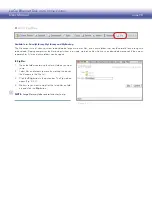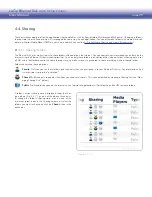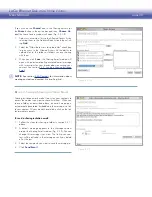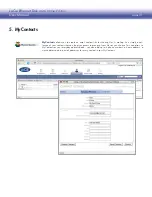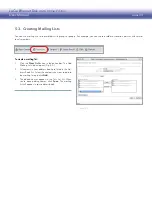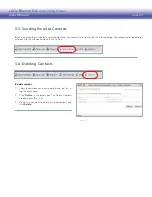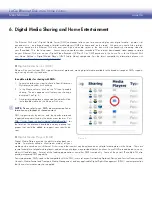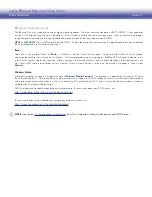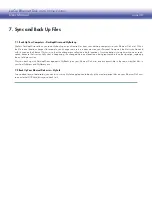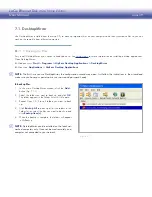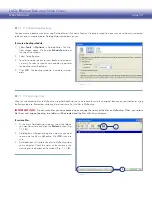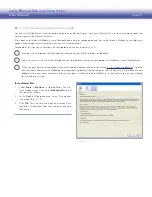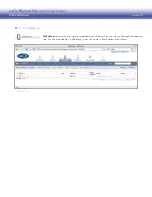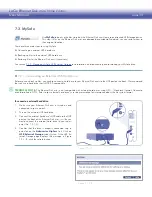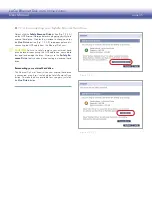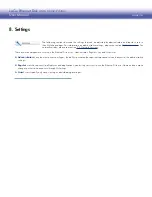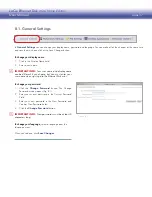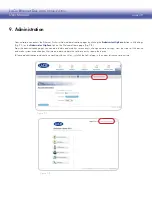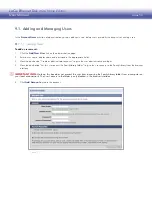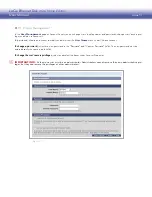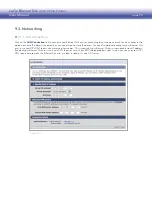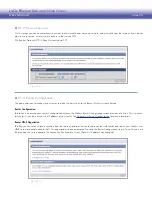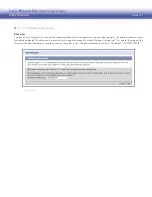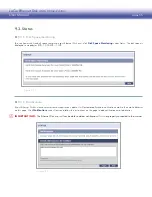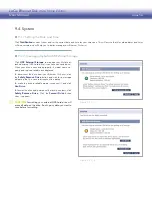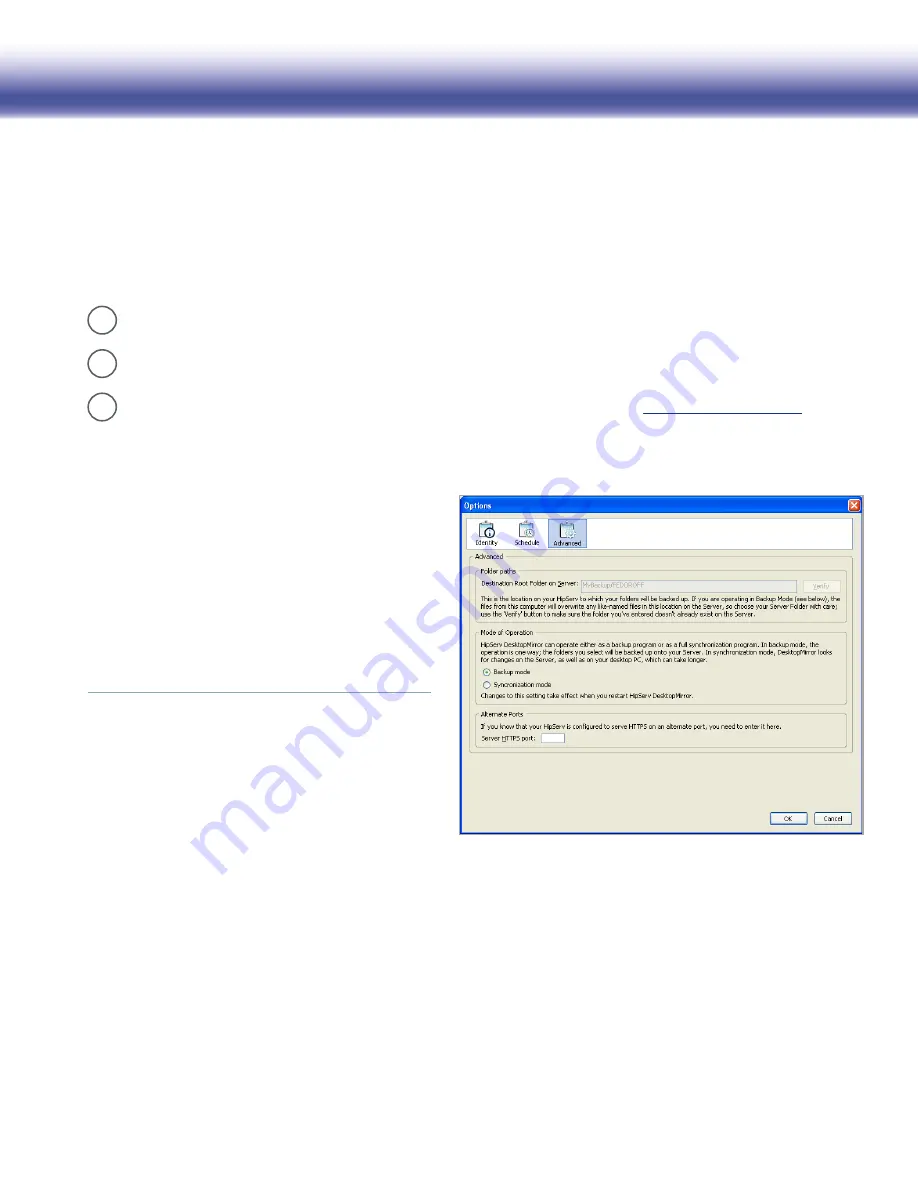
LaCie Ethernet Disk mini
Home Edition
User Manual
page 41
7.1.4. DesktopMirror Synchronization Mode
■
You can use DesktopMirror’s Synchronization mode to copy files both ways – from your Ethernet Disk mini to your computer and from
your computer to the Ethernet Disk mini.
If you back up a folder in MyBackup using DesktopMirror, and then upload additional files to the folder in MyBackup, the folder you
added will be copied to your computer when you use synchronization.
For example, let’s say you’re traveling with your laptop and you buy a new music CD:
1
At home, you’ve already used DesktopMirror to back up your MyMusic folder to MyBackup.
2
Copy the new music to the MyMusic folder on your laptop and synchronize your laptop with MyBackup using DesktopMirror.
3
When you get home (or automatically if you have created a backup schedule, see section
7.1.2, Scheduling Backups
), synchro-
nize your home computer with MyBackup to automatically update your home computer with the new music. If someone at home
added music to your home computer while you were gone, it will be copied to MyBackup, so the next time you sync your laptop,
you’ll get that music too.
To synchronize files:
Select
1.
Tools > Options
in DesktopMirror. The Op-
tions window opens. Click on the
Advanced
button at
the top of the window.
In the Mode of Operation area, select “Synchroniza-
2.
tion mode” (Fig. 7.1.4).
Click
3.
OK
. The next time you back up a folder, Desk-
topMIrror will copy files from your computer and from
MyBackup.
Figure 7.1.4