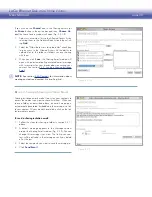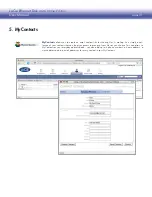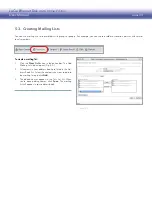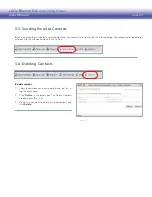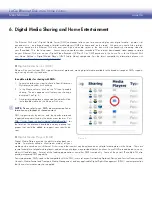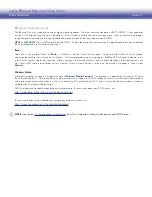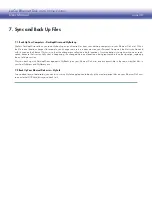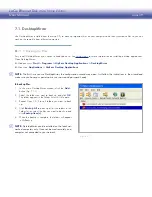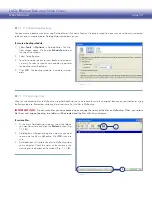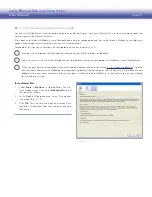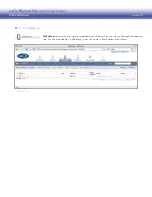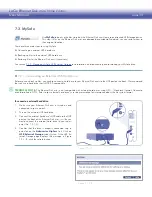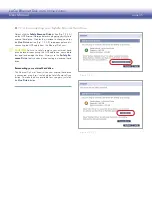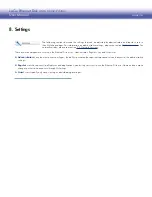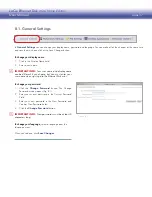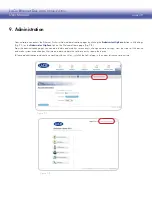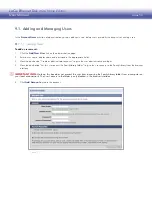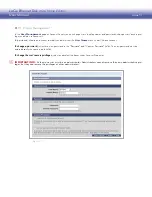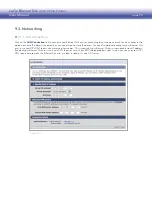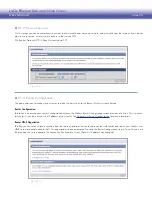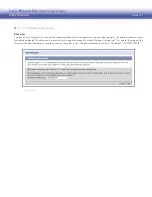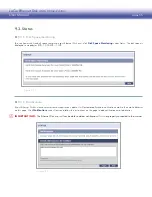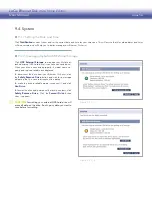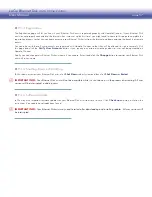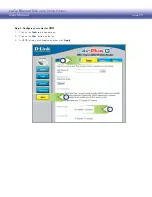LaCie Ethernet Disk mini
Home Edition
User Manual
page 44
To back up files,
navigate to the file or folder you want to
back up to the external hard drive and click on the disk
icon in the “Backup” column of the file list (Fig. 7.2.2).
When you back up files to MySafe, the Ethernet Disk mini
duplicates the file path in MySafe so that everything you
back up is organized in MySafe just as in its original loca-
tion. So, if you copy a file from MyLibrary, a MyLibrary folder
will appear in MySafe, with all folders leading to the backed
up file.
NOTE:
Hover the mouse pointer over the disk icon to
display a screen tip that tells you whether the file or folder
already exists in MySafe. The color of the disk icon also
tells you if the file or folder is already in MySafe; a
gray
icon means it is not backed up and a
green
icon means
that it is.
Figure 7.2.2
7.2.2. Backing Up Files to the USB Hard Drive
■
If you accidentally delete files from your Ethernet Disk mini
or if you make modifications to files that you want to undo,
you can restore backed up files on your external hard drive
to their original locations on the Ethernet Disk mini with just
a couple of clicks.
To restore files from MySafe to your Ethernet Disk mini:
Go to MySafe and locate the files you want to restore.
1.
Select the files in the file list and click
2.
Restore
in the
action bar. The Restore window opens (Fig. 7.2.3).
By default, the original location of the files is displayed
3.
in the Restore to: menu. If you want to restore the files
to a different location, click in the menu and select the
new location.
Choose how you want to handle restored files.
4.
Click the
5.
Restore
button.
Figure 7.2.3
7.2.3. Restoring Files to the Ethernet Disk mini
■