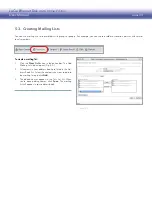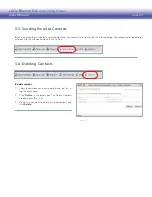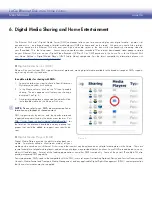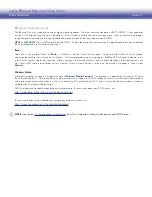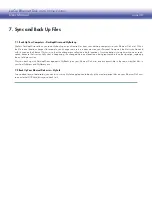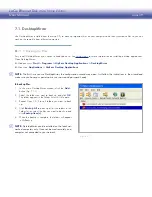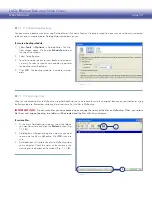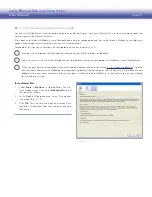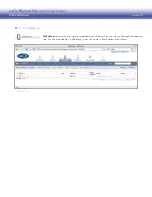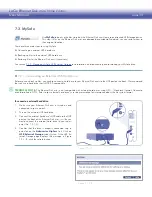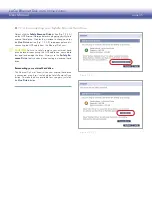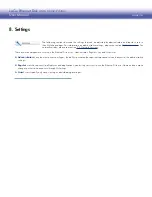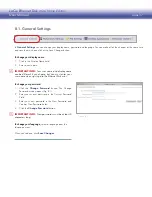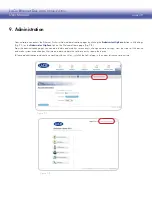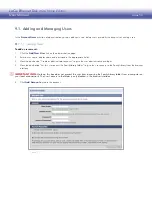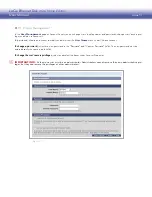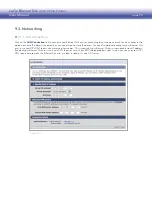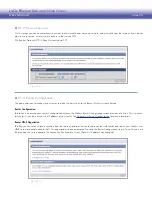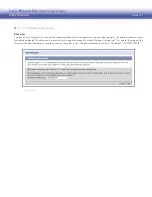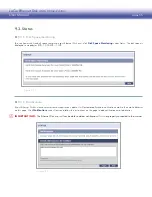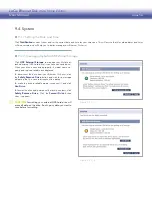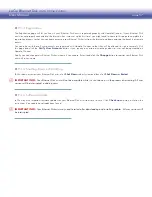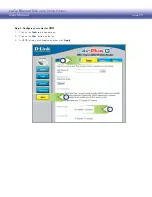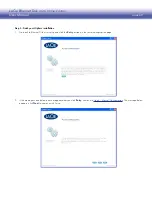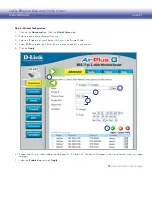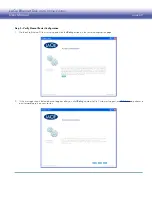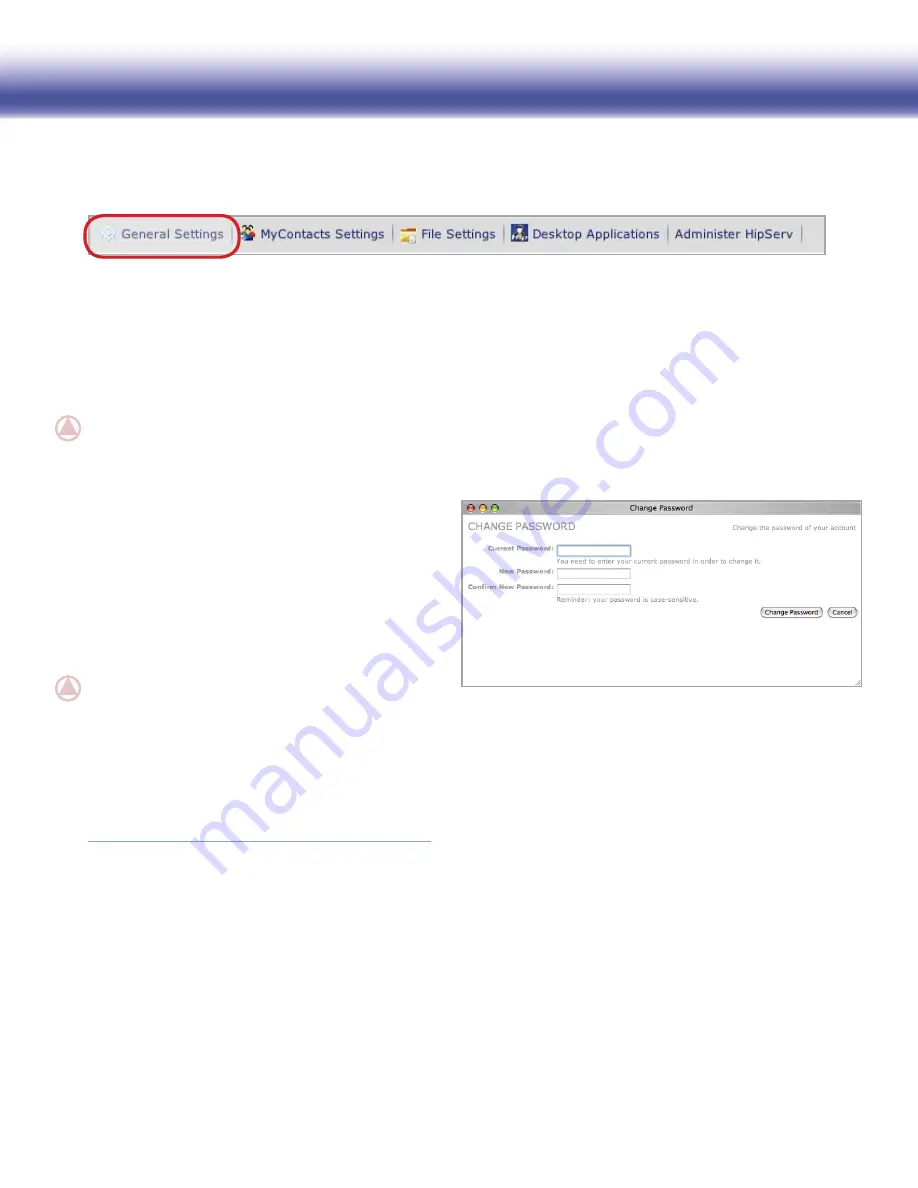
LaCie Ethernet Disk mini
Home Edition
User Manual
page 47
8.1. General Settings
In
General Settings
you can change your display name, password and language. You can make all of the changes at the same time
and save them with one click of the Save Changes button.
Figure 8.1
To change your display name:
Click in the Display Name field.
1.
Enter a new name.
2.
IMpORTANT INFO:
Your user name and display name
can be different if you choose, but you must enter your
user name when signing into the Ethernet Disk mini.
To change your password:
Click the
1.
Change Password
button. The Change
Password window opens (Fig. 8.1).
Enter your current password in the Current Password
2.
Field.
Enter your new password in the New Password and
3.
Confirm New Password fields.
Click the
4.
Change Password
button.
IMpORTANT INFO:
New passwords must be at least 5
characters long.
To change your language,
select a language from the
Language menu.
When you’re done, click
Save Changes
.