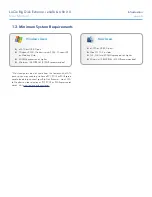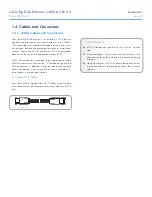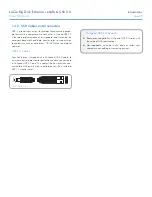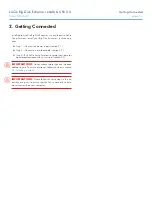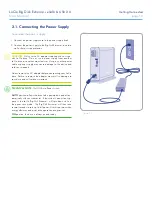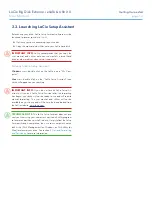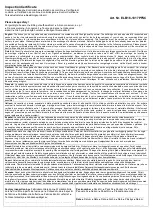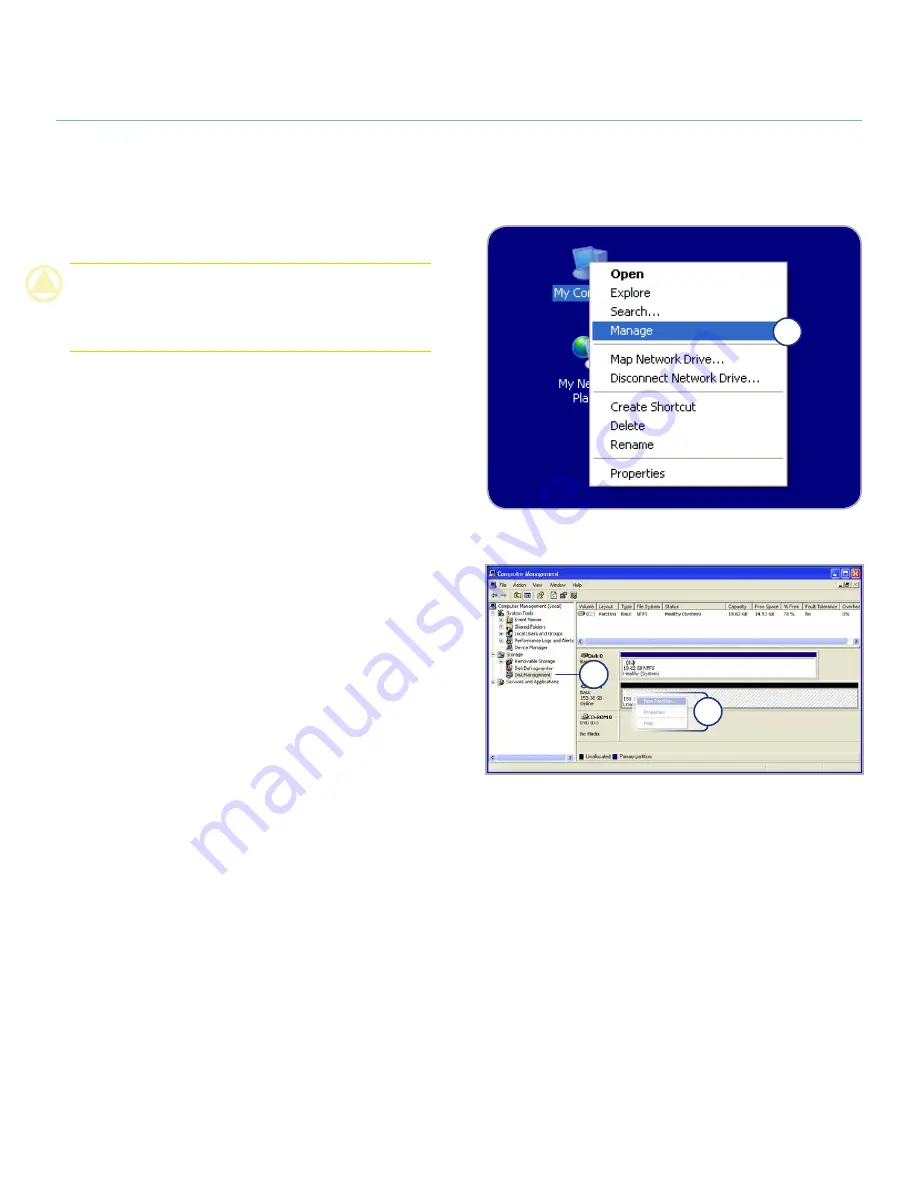
LaCie Big Disk Extreme
+
eSATA & USB 2.0
Optional Formatting and Partitioning
User Manual
page 20
Follow the steps in this section if you used LaCie Setup Assistant
to format your drive for use with a Mac or if you reformatted
your LaCie hard disk as an HFS+ volume on a Mac.
CAUTION:
Following these steps will erase everything from
the hard disk. If you have information that you want to protect
or continue to use, back up this information before performing
these steps.
Right-click
My Computer
and select
Manage
(Fig. 3.2.2-
A). The Computer Management window opens.
Select
Disk Management
under Storage (you may have to
expand the Storage list to see the Disk Management option).
See Fig. 3.2.2-B. Information about all storage devices con-
nected to your computer appears in the pane on the right.
Find the disk corresponding to your LaCie hard disk. Right-
click on the “Unallocated” volume in the disk allocation bar
and select
New Partition…
from the right-click options
menu (Fig. 3.2.2-B). The New Partition Wizard opens.
Continued on next page…
1.
2.
3.
3.2.2. Formatting from HFS+ (Apple File System) to NTFS
Figure 3.2.2-A
Figure 3.2.2-B
2