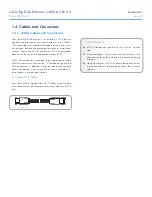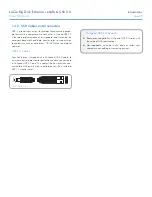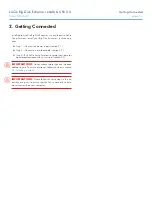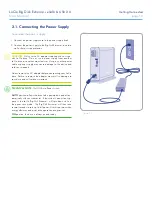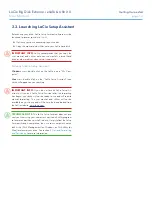LaCie Big Disk Extreme
+
eSATA & USB 2.0
Optional Formatting and Partitioning
User Manual
page 2
On the Welcome to the New Partition Wizard screen, click
Next
.
Select
Primary Partition
and click
Next
.
If you would like to create more than one partition on the
disk, enter the size of the first partition in the “Partition size
in MB” field. Otherwise, leave the default values and click
Next
.
Choose a drive letter to assign to the drive. Click
Next
.
Select “Format this partition with the following settings” and
Enter a name for the volume as you’d like it to appear on
your computer. Select “Perform a quick format.” Click
Next
.
See Fig. 3.2.2-D.
Review your settings and click
Finish
to begin the formatting
process.
During the formatting process, the status of the disk chang-
es to “Formatting” (a) in the Computer Management win-
dow. When Formatting is complete, the status changes to
“Healthy” (b). See Fig. 3.2.2-E.
4.
5.
6.
7.
8.
9.
10.
Figure 3.2.2-C
Figure 3.2.2-D
Figure 3.2.2-E
a
b