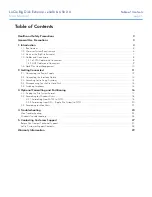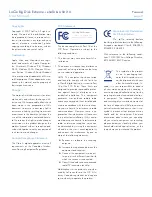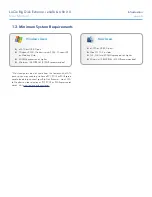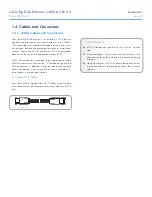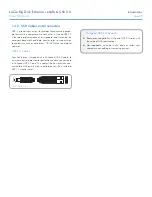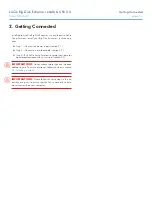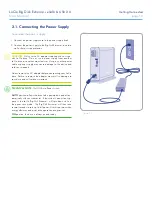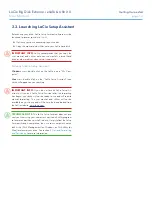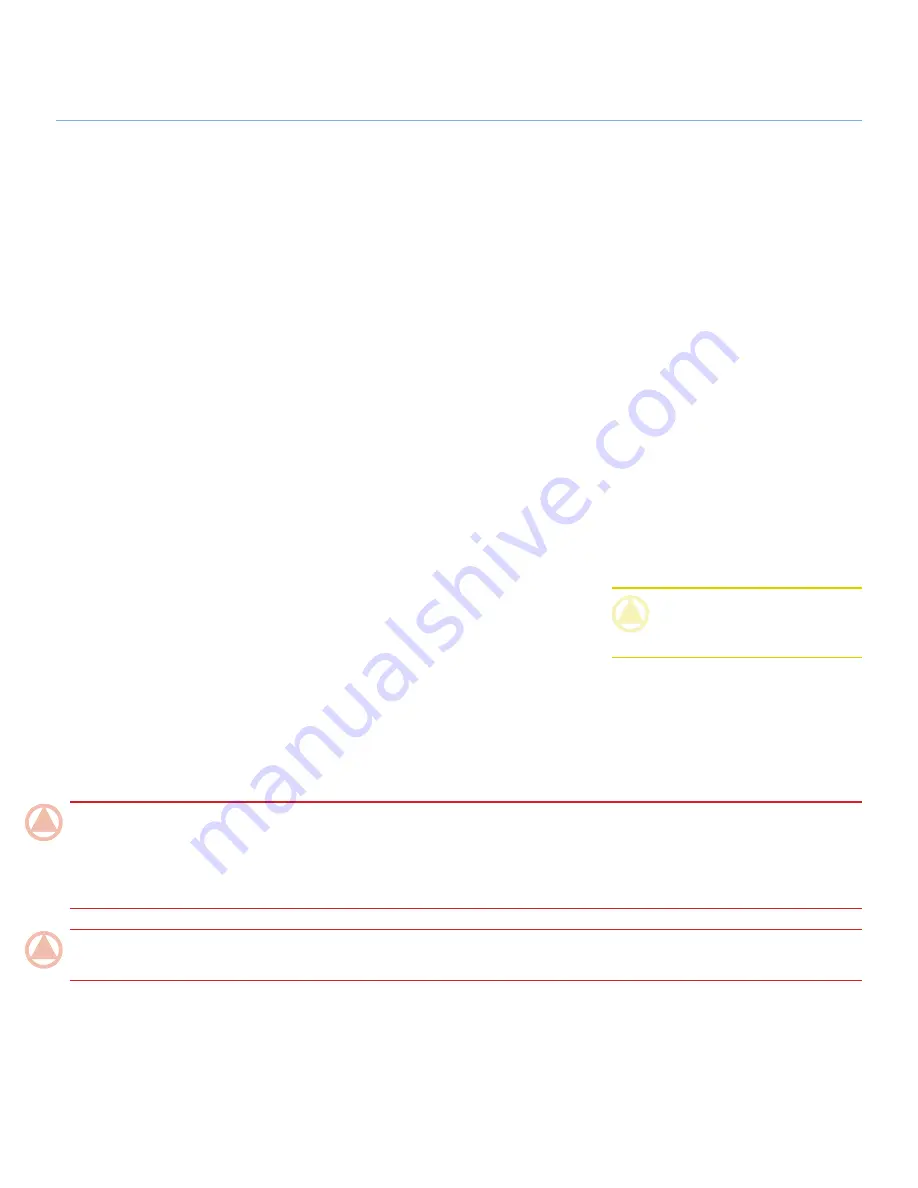
LaCie Big Disk Extreme
+
eSATA & USB 2.0
Forward
User Manual
page
Only qualified persons are authorized to
carry out maintenance on this device.
Read this User Manual carefully and fol-
low the correct procedure when setting
up the device.
Do not open your LaCie Big Disk Ex-
treme+ or attempt to disassemble or
modify it. Never insert any metallic ob-
ject into the drive to avoid any risk of
electrical shock, fire, short-circuiting or
dangerous emissions. Your LaCie Big
✦
✦
✦
Disk contains no user-service-
able parts. If it appears to be malfunc-
tioning, have it inspected by a qualified
LaCie Technical Support representative.
Never expose your device to rain, or use
it near water, or in damp or wet con-
ditions. Never place objects containing
liquids on the LaCie Big Disk ,
as they may spill into its openings. Doing
so increases the risk of electrical shock,
short-circuiting, fire or personal injury.
✦
Power requirements 100-240 V~, 1.5
A, 60-50 Hz, (Supply voltage fluctua-
tions not exceeding ± 10% of the nomi-
nal, transient over-voltages according
to over-voltage category II).
✦
Health and Safety Precautions
General Use Precautions
Do not expose the LaCie Big Disk Ex-
treme+ to temperatures outside the
range of 5° C to 35° C (41° F to 95°
F); or to operational humidity beyond
5-80%, non-condensing, or non-oper-
ating humidity beyond 10-90%, non-
condensing. Doing so may damage the
LaCie Big Disk or disfigure its
casing. Avoid placing your LaCie Big
Disk near a source of heat or
exposing it to sunlight (even through a
window). Inversely, placing your LaCie
Big Disk in an environment
that is too cold or humid may damage
the unit.
Always unplug the LaCie Big Disk Ex-
treme+ from the electrical outlet if there
is a risk of lightning or if it will be unused
✦
✦
for an extended period of time. Other-
wise, there is an increased risk of electri-
cal shock, short-circuiting or fire.
Use only the power supply shipped with
the device.
Do not use the LaCie Big Disk
near other electrical appliances such
as televisions or radios. Doing so may
cause interference which will adversely
affect the operation of the other prod-
ucts.
Do not place the LaCie Big Disk Ex-
treme+ near sources of magnetic in-
terference, such as computer displays,
televisions or speakers. Magnetic inter-
ference can affect the operation and sta-
bility of your LaCie Big Disk .
✦
✦
✦
Do not place heavy objects on top of the
LaCie Big Disk or use exces-
sive force on it.
Never use excessive force on your LaCie
Big Disk . If you detect a prob-
lem, see the Troubleshooting section in
this manual.
CAUTION:
This LaCie Hard Disk's war-
ranty may be void as a result of the failure
to respect the precautions listed above.
✦
ImpOrTANT INfO:
Any loss, corruption or destruction of data while using a LaCie drive is the sole responsibility of the user, and under
no circumstances will LaCie be held liable for the recovery or restoration of this data. To help prevent the loss of your data, LaCie highly
recommends that you keep
TWO
copies of your data; one copy on your external hard disk, for instance, and a second copy either on your
internal hard disk, another external hard disk or some other form of removable storage media. LaCie offers a complete line of CD and
DVD drives. If you would like more information on backup, please refer to our website.
ImpOrTANT INfO:
1GB = 1,000,000,000 bytes. 1TB = 1,000,000,000,000 bytes. Once formatted, the actual available storage
capacity varies depending on operating environment (typically 5-10% less).