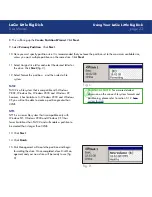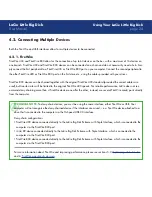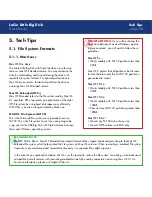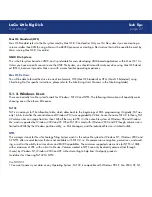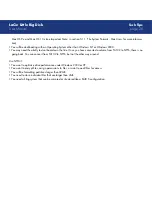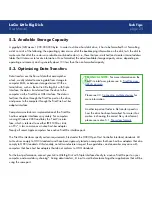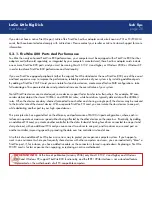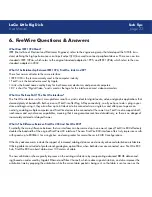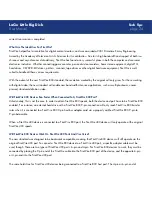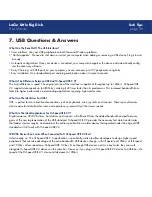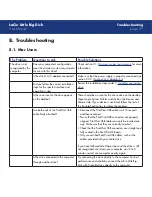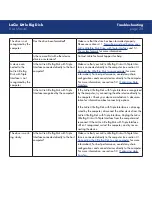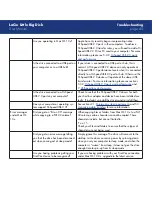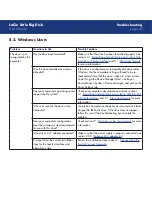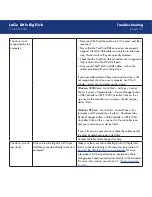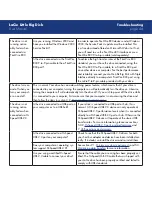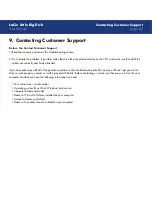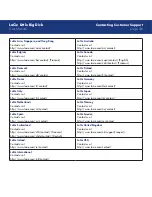page
LaCie Little Big Disk
User Manual
8. Troubleshooting
8.1. Mac Users
The Problem
Questions to Ask
Possible Solutions
The drive is not
recognized by the
computer.
Does your computer’s configuration
meet the minimum system requirements
for use with this drive?
Check section 2.1.
Minimum system requirements
for more
information.
Is the drive’s A/C adaptor connected?
Make sure that the power supply is properly connected (see
section 2.3.3.
Optional A/C Adaptor Kit
).
Did you follow the correct installation
steps for the specific interface and
operating system.
Review the installation steps under 3.
Installing your LaCie
drive
.
Is there an icon for the drive appear
on the desktop?
There should be an icon for the LaCie drive on the desktop.
Open Apple System Profiler and click on the Devices and
Volumes tab. If your device is not listed, follow the rest of
the Troubleshooting tips to isolate the problem.
Are both ends of the FireWire/USB
cable firmly attached?
• Disconnect the FireWire/USB cable, wait 10 seconds
and then reconnect.
• Ensure that the FireWire/USB connectors are properly
aligned. FireWire/USB cables can only be inserted one
way. Make sure that they are correctly oriented.
• Check that the FireWire/USB connectors are straight and
fully seated in the FireWire/USB ports.
• Only use certified FireWire/USB cables, such as the
cables provided with your LaCie drive.
If you have followed all of these steps and the drive is still
not recognized, shut down your computer, wait 3 to 5
minutes, restart your computer and try again.
Is the drive connected to the computer
through another drive?
Try connecting the drive directly to the computer. For best
performance and reliability, connect the LaCie Little Big
Disk with Triple Interface directly to the computer.
Troubleshooting