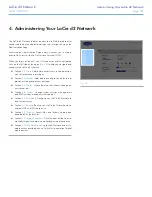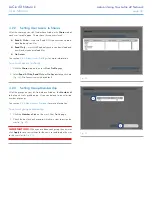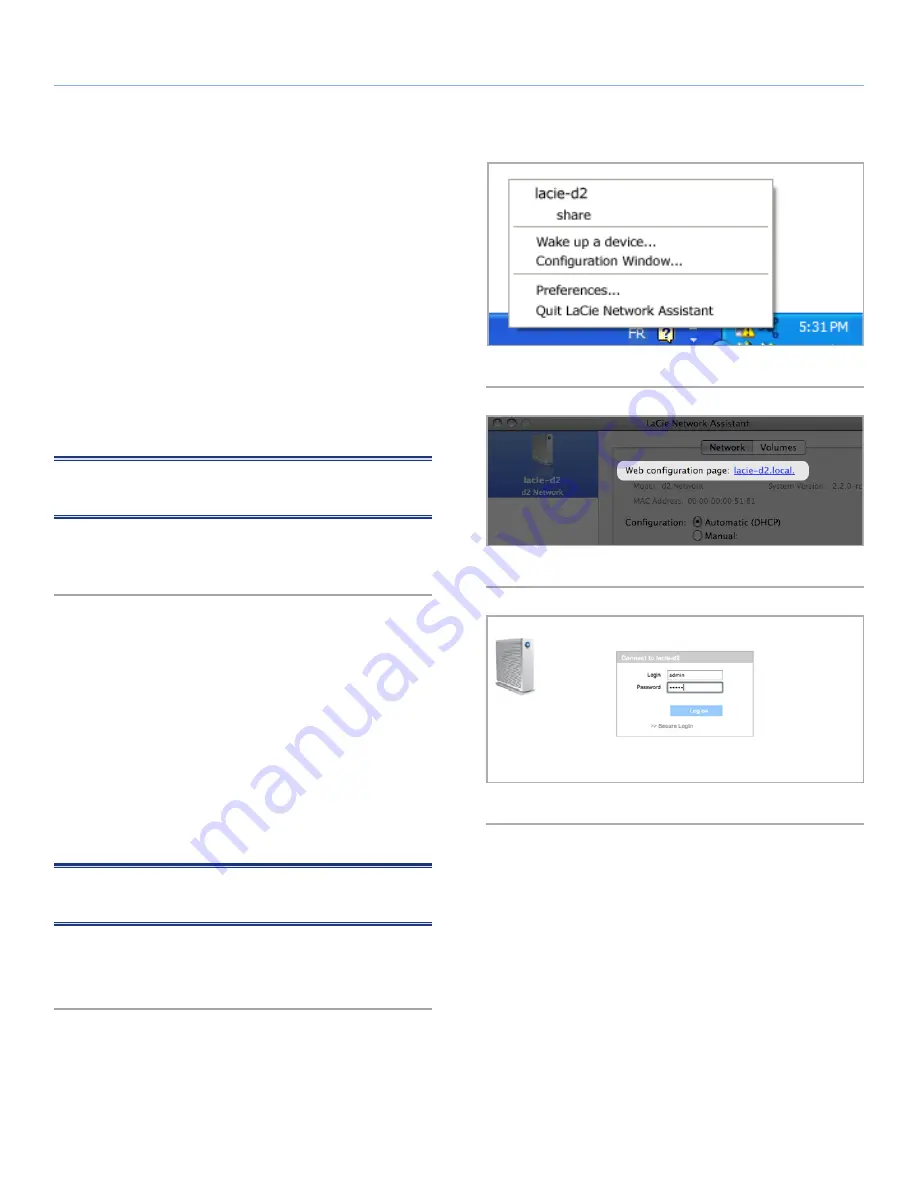
LaCie d2 Network
Setting Up Your LaCie d2 Network
User Manual
page 15
Launch the Administration Page
Windows Users
1. Select LaCie Network Assistant in Start/Programs. A Network As-
sistant icon will appear in the system tray and Network Assistant will
automatically detect your LaCie d2 Network and any other LaCie
storage devices on your network.
2. Click on the icon in the system tray and select
Configuration Win-
dow...
from the LaCie d2 Network sub-menu (
Fig. 09
). The LaCie
Network Assistant page will open.
3. Under the
Network
tab, click the
Web configuration page
link (
Fig. 10
).
4. To log in to LaCie d2 Network administration (
Fig. 11
), enter:
Login:
admin
Password:
admin
NOTE:
This password can be changed from the Administration
Page (refer to
4.2. Users
).
5. Click
Log on
.
Continue to section
4. Administering Your LaCie d2 Network
.
Mac Users
1. Double click LaCie Network Assistant in your Applications folder.
An Network Assistant icon will appear in the menu bar and the
Assistant will automatically detect your LaCie d2 Network and any
other LaCie storage devices on your network.
2. Click on the icon in the menu bar and select
Configuration Win-
dow...
. The LaCie Network Assistant page will open.
3. On the Network tab, click the
Web configuration page
link
(
Fig. 10
).
4. To log in to LaCie d2 Network administration (
Fig. 11
), enter:
Login:
admin
Password:
admin
NOTE:
This password can be changed from the Administration
Page (refer to
4.2. Users
).
5. Click
Log on
.
Continue to section
4. Administering Your LaCie d2 Network
.
Fig. 09
Fig. 10
Fig. 11