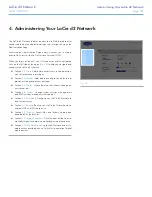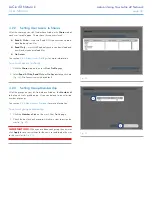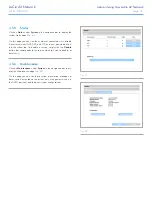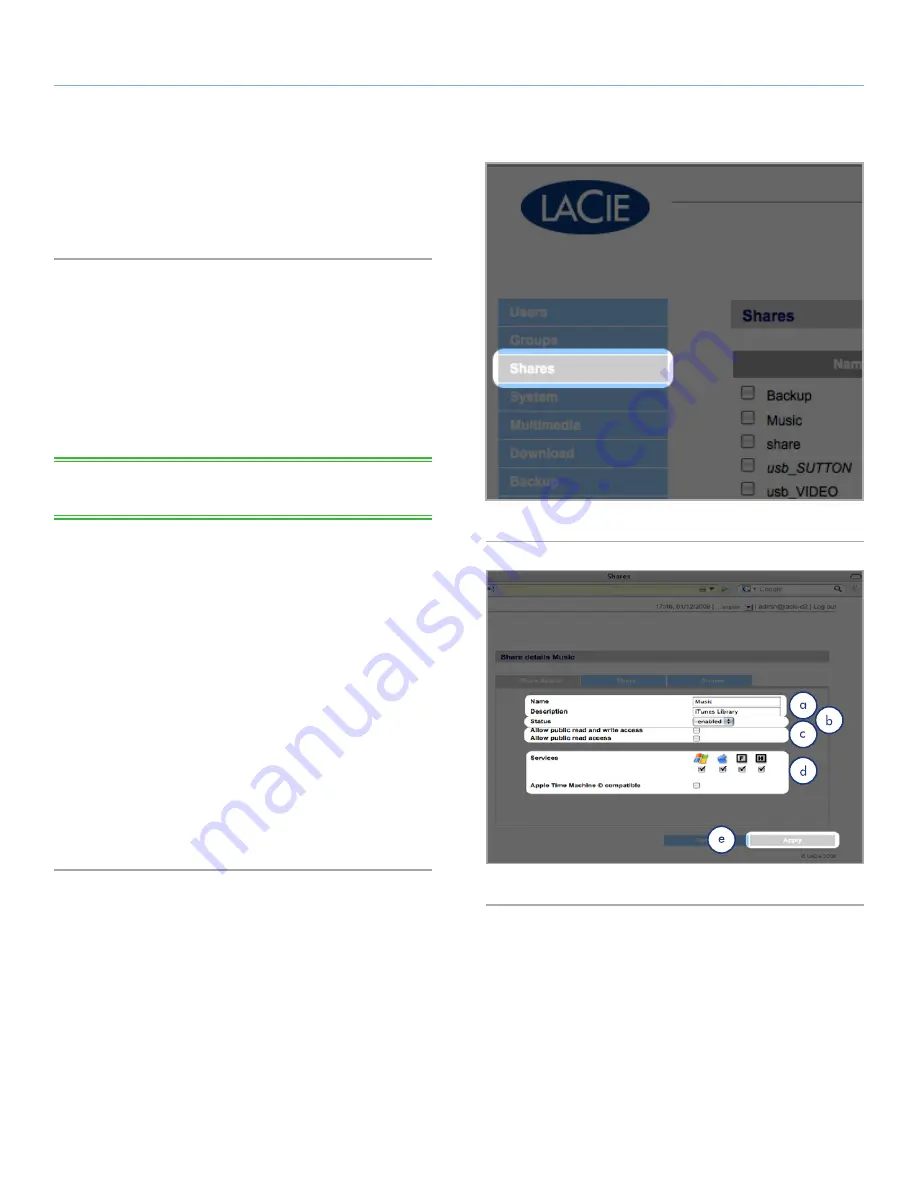
LaCie d2 Network
Administering Your LaCie d2 Network
User Manual
page 34
4.4. Shares
Click on the
Shares
link in the navigation bar to open the Shares
page (
Fig. 45
). Use this page to create, edit and delete shares.
4.4.1. Creating Shares
To create a share:
1. Click
Add
on the Shares page. The Share Details page opens
(
Fig. 46
).
2. Enter a name and description for the share (a). The description
only appears to the administrator as part of the Share Profile on
this page.
TECHNICAL NOTE:
The share name cannot contain any of the fol-
lowing characters: \ / [ ] : | < > + = ; , ? * @ and space.
3. Select
Enabled
from the Status menu to make the share acces-
sible. Select
Disabled
to create the share but make it inacces-
sible (b).
4. To make the share accessible in read/write mode to anyone,
unclick the “Allow public read access” check box and click “Al-
low public read and write access” (c). No password is needed
to access the share. Select “Allow public read access” to require
a password for read/write access. Anyone can access an “Allow
public read access” share in read-only mode.
5. Select the protocols which will be used to access the share. You
can choose from Windows (SMB), Apple (AFP), FTP or HTTP (d).
Click the
Apple Time Machine compatible
button to allow
this share to be used as a target volume for backup using Time
Machine.
6. Click
Apply
(e).
Fig. 45
Fig. 46