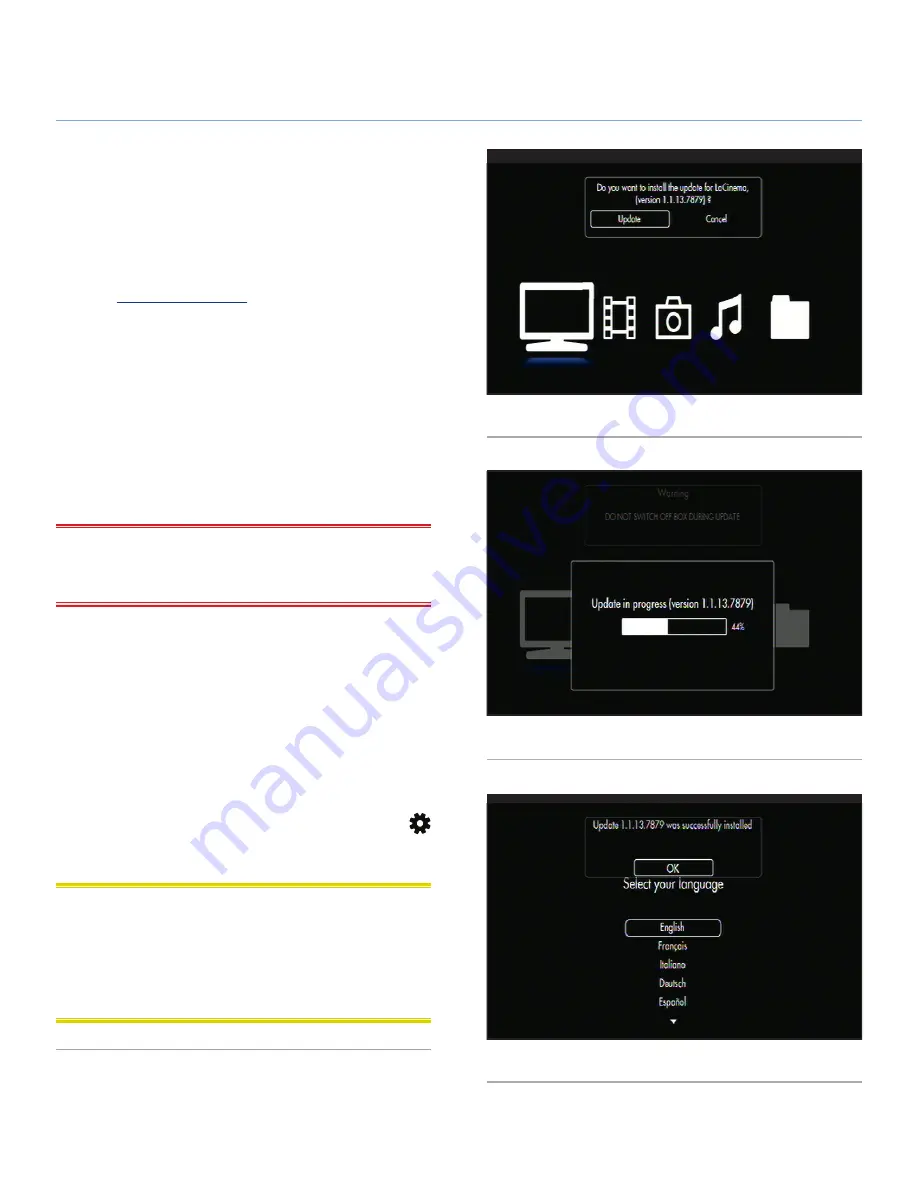
LaCinema Black RECORD
Settings Menu
User Manual
page 50
7.2. Firmware Update
The LaCinema Black RECORD allows you to update its firmware
by loading downloaded firmware updates located on a connected
USB external hard drive.
To update the firmware:
1. Go to
www.lacie.com/support
and click on the
Downloads
link.
2. Select and download the most recent LaCinema Black RE-
CORD firmware.
3. Save the downloaded file to the top-most directory on an
external hard drive volume (i.e. not within a folder on the
volume).
4. Connect the external hard drive to the LaCinema Black RE-
CORD.
5. Start the LaCinema Black RECORD.
IMPORTANT INFO:
No other process should be running at the
same time as the firmware update, such as recording or copying
files.
6. The system will detect the new firmware file and offer to con-
duct an update (
Fig. 70
).
7. Accept the offer, and the update will begin (
Fig. 71
). Do not
disconnect the USB external hard disk during the update.
8. Once the update is completed, the LaCinema Black RECORD
will restart and confirm that the update was successful (
Fig.
72
).
9. Firmware information can be accessed from the
Settings
menu. From the
Home
menu, press the
Options/Settings
button to access the
Settings Space
. Go to the Information
tab to display the current firmware version.
CAUTION:
Never turn off the LaCinema Black RECORD dur-
ing the Firmware Update process! Doing so may damage your
device. If, for any reason, the procedure fails (e.g. a power fail-
ure occurs during the update), you may not be able to use your
LaCinema Black RECORD. Please contact your reseller or LaCie
Customer Support for more information.
Fig. 70
Fig. 71
Fig. 72






































