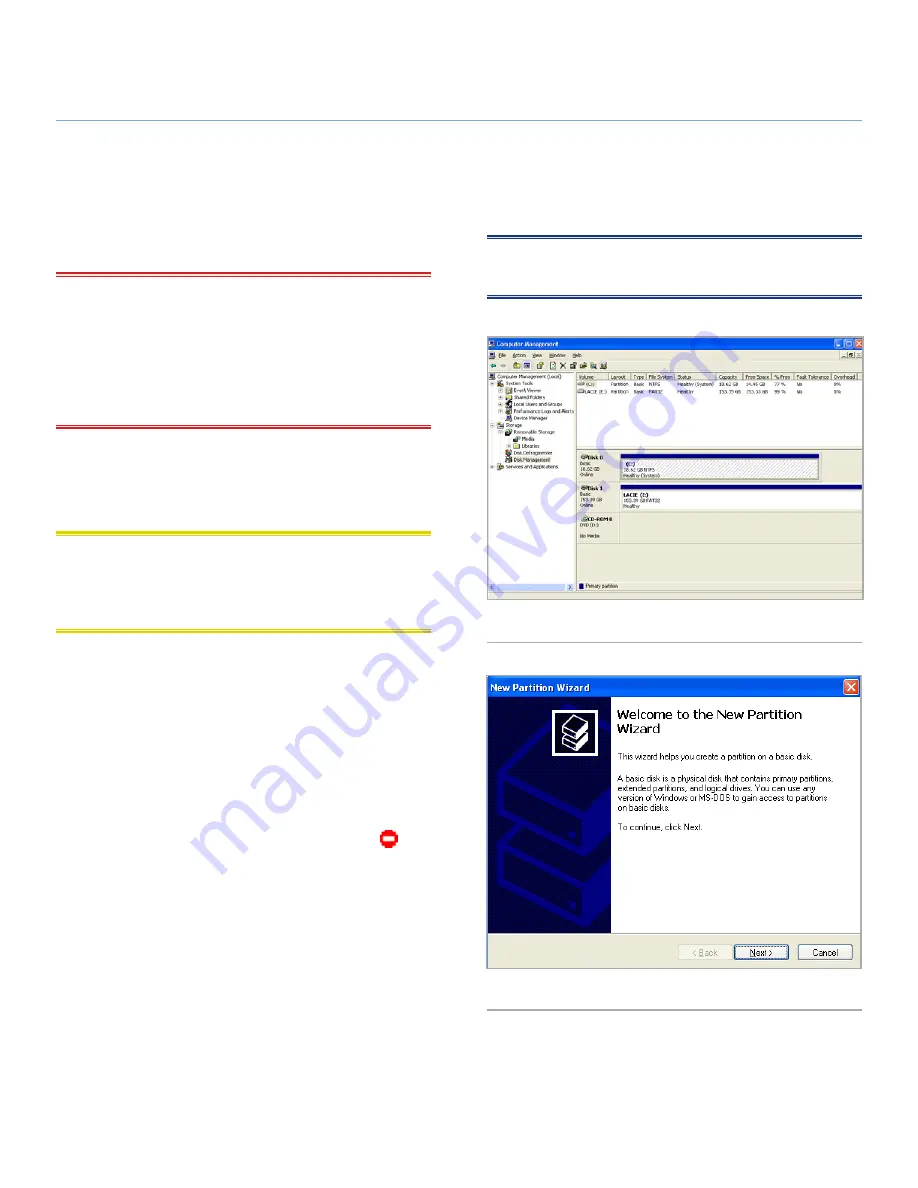
LaCinema Classic Bridge
Reformatting
User Manual
page 34
5. Reformatting the LaCinema Classic Bridge
5.1. Windows Users
IMPORTANT INFO:
The drive should not be reformatted to a
file system other than FAT32 or FAT16. If the drive is formatted
in a non-FAT32 format (such as NTFS or HFS+), files will NOT
appear on your television screen. This format limitation is also
valid for storage devices connect through the LaCinema Classic
Bridge’s USB expansion port on the front of the drive. For details,
see
1.5. Views of the Drive
.
The process of formatting a drive on a computer running Win-
dows 2000, Windows XP or Windows Vista consists of two steps:
(1) installing a signature on the drive, and (2) formatting the drive.
These steps will erase anything that is on the disk.
CAUTION:
Following these steps will erase everything from the
LaCinema Classic Bridge. If you have information that you want
to protect or continue to use, back up this information before
performing these steps.
1. Connect the drive to the computer via the interface port.
2. Right-click
My Computer
and select
Manage
.
3. From the “Computer Management” window, select
Disk
Management
(located below the
Storage
group). See
Fig. 51
.
4. If the “Initialize and Convert Disk Wizard” window appears,
click
Cancel
.
5. Windows will list the Hard Disks that are installed on the
system. Locate the drive that is represented by the
icon.
Right-click the icon and select
Initialize
.
6. In the box to the right that says
Unallocated
, right-click and
select
New Partition…
7. On the first page of the “New Partition Wizard,” click
Next.
See
Fig. 52
.
continued on next page >>
Fig. 51
Fig. 52
NOTE:
Alternatively, Windows users can use the Formatter Utility,
located on the LaCie CD-ROM, to format the hard disk.













































