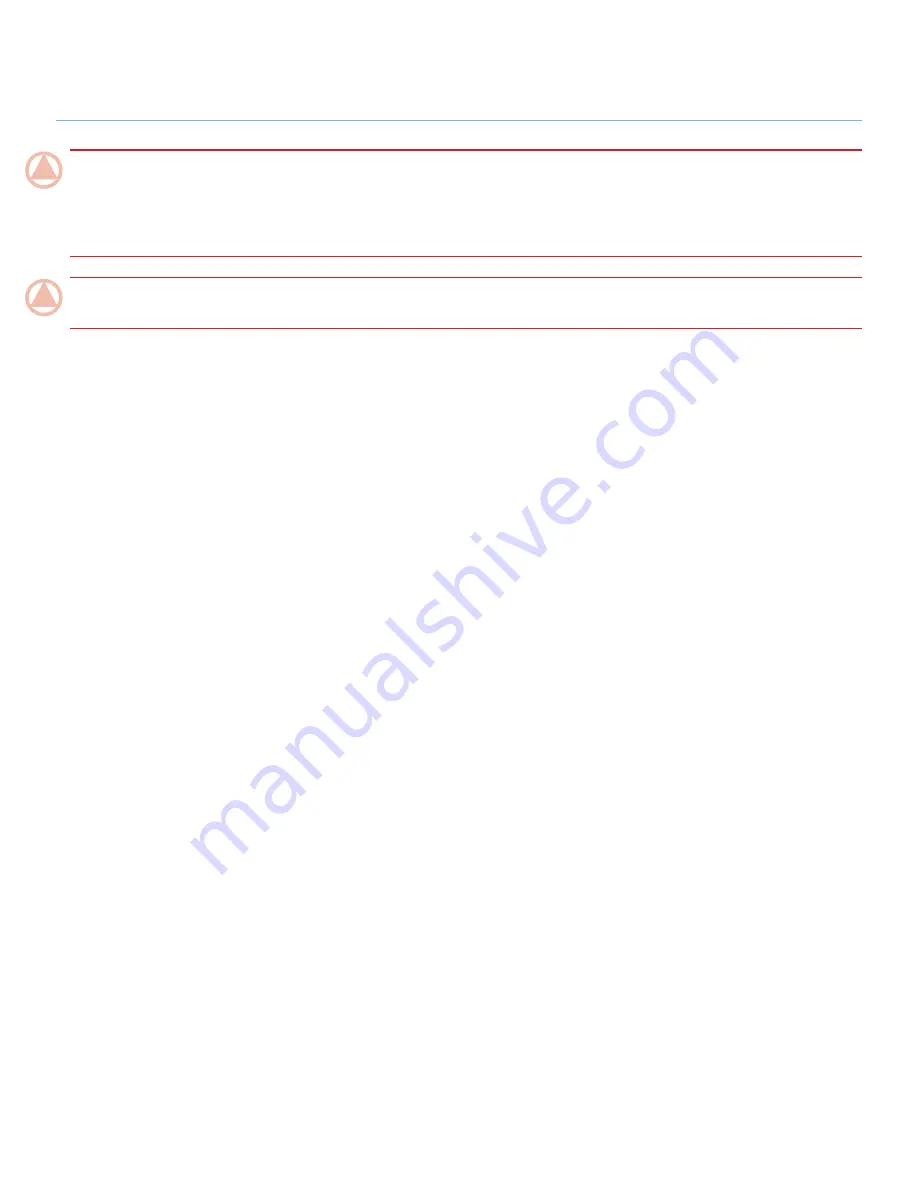
LaCie 4big Quadra
• D
esign
by
N
eil
P
oulton
Foreword
User Manual
page 4
IMPORTANT INFO:
Any loss, corruption or destruction of data while using a LaCie drive is the sole responsibility of the user, and under
no circumstances will LaCie be held liable for the recovery or restoration of this data. To help prevent the loss of your data, LaCie highly
recommends that you keep
TWO
copies of your data; one copy on your external hard disk, for instance, and a second copy either on your
internal hard disk, another external hard disk or some other form of removable storage media. LaCie offers a complete line of CD and
DVD drives. If you would like more information on backup, please refer to our website.
IMPORTANT INFO:
1GB = 1,000,000,000 bytes. 1TB = 1,000,000,000,000 Bytes. Once formatted, the actual available storage
capacity varies depending on operating environment (typically 5-10% less).





































