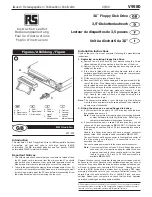USB FDD Installation Guide Rev. B
Page 11
Feb. 2002
8) Be sure to use a self-powered USB hub with AC adapter, if you use a USB hub.
9) Do not connect the USB FDD to the USB port on the keyboard.
10) Reset your Macintosh, if your Macintosh freezes or hangs up.
11) The USB FDD is a precision machine adjusted by the manufacturer. Do not drop,
strike, shock, or crush the USB FDD; otherwise the USB FDD may break.
12) When in sleep mode, do not remove the floppy diskette from the USB FDD or unplug
the USB FDD from your Macintosh. If you do, the Macintosh will prompt you to put
back the floppy diskette or plug in the USB FDD, when it wakes up from sleep mode.
Your Macintosh will continue to prompt it until you put back the floppy diskette or
plug the USB FDD back in.
Insert the same diskette in the USB FDD as the o
Insert the same diskette in the USB FDD as the o
Insert the same diskette in the USB FDD as the o
Insert the same diskette in the USB FDD as the one you had removed during sleep
ne you had removed during sleep
ne you had removed during sleep
ne you had removed during sleep
mode, when prompted by the Macintosh. Do not insert a different diskette, as it will
mode, when prompted by the Macintosh. Do not insert a different diskette, as it will
mode, when prompted by the Macintosh. Do not insert a different diskette, as it will
mode, when prompted by the Macintosh. Do not insert a different diskette, as it will
become corrupted.
become corrupted.
become corrupted.
become corrupted.
We strongly recommend to eject any floppy diskette, as described in section 2.3 above,
and then unplug the USB FDD, before entering sleep mode. This is the best way to
protect the data on your diskettes.
3.5.
3.5.
3.5.
3.5. PACE
Anti
PACE Anti
PACE Anti
PACE Anti----Piracy
Piracy
Piracy
Piracy’’’’s USB Floppy Enabler
s USB Floppy Enabler
s USB Floppy Enabler
s USB Floppy Enabler
This USB FDD and driver supports PACE Anti-Piracy’s USB Floppy Enabler Ver 2.0 or
later. The USB Floppy Enabler is a special driver needed to install software that uses
diskette-based copy protection or key diskettes. Please refer to PACE Anti-Piracy web
site at
Follow this procedure to install the PACE USB Floppy Enabler.
1) Install the USB FDD driver from the driver CD-ROM if you have not yet done so.
Install the USB FDD driver, even if you have been using the built-in Mac OS driver.
2) Insert the USB FDD driver CD-ROM into your Macintosh.
3) Open the PACE ANTI-PIRACY folder.
4) Double click the USB Floppy Enabler Installer icon to begin installation.
Note:
Note:
Note:
Note:
If you boot your Macintosh while a diskette is inserted in the USB FDD, the USB
Floppy Enabler will not recognize the USB FDD, and a warning message will appear on
the screen. If this happen, drag the diskette icon on your desktop to the trash, eject the
diskette from the USB FDD, and then reinsert the diskette.
Note:
Note:
Note:
Note:
When you don’t use a software protected by PACE Interlok, for example, you may
disable the USB Floppy Enabler using the Control Panel Extension Manager.
Note:
Note:
Note:
Note:
The standard “USB Mass Storage Support” driver that is built in to Mac OS 9.x
does not support PACE Anti-Piracy’s USB Floppy Enabler.