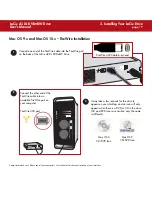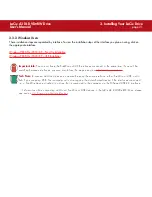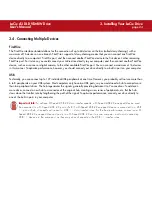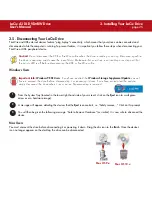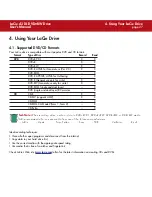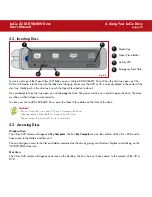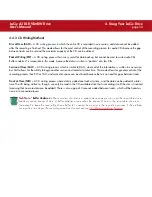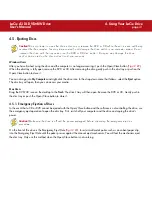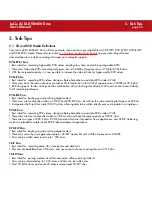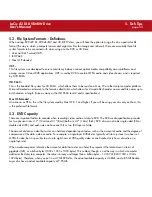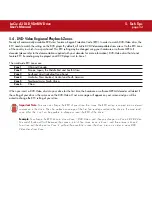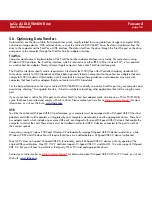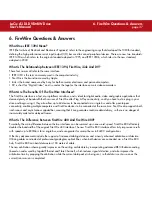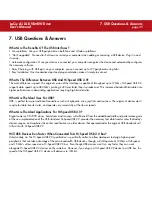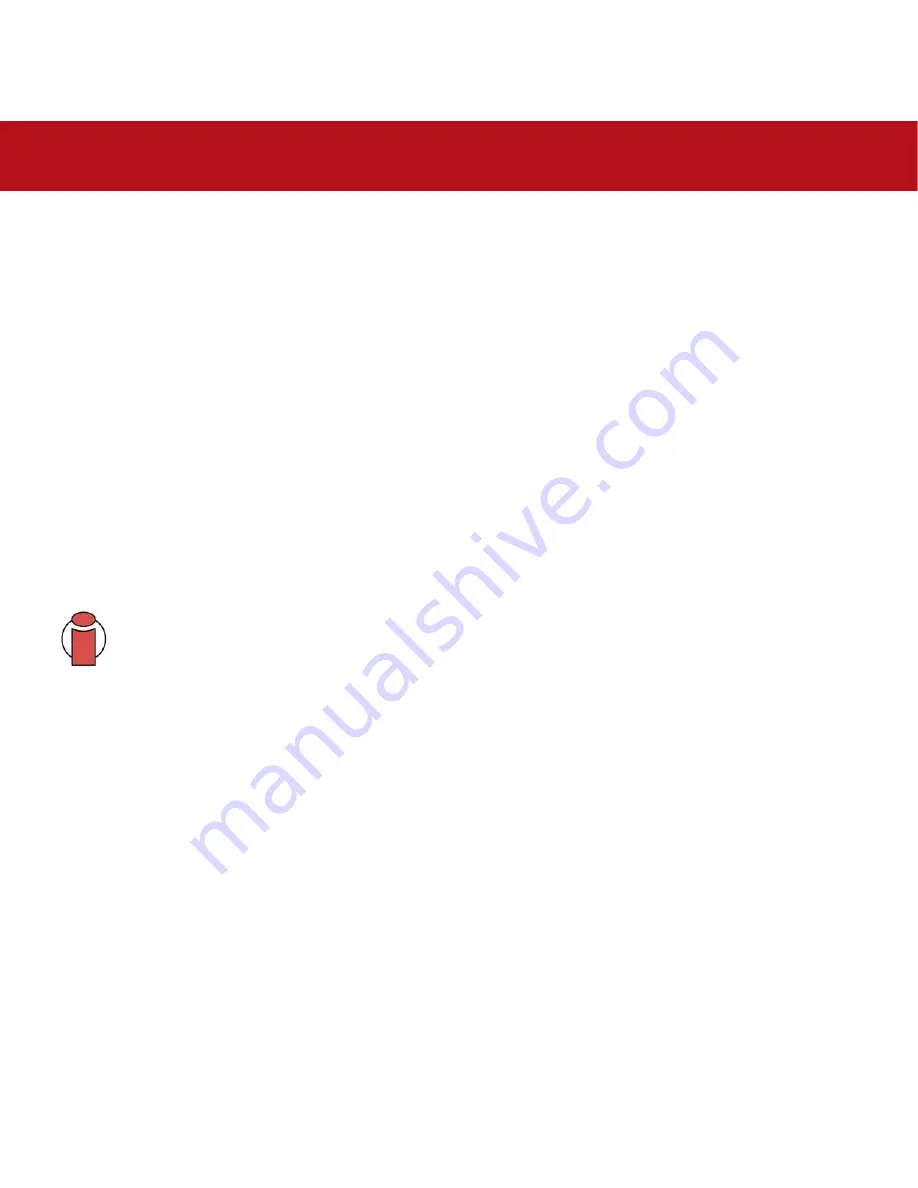
3. Installing Your LaCie Drive
page 24
LaCie d2 DL DVD±RW Drive
User’s Manual
3.4. Connecting Multiple Devices
FireWire
The FireWire interface standard allows for the connection of up to 63 devices on the bus (called daisy-chaining), with a
maximum of 16 devices on one branch. FireWire’s support of daisy-chaining means that you can connect one FireWire
device directly to a computer’s FireWire port, and then connect another FireWire device to the first device’s other remaining
FireWire port. For instance, you could connect your LaCie drive directly to your computer, and then connect another FireWire
device, such as a scanner or digital camera, to the other available FireWire port. You can connect a maximum of 16 devices
in this manner. To optimize performance, however, you should connect your drive directly to a built-in port on your computer.
USB
Technically, you can connect up to 127 individual USB peripherals at one time. However, you probably will not use more than
6 to 8 peripherals on your USB system. Most computers only have two USB ports, so you would need a hub to connect more
than two peripheral drives. The hub regenerates the signals, generally providing between 4 to 7 connections. To add even
more drives, connect a new hub to a connector of the original hub, creating a new series of peripherals, etc. But the hub
slows down the transfer rate by lengthening the path of the signal. To optimize performance, connect your drive directly to
one of the built-in ports in your computer.
Important Info:
To achieve Hi-Speed USB 2.0 data transfer speeds, a Hi-Speed USB 2.0-equipped device must
be connected to a Hi-Speed USB 2.0 port or hub. If a Hi-Speed USB 2.0-equipped device is connected to a USB
1.1 port or hub, all speeds will revert to USB 1.1 data transfer rates. For the best performance, connect your Hi-
Speed USB 2.0-equipped device directly to a Hi-Speed USB 2.0 port on your computer, and avoid connecting
USB 1.1 devices to the same port, as they may slow all speeds to the USB 1.1 transfer rates.