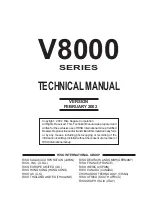By pressing the Esc button from either the Auto, Close, Open or Exit
screens, you will return to the Session Mode screen.
6. From the LCD screen for the session mode (Auto, Open or Closed) you wish to use, press
the
Yes
button to validate your choice. Alternatively, press the
Yes
button from the
Exit
screen if you wish to exit without changing the session mode. You will return to the
Setup
screen.
7. Press the
Esc
button once to return to the
Copy Start
screen.
8. Press the
Yes
button to launch duplication. Copying will begin as normal, and any
changes you made to the session mode parameter in step 6 will be taken into account. A
screen will indicate that duplication is underway.
9. When duplication has finished, the Dupli 125 will beep repeatedly to show the process has
been successful and the following screen will display:
10. Open the front door (if necessary) and press the
Yes
button. The CD-RW drives will eject
the target discs. The recorded CDs will have either a closed session or an open session,
depending on what you chose in step 6.
When the process is complete, the unit will automatically return to the
Copy Start
menu.
>> OPEN ?
>> EXIT ?
i
PROCESS COMPLETE
EJECT: PRESS YES
>> CLOSE ?
Summary of Contents for Dupli 125
Page 1: ...LaCie Dupli 125 User s Manual ...
Page 50: ...NOTES ...