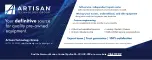Troubleshooting
page 28
LaCie DVD Dual Drive
User’s Manual
The Problem
The drive's media tray will not open.
The drive automatically ejects a CD or
DVD when you try to record on it.
The drive is not writing to CD, DVD-
R/DVD-RW media correctly.
Questions to Ask
Is the drive being accessed for read or
write operations?
Is the drive turned on?
Are you using a Macintosh?
Has a running software program locked
the eject function?
Is the CD/DVD already full?
Does the LaCie drive support the format
of the CD/DVD you have inserted?
Is the CD/DVD media damaged?
Has Toast Lite (Mac) or Easy CD Creator
(PC) been installed correctly?
Is the CD-R/CD-RW media bad or
scratched?
Are you using the right type of DVD-
R/DVD-RW media?
Possible Solutions
Check to see if the drive's read/write
activity LED is blinking.
Make sure the Power LED is on.
Drag the Disc icon onto the
Trash
icon.
The disc will eject automatically.
To check, disconnect the interface and
power cables of the drive, reconnect
only the power cable, and press the eject
button.
Verify the contents of the CD/DVD and
try recording on a blank one.
Check
2.2 Supported DVD/CD Formats
for the formats supported by your drive.
Carefully inspect the disc. If in doubt, try
another CD/DVD disc.
Reinstall Toast Lite or Easy CD Creator.
Check your CD-R/CD-RW media and
try writing to a different disc.
Make sure that you are using DVD-
R/DVD-RW General use media. DVD-
R/DVD-RW Authoring media cannot be
written to using your LaCie drive.