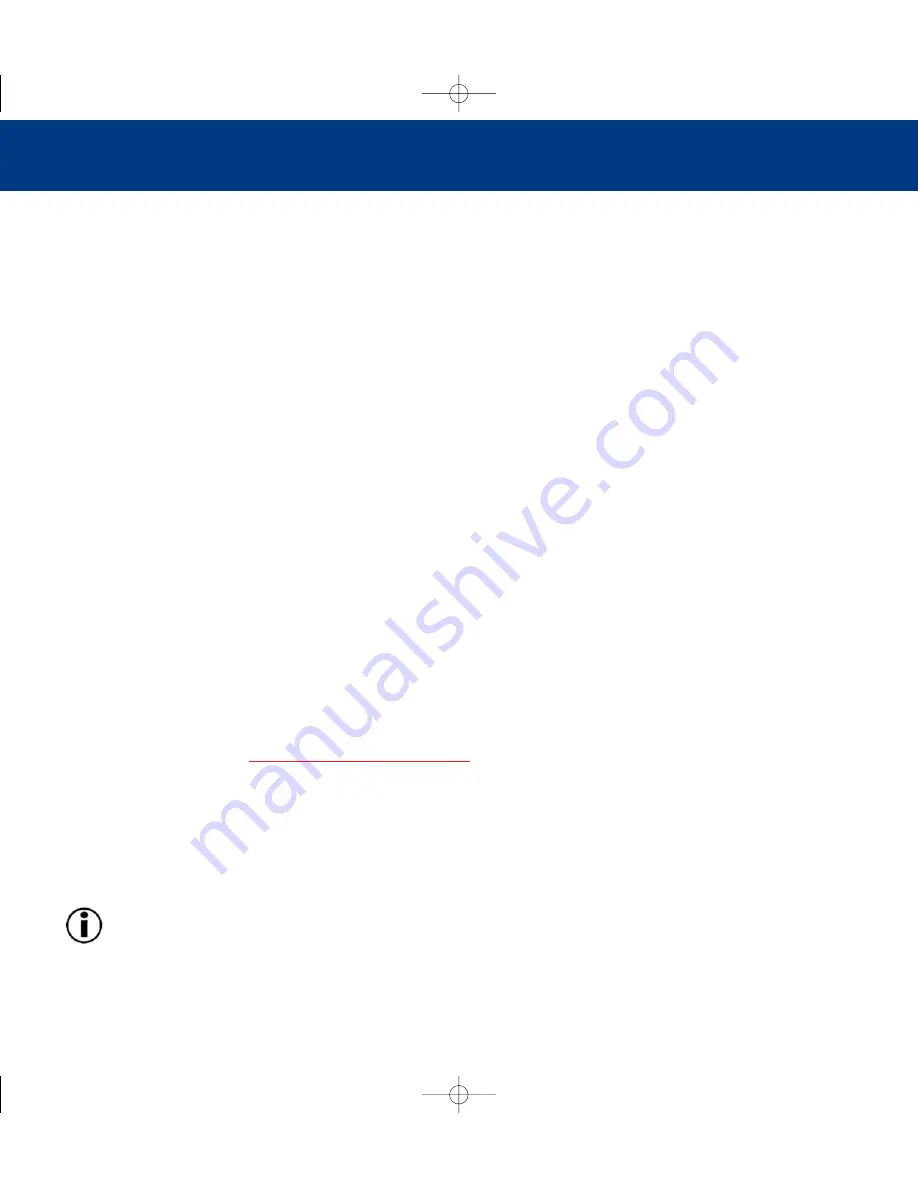
Setting Up Your LaCie Big Disk
page 16
LaCie Big Disk User’s Manual
3.2.3.2. Mac OS 9.x
To use your new LaCie Big Disk, first install the necessary driver software.
Silverlining Pro Installation
1) Insert the LaCie Storage Utilities CD in your computer’s internal CD/DVD drive.
2) Open the CD icon and double-click on
LaCie Installer
.
3) The Silverlining Utilities screen appears. Click on
Continue
.
4) The
About to Install
screen appears. Read the following information and click on
Continue
.
5) The
License Agreement
screen appears. Click on
Agree
.
6) The
Installation
screen appears.
7) Check the
Silverlining Pro
and
USB Support
boxes.
8) Click on
Install
.
9) A message appears to confirm that the installation was successful.
10) Click on
Restart
to use your USB peripheral immediately.
Hardware Installation
1) After following the steps in
3.1. Connecting The Power Supply
, power on the drive by pressing the On/Off button on the
front of the drive.
2) Connect the USB 2.0 cable into the USB 2.0 port on the back of the LaCie Big Disk.
3) Connect the other end of the USB 2.0 cable into an available USB port on your computer.
Important Note:
At the time of publication (March, 2003), Apple does not incorporate a native USB 2.0 host inter-
face. To achieve USB 2.0 speeds, you will need to purchase a third-party USB 2.0 host interface PCI card.
Otherwise, you will be limited to USB 1.1 speeds.
4) Your LaCie Big Disk will now be ready for use. You can then use the formatting and partitioning capabilities in
Silverlining
BigDiskFW800_UG_030311_4.0 3/11/03 4:48 PM Page 16
















































