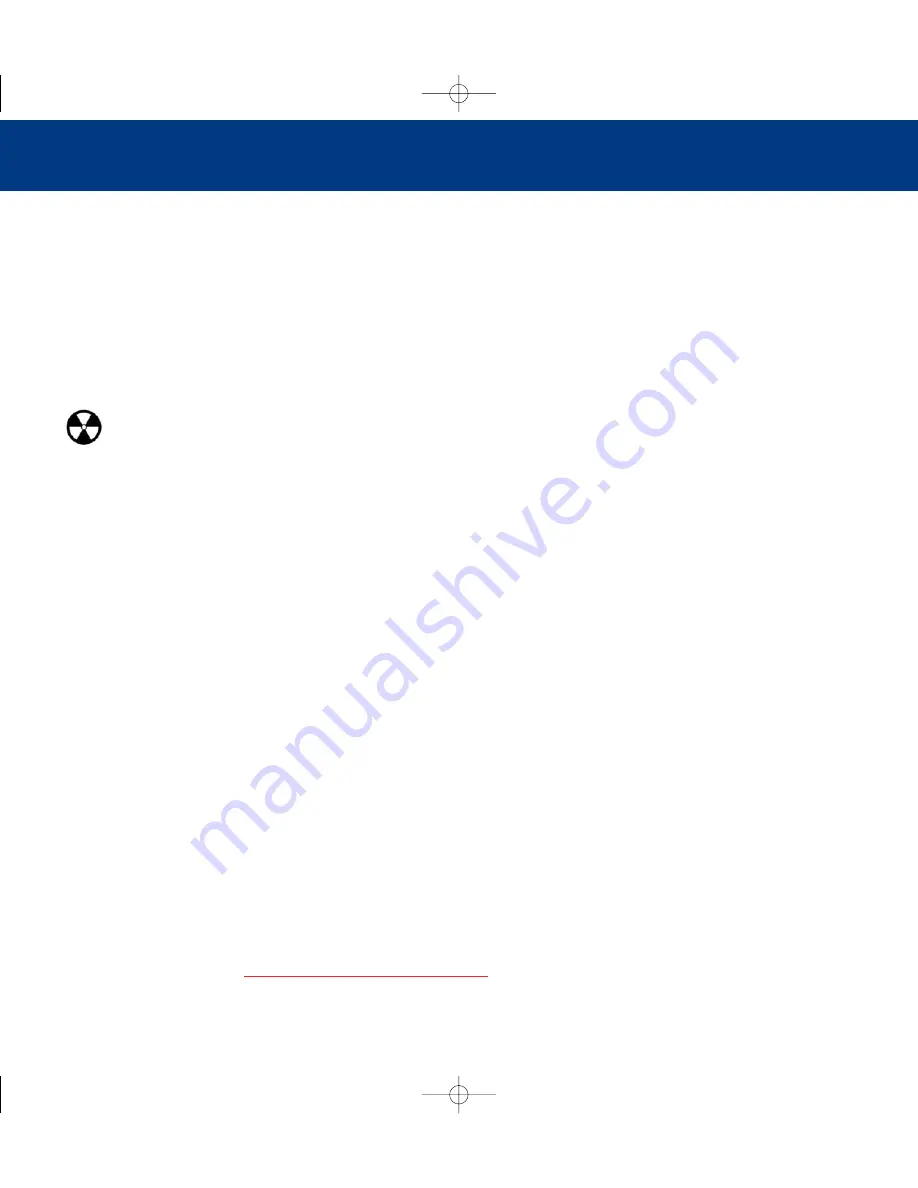
Setting Up Your LaCie Big Disk
page 18
LaCie Big Disk User’s Manual
slows down the transfer rate by lengthening the path of the signal. To optimize performance, connect your drive directly to
one of the built-in ports in your computer.
3.5. Disconnecting Your LaCie Big Disk
FireWire external devices feature “plug & play” connection. This means that your drive can be connected and disconnected
while the computer is running. To prevent failures, it is important you follow these steps when disconnecting your FireWire
peripheral device.
Warning!
Do not disconnect the USB or FireWire cable when the drive is reading or writing. Disconnecting while
the drive is operating could cause the loss of data. Make sure that your drive is not reading or writing and that the
activity LED is off before disconnecting the USB or FireWire cable.
3.5.1. Mac Users
You must unmount the hard drive system before disconnecting it or powering it down. Either:
• Drag the hard drive icon to the trash.
• Launch Silverlining Pro, highlight the hard drive and select “Unmount.”
The drive can now be disconnected.
3.5.2. Windows Users
1) From the
System Tray
(located in the lower right-hand side of your screen), click on the
Eject
icon (a small green arrow
over a hardware image).
2) A message will appear, detailing the devices that the
Eject
icon controls, i.e. “Safely remove…” Click on this prompt.
3) You will then be given the following message: “Safe to Remove Hardware” (or similar). It is now safe to disconnect the
device.
3.6. Switching Between USB2.0 And FireWire Connections
USB 2.0, FireWire 400 and FireWire 800 are “hot-pluggable,” meaning that you can connect a drive to a USB or FireWire
port on your computer even when the computer is running. However, there are important steps to follow for your drive to
function properly. When changing from a USB 2.0 connection to a FireWire 400 or FireWire 800 connection (and vice
versa), follow these steps:
1) Follow the steps in section
3.5 Disconnecting Your LaCie Big Disk
to unmount the drive.
BigDiskFW800_UG_030311_4.0 3/11/03 4:48 PM Page 18
















































