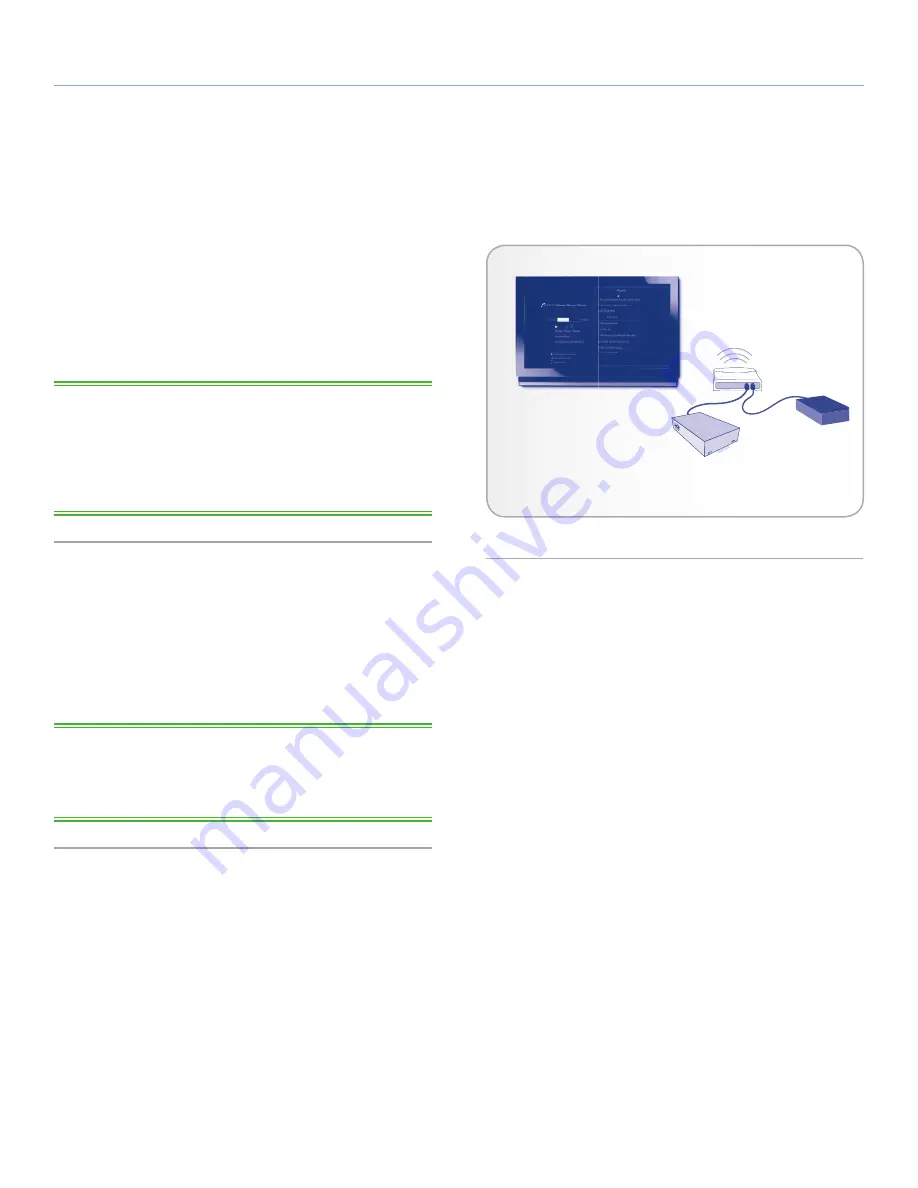
LaCinema Classic HD
Playing Files From a Networked Media Server
User Manual
page 49
You can stream content to your LaCinema Classic HD via the net-
work connection from a networked UPnP or DLNA server located
on a host computer (Mac or PC) or a network-attached hard disk
(NAS). In addition, the LaCinema Classic HD can read files from
any UPnP device connected your Ethernet or wireless network. Once
connected, files located on these sources will appear in the LaCin-
ema Classic HD interface. For details, see below.
TECHNICAL NOTE:
If you have purchased a WiFi dongle from
LaCie and are streaming files wirelessly to the LaCinema Classic,
the bandwidth might not be sufficient for HD movies. You will no-
ticed movie lagging or dropped images. Photo slideshow could also
show some delay on display, but streaming music should not be a
problem.
8.1. Network-Attached Storage (NAS)
If you have a NAS running a media server, it is possible to stream
this content to the LaCinema Classic HD. In order to view your
NAS content on LaCinema Classic HD, first make sure that both
devices are connected to the network (
Fig. 85
). Once connected,
files located on the NAS will appear in the various Spaces on the
LaCinema Classic HD.
TECHNICAL NOTE:
It is not possible to transfer files from a NAS
to the LaCinema Classic HD using the TV interface. In this case,
transfer files first to your computer, then follow the steps in section
3.
Setting Up: Transferring Files
.
8. Playing Files From a Networked Media Server
Television
Network Router
NAS Media
Server
LaCinema
Classic HD
Fig. 85
















































