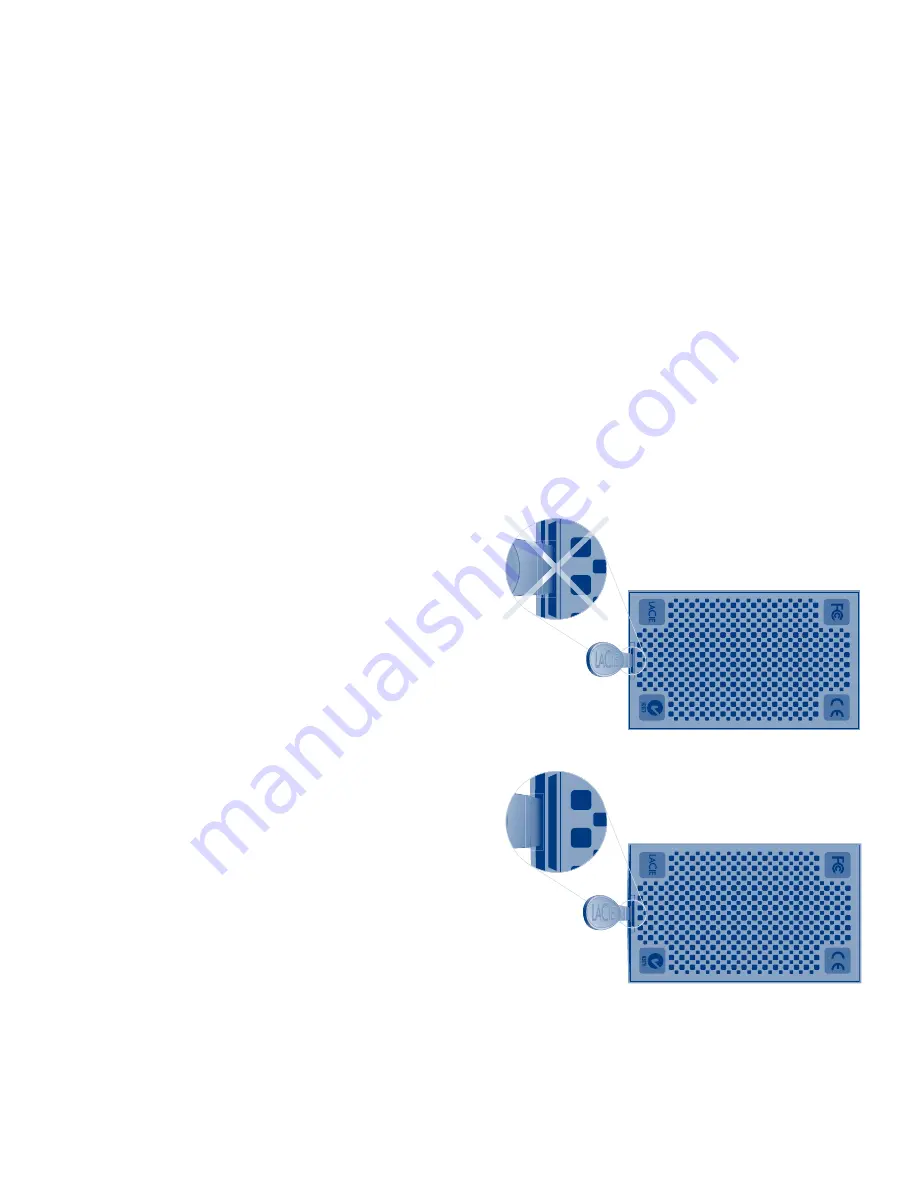
To get started, connect an external USB hard drive to the LaCinema Classic HD Bridge via
one of the USB 2.0 host ports or insert a 3.5” SATA hard disk drive (5400 rpm recommended)
within its enclosure. See the User Manual for more information.
NOTE:
The LaCinema Classic HD Bridge is compatible with NTFS and HFS+ non-journaled file systems.
3.5” SATA Hard Disk Drive Insertion (Optional):
1. Make sure the power cable is disconnected.
2. Turn the drive over. Please DO
NOT insert anything into the
socket as it houses the LED
and may affect your warranty.
3. Open the casing by gently wedging
the included case opening tool
into the seam between the bottom
plate and the
plate and top shell.
Hard Drive options
Do not inseRt tooL
into LeD soCKet
CoRReCt tooL
inseRtion
Summary of Contents for LaCinema Classic
Page 1: ...Quick Install Guide cLASSIC BRIDGE HD...
Page 2: ......







































