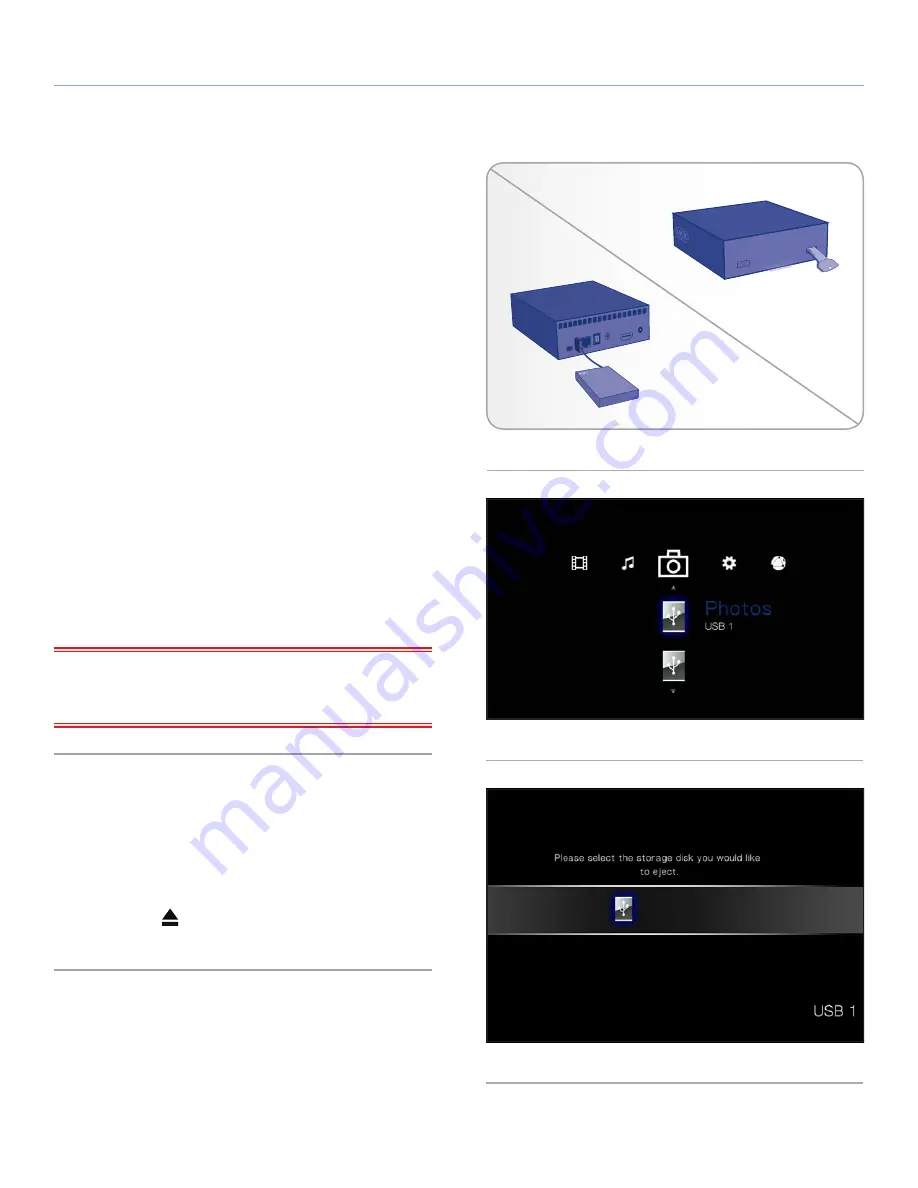
LaCinema HD Connect
Setting Up: Transferring Files
User Manual
page 27
4.5. STEP 4: Connect Hard Drive to
LaCinema HD Connect
Once you loaded multimedia files onto your external hard drive and
disconnected it from your computer, you are ready to connect it
to the LaCinema HD Connect. If you haven’t already connect the
LaCinema HD Connect to your TV and network, first follow the steps
outlined in
3. Setting Up: Connecting to TV & Network
before at-
tached the external hard drive to the LaCinema HD Connect.
1. Connect the hard drive’s power cable (if it has one).
2. Connect the hard drive’s USB cable to the drive and to the front
or rear USB port on the LaCinema HD Connect (
Fig. 36
- left).
If you’re using a USB flash drive, connect it directly to one of the
LaCinema HD Connect’s USB ports (
Fig. 36
- right).
3. Turn on the hard drive (if it has a power button).
4. You’re done! Use the remote control to navigate to one of the
Media Spaces (Movies, Photos, or Music). Files located on the
external USB hard drive can be accessed either according to
the file type (i.e. Music Space for music files) or under the
USB1
heading (
Fig. 37
).
For more details on playing files on your TV, see
5. Playing Multi-
media Files
.
IMPORTANT INFO:
Make sure to properly disconnect your exter-
nal hard drive from the LaCinema HD Connect to avoid damaging
its file system.
4.6. Safely Disconnect Hard Drive
from LaCinema HD Connect
In order to avoid damaging your external hard drive’s file system, it
is important to properly disconnect it from the LaCinema HD Con-
nect.
To do so, click the
(Eject) button on the remote control, confirm
(
Fig. 38
), and then disconnect the drive.
Fig. 36
Fig. 37
Fig. 38















































