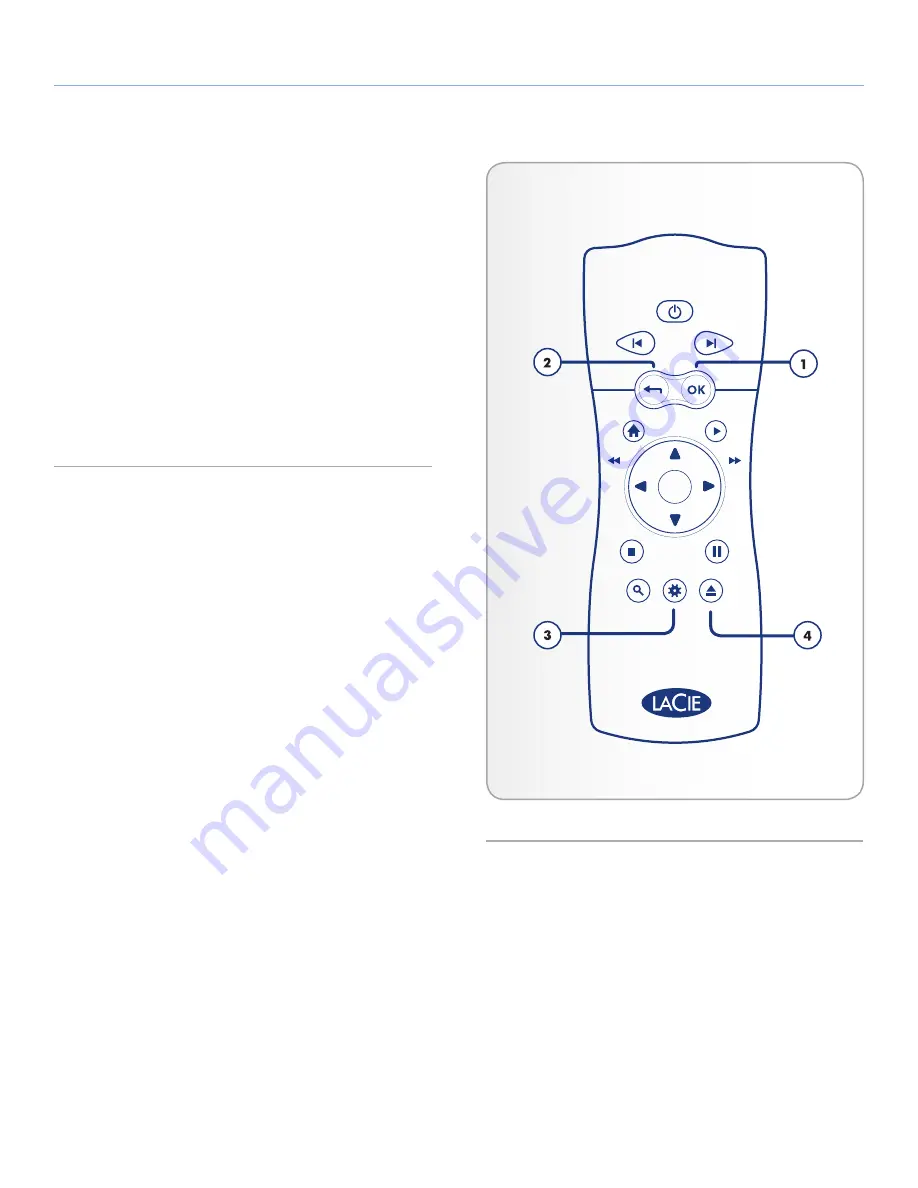
LaCinema HD Connect
Using the Remote Control
User Manual
page 16
2.2.1. Important Button Details
1.
OK:
This button allows you to confirm a selection.
2.
Return:
Press this button to return to the previous menu.
3.
Settings button:
This button is used to display the available
settings or actions in the different media spaces.
During playback, pressing this button will bring up a contextual
menu with adjustable settings.
4.
Eject button:
This button will safely eject an attached USB drive.
Make sure to press this button before disconnecting the USB
drive to avoid file system corruption that could make your disk
unusable (see
4.6. Safely Disconnect Hard Drive from LaCinema
HD Connect
).
Fig. 13
















































