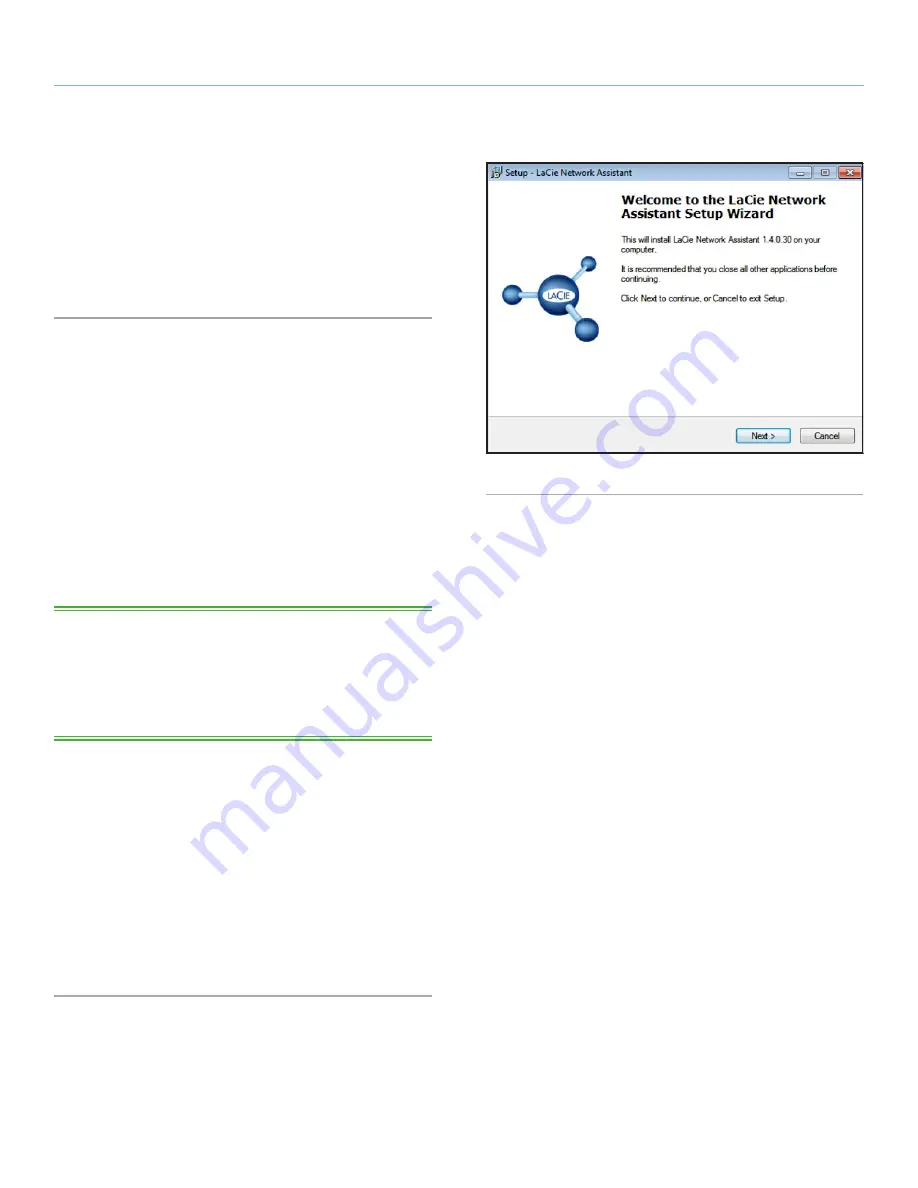
LaCinema HD Connect
Sharing Files Throughout Your Home Network
User Manual
page 46
7.1.1. STEP 1: Verify Physical Connection
1. First, make sure the LaCinema HD Connect has been connect-
ed to the TV and network as described in section
3. Setting Up:
Connecting to TV & Network
.
2. Next, makes sure the external hard drive has been connected as
described in section
4. Setting Up: Connecting USB Hard Drive
.
7.1.2. STEP 2: LaCie Network Assistant: Install
LaCie Network Assistant software detects all LaCie network attached
storage devices (and external hard drives connected to them) on
your network and gives you easy ways to connect to or configure
them.
Once installed and running, LaCie Network Assistant (LNA) will ap-
pear in your task bar (Windows users) or in the menu bar (Mac us-
ers) and automatically search for storage devices on your network.
When a new device is found, the icon will blink.
When LNA finds the LaCinema HD Connect on the network, you
can access the external hard drive to manage files, and you can
use LNA to configure the LaCinema HD Connect’s network settings.
TECHNICAL NOTE:
As an alternative to using the LaCie Network
Assistant to access the drive, you can use its IP address to open a
network (SMB) connection. See section
7.1.4. Alternative Network
Connection Methods
for more details. The IP address can be found
by using the remote control to navigate to
Settings > Network >
Network Setup
.
Install LaCie Network Assistant:
1. Insert the CD-ROM into your computer’s CD-ROM drive.
2. Windows users, the CD should appear in My Computer. Mac
users, the CD should appear on the desktop. Double-click the
CD icon, then double-click “LaCie Network Assistant Setup”
(
Fig. 79
).
3. Follow the Wizard to complete installation.
Now move on to the next step,
7.1.3. STEP 3: LaCie Network As-
sistant: Manage Files
.
Fig. 79
















































