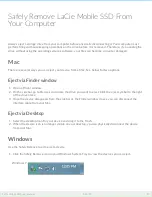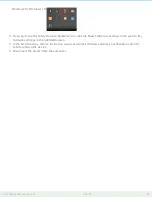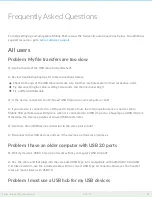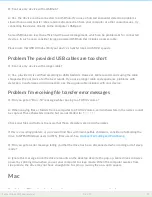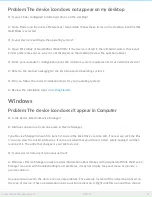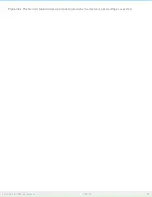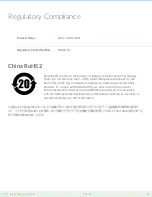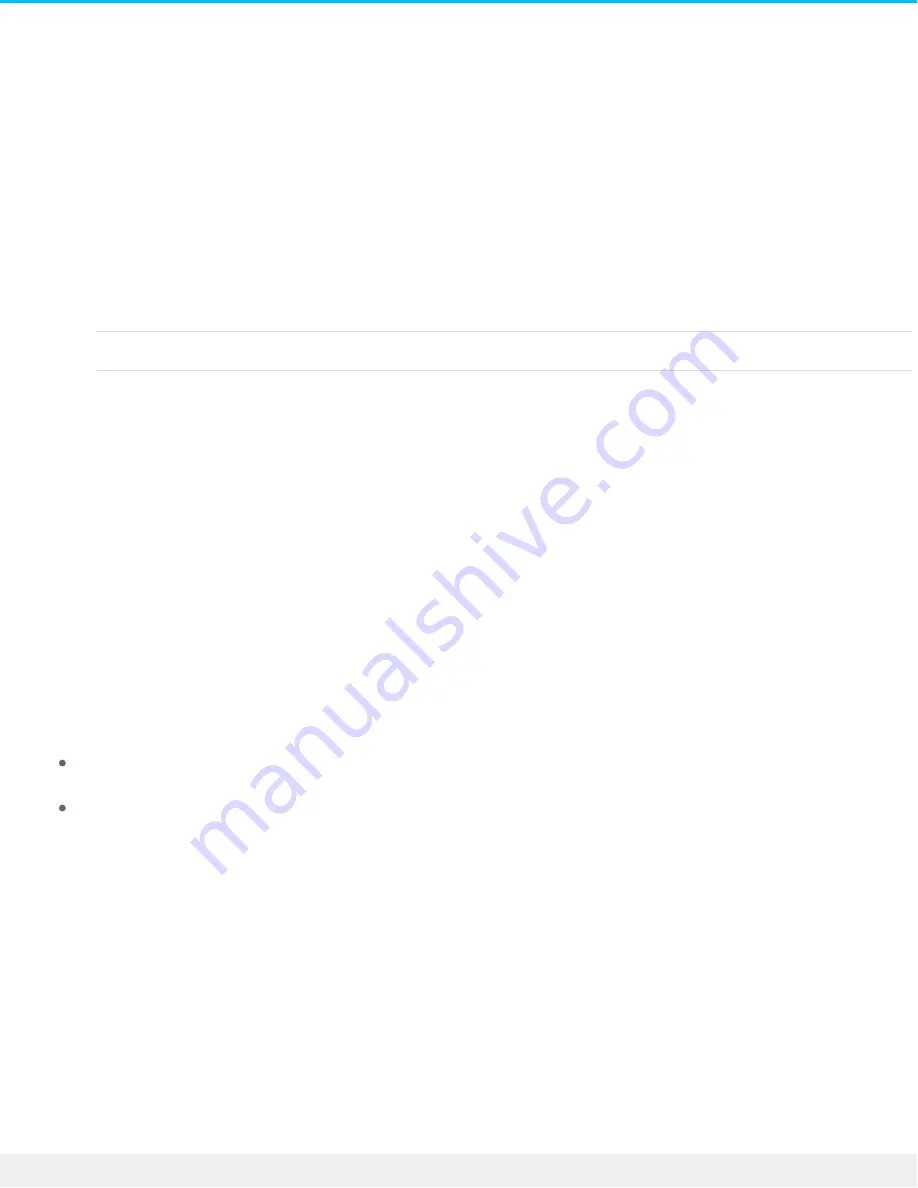
Op onal Forma ng and Par oning
LaCie Mobile SSD is preformatted exFAT for compatibility with both Mac and Windows computers. If you
use the drive with only one type of computer, you can optimize file copy performance by formatting the
drive in the native file system for your operating system—NTFS for Windows or HFS+ for Macs. There are
two ways you can optimize performance:
Toolkit Optimize
Format your drive for optimal performance with just a few simple clicks.
Manual formatting
Use Disk Management (Windows) or Disk Utility (Mac) to format your drive in non-
native formats.
About file system formats
NTFS—The native file system for Windows. macOS can read NTFS volumes but cannot natively write to
them.
Mac OS Extended (HFS+)—An Apple file system optimized for macOS 10.12 and earlier. This file system
remains the best option for external hard drives and is the only format compatible with Time Machine.
Windows cannot natively read or write to HFS+ (journaled) volumes.
APFS (Apple File System)—An Apple file system optimized for solid state drives (SSDs) and flash-based
storage systems. Note the following restrictions:
You cannot use an APFS-formatted disk as your Time Machine backup drive. Format LaCie Mobile SSD to
HFS+ if you intend to use it with Time Machine.
APFS is only supported on macOS 10.13 or later.
exFAT—Compatible with Mac and Windows. exFAT is not a journaled file system which means it can be
more susceptible to data corruption when errors occur or the drive is not disconnected properly from the
computer.
FAT32—Compatible with Mac and Windows. However, FAT32 is a legacy file system designed for low
capacity hard drives and it is not recommended for modern hard drives or operating systems. A FAT32
partition can reach up to 32GB when formatted on a Windows PC.
How to choose the file system format
13
LaCie Mobile SSD user manual
1/22/19