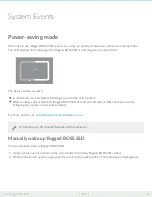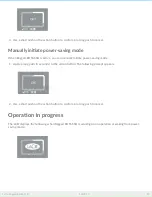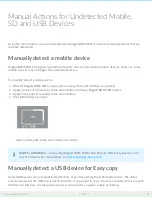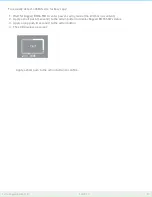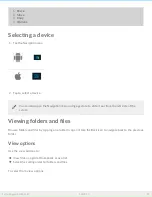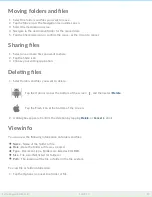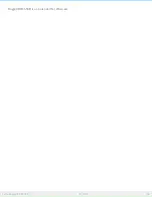2. Select
Rotate
.
Opening files
Tap on a file to open a media file.
The BOSS app can read and play back media files supported by the mobile platform. If a media file cannot be
read, the app prompts you to use an alternative app on your mobile device, or choose an app from the
Google Play Store or Apple’s App Store.
Confirming Easy copy using your mobile device
The BOSS app can be used to confirm an Easy copy initiated on Rugged BOSS SSD.
1. Connect your mobile device to Rugged BOSS SSD using the tethered cable.
2. Push the action button to have Rugged BOSS SSD scan for the connected mobile device. (It can take up
to 20 seconds to find a connected device.) The BOSS app launches automatically.
3. Insert an SD card or connect a device (for example, storage, drone, or camera) to the USB port on Rugged
BOSS SSD.
4. A prompt appears in Rugged BOSS SSD asking you to confirm the Easy copy. Tap
YES
to confirm or
NO
to cancel.
Viewing BOSS app se ngs
1. Tap on the Navigation icon.
2. Tap
Settings
.
3. Choose the applicable setting.
The BOSS app will send an Easy copy notification for each SD card and connected device it
detects. Confirming an Easy copy will add the card or device to the Easy copy queue.
55
LaCie Rugged BOSS SSD
10/29/19