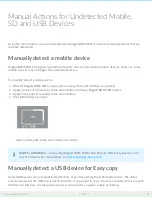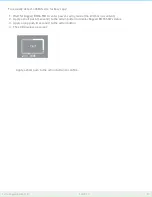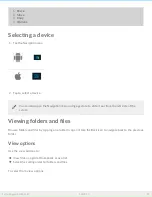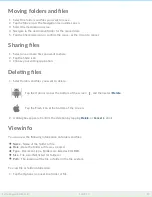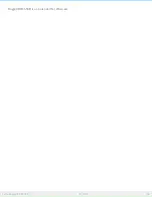Reviews:
No comments
Related manuals for RUGGED BOSS SSD

80100-CT
Brand: Cutech Pages: 2

Home Garden Pub
Brand: Fishers Woodscraft Pages: 8

XCubeDAS XD5324D
Brand: Qsan Pages: 49

Top Dry 24
Brand: GSi Pages: 84

6318280
Brand: Compaq Pages: 157

301359U
Brand: LaCie Pages: 37

Recessed Mounted Pan Door Medicine Cabinets 935/936
Brand: NuTone Pages: 1

HDC-UXW
Brand: I-O DATA Pages: 2

220-420LTO - QUICK
Brand: TANDBERG Pages: 8

N3240
Brand: IBM Pages: 24

Storwize V5100 Series
Brand: IBM Pages: 130

6.1.8.2
Brand: IBM Pages: 114

ST9160511NS - Constellation 7200 160 GB Hard Drive
Brand: Seagate Pages: 46

30152GK-PTX
Brand: ABSCO SHEDS Pages: 21

U32 Shadow
Brand: OYEN DIGITAL Pages: 1

2.5-Inch Mobile 5400 RPM 9.5mm Travelstar HTS547575A9E384
Brand: Hitachi Pages: 2

2.5-Inch Mobile 5400 RPM 9.5mm Travelstar HTS545050B9A300
Brand: Hitachi Pages: 2

2.5-INCH HTS543232L9A300
Brand: Hitachi Pages: 2